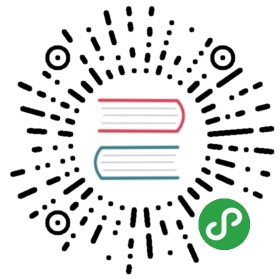Configure a Security Context for a Pod or Container
A security context defines privilege and access control settings for a Pod or Container. Security context settings include:
Discretionary Access Control: Permission to access an object, like a file, is based on user ID (UID) and group ID (GID).
Security Enhanced Linux (SELinux): Objects are assigned security labels.
Running as privileged or unprivileged.
Linux Capabilities: Give a process some privileges, but not all the privileges of the root user.
AppArmor: Use program profiles to restrict the capabilities of individual programs.
Seccomp: Filter a process’s system calls.
AllowPrivilegeEscalation: Controls whether a process can gain more privileges than its parent process. This bool directly controls whether the
no_new_privsflag gets set on the container process. AllowPrivilegeEscalation is true always when the container is: 1) run as Privileged OR 2) hasCAP_SYS_ADMIN.
For more information about security mechanisms in Linux, see Overview of Linux Kernel Security Features
Before you begin
You need to have a Kubernetes cluster, and the kubectl command-line tool must be configured to communicate with your cluster. If you do not already have a cluster, you can create one by using Minikube, or you can use one of these Kubernetes playgrounds:
To check the version, enter kubectl version.
Set the security context for a Pod
To specify security settings for a Pod, include the securityContext field in the Pod specification. The securityContext field is a PodSecurityContext object. The security settings that you specify for a Pod apply to all Containers in the Pod. Here is a configuration file for a Pod that has a securityContext and an emptyDir volume:
pods/security/security-context.yaml  |
|---|
|
In the configuration file, the runAsUser field specifies that for any Containers in the Pod, all processes run with user ID 1000. The runAsGroup field specifies the primary group ID of 3000 for all processes within any containers of the Pod. If this field is omitted, the primary group ID of the containers will be root(0). Any files created will also be owned by user 1000 and group 3000 when runAsGroup is specified. Since fsGroup field is specified, all processes of the container are also part of the supplementary group ID 2000. The owner for volume /data/demo and any files created in that volume will be Group ID 2000.
Create the Pod:
kubectl apply -f https://k8s.io/examples/pods/security/security-context.yaml
Verify that the Pod’s Container is running:
kubectl get pod security-context-demo
Get a shell to the running Container:
kubectl exec -it security-context-demo -- sh
In your shell, list the running processes:
ps
The output shows that the processes are running as user 1000, which is the value of runAsUser:
PID USER TIME COMMAND1 1000 0:00 sleep 1h6 1000 0:00 sh...
In your shell, navigate to /data, and list the one directory:
cd /datals -l
The output shows that the /data/demo directory has group ID 2000, which is the value of fsGroup.
drwxrwsrwx 2 root 2000 4096 Jun 6 20:08 demo
In your shell, navigate to /data/demo, and create a file:
cd demoecho hello > testfile
List the file in the /data/demo directory:
ls -l
The output shows that testfile has group ID 2000, which is the value of fsGroup.
-rw-r--r-- 1 1000 2000 6 Jun 6 20:08 testfile
Run the following command:
$ iduid=1000 gid=3000 groups=2000
You will see that gid is 3000 which is same as runAsGroup field. If the runAsGroup was omitted the gid would remain as 0(root) and the process will be able to interact with files that are owned by root(0) group and that have the required group permissions for root(0) group.
Exit your shell:
exit
Configure volume permission and ownership change policy for Pods
FEATURE STATE: Kubernetes v1.18 alpha
This feature is currently in a alpha state, meaning:
- The version names contain alpha (e.g. v1alpha1).
- Might be buggy. Enabling the feature may expose bugs. Disabled by default.
- Support for feature may be dropped at any time without notice.
- The API may change in incompatible ways in a later software release without notice.
- Recommended for use only in short-lived testing clusters, due to increased risk of bugs and lack of long-term support.
By default, Kubernetes recursively changes ownership and permissions for the contents of each volume to match the fsGroup specified in a Pod’s securityContext when that volume is mounted. For large volumes, checking and changing ownership and permissions can take a lot of time, slowing Pod startup. You can use the fsGroupChangePolicy field inside a securityContext to control the way that Kubernetes checks and manages ownership and permissions for a volume.
fsGroupChangePolicy - fsGroupChangePolicy defines behavior for changing ownership and permission of the volume before being exposed inside a Pod. This field only applies to volume types that support fsGroup controlled ownership and permissions. This field has two possible values:
- OnRootMismatch: Only change permissions and ownership if permission and ownership of root directory does not match with expected permissions of the volume. This could help shorten the time it takes to change ownership and permission of a volume.
- Always: Always change permission and ownership of the volume when volume is mounted.
For example:
securityContext:runAsUser: 1000runAsGroup: 3000fsGroup: 2000fsGroupChangePolicy: "OnRootMismatch"
This is an alpha feature. To use it, enable the feature gate ConfigurableFSGroupPolicy for the kube-api-server, the kube-controller-manager, and for the kubelet.
Note: This field has no effect on ephemeral volume types such as
secret,configMap, andemptydir.
Set the security context for a Container
To specify security settings for a Container, include the securityContext field in the Container manifest. The securityContext field is a SecurityContext object. Security settings that you specify for a Container apply only to the individual Container, and they override settings made at the Pod level when there is overlap. Container settings do not affect the Pod’s Volumes.
Here is the configuration file for a Pod that has one Container. Both the Pod and the Container have a securityContext field:
pods/security/security-context-2.yaml  |
|---|
|
Create the Pod:
kubectl apply -f https://k8s.io/examples/pods/security/security-context-2.yaml
Verify that the Pod’s Container is running:
kubectl get pod security-context-demo-2
Get a shell into the running Container:
kubectl exec -it security-context-demo-2 -- sh
In your shell, list the running processes:
ps aux
The output shows that the processes are running as user 2000. This is the value of runAsUser specified for the Container. It overrides the value 1000 that is specified for the Pod.
USER PID %CPU %MEM VSZ RSS TTY STAT START TIME COMMAND2000 1 0.0 0.0 4336 764 ? Ss 20:36 0:00 /bin/sh -c node server.js2000 8 0.1 0.5 772124 22604 ? Sl 20:36 0:00 node server.js...
Exit your shell:
exit
Set capabilities for a Container
With Linux capabilities, you can grant certain privileges to a process without granting all the privileges of the root user. To add or remove Linux capabilities for a Container, include the capabilities field in the securityContext section of the Container manifest.
First, see what happens when you don’t include a capabilities field. Here is configuration file that does not add or remove any Container capabilities:
pods/security/security-context-3.yaml  |
|---|
|
Create the Pod:
kubectl apply -f https://k8s.io/examples/pods/security/security-context-3.yaml
Verify that the Pod’s Container is running:
kubectl get pod security-context-demo-3
Get a shell into the running Container:
kubectl exec -it security-context-demo-3 -- sh
In your shell, list the running processes:
ps aux
The output shows the process IDs (PIDs) for the Container:
USER PID %CPU %MEM VSZ RSS TTY STAT START TIME COMMANDroot 1 0.0 0.0 4336 796 ? Ss 18:17 0:00 /bin/sh -c node server.jsroot 5 0.1 0.5 772124 22700 ? Sl 18:17 0:00 node server.js
In your shell, view the status for process 1:
cd /proc/1cat status
The output shows the capabilities bitmap for the process:
...CapPrm: 00000000a80425fbCapEff: 00000000a80425fb...
Make a note of the capabilities bitmap, and then exit your shell:
exit
Next, run a Container that is the same as the preceding container, except that it has additional capabilities set.
Here is the configuration file for a Pod that runs one Container. The configuration adds the CAP_NET_ADMIN and CAP_SYS_TIME capabilities:
pods/security/security-context-4.yaml  |
|---|
|
Create the Pod:
kubectl apply -f https://k8s.io/examples/pods/security/security-context-4.yaml
Get a shell into the running Container:
kubectl exec -it security-context-demo-4 -- sh
In your shell, view the capabilities for process 1:
cd /proc/1cat status
The output shows capabilities bitmap for the process:
...CapPrm: 00000000aa0435fbCapEff: 00000000aa0435fb...
Compare the capabilities of the two Containers:
00000000a80425fb00000000aa0435fb
In the capability bitmap of the first container, bits 12 and 25 are clear. In the second container, bits 12 and 25 are set. Bit 12 is CAP_NET_ADMIN, and bit 25 is CAP_SYS_TIME. See capability.h for definitions of the capability constants.
Note: Linux capability constants have the form
CAP_XXX. But when you list capabilities in your Container manifest, you must omit theCAP_portion of the constant. For example, to addCAP_SYS_TIME, includeSYS_TIMEin your list of capabilities.
Assign SELinux labels to a Container
To assign SELinux labels to a Container, include the seLinuxOptions field in the securityContext section of your Pod or Container manifest. The seLinuxOptions field is an SELinuxOptions object. Here’s an example that applies an SELinux level:
...securityContext:seLinuxOptions:level: "s0:c123,c456"
Note: To assign SELinux labels, the SELinux security module must be loaded on the host operating system.
Discussion
The security context for a Pod applies to the Pod’s Containers and also to the Pod’s Volumes when applicable. Specifically fsGroup and seLinuxOptions are applied to Volumes as follows:
fsGroup: Volumes that support ownership management are modified to be owned and writable by the GID specified infsGroup. See the Ownership Management design document for more details.seLinuxOptions: Volumes that support SELinux labeling are relabeled to be accessible by the label specified underseLinuxOptions. Usually you only need to set thelevelsection. This sets the Multi-Category Security (MCS) label given to all Containers in the Pod as well as the Volumes.
Warning: After you specify an MCS label for a Pod, all Pods with the same label can access the Volume. If you need inter-Pod protection, you must assign a unique MCS label to each Pod.
Clean up
Delete the Pod:
kubectl delete pod security-context-demokubectl delete pod security-context-demo-2kubectl delete pod security-context-demo-3kubectl delete pod security-context-demo-4
What’s next
- PodSecurityContext
- SecurityContext
- Tuning Docker with the newest security enhancements
- Security Contexts design document
- Ownership Management design document
- Pod Security Policies
- AllowPrivilegeEscalation design document
Feedback
Was this page helpful?
Thanks for the feedback. If you have a specific, answerable question about how to use Kubernetes, ask it on Stack Overflow. Open an issue in the GitHub repo if you want to report a problem or suggest an improvement.