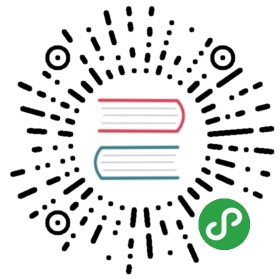Set up Ingress on Minikube with the NGINX Ingress Controller
An Ingress is an API object that defines rules which allow external access to services in a cluster. An Ingress controller fulfills the rules set in the Ingress.
This page shows you how to set up a simple Ingress which routes requests to Service web or web2 depending on the HTTP URI.
Before you begin
You need to have a Kubernetes cluster, and the kubectl command-line tool must be configured to communicate with your cluster. If you do not already have a cluster, you can create one by using Minikube, or you can use one of these Kubernetes playgrounds:
To check the version, enter kubectl version.
Create a Minikube cluster
Click Launch Terminal
(Optional) If you installed Minikube locally, run the following command:
minikube start
Enable the Ingress controller
To enable the NGINX Ingress controller, run the following command:
minikube addons enable ingress
Verify that the NGINX Ingress controller is running
kubectl get pods -n kube-system
Note: This can take up to a minute.
Output:
NAME READY STATUS RESTARTS AGEdefault-http-backend-59868b7dd6-xb8tq 1/1 Running 0 1mkube-addon-manager-minikube 1/1 Running 0 3mkube-dns-6dcb57bcc8-n4xd4 3/3 Running 0 2mkubernetes-dashboard-5498ccf677-b8p5h 1/1 Running 0 2mnginx-ingress-controller-5984b97644-rnkrg 1/1 Running 0 1mstorage-provisioner 1/1 Running 0 2m
Deploy a hello, world app
Create a Deployment using the following command:
kubectl create deployment web --image=gcr.io/google-samples/hello-app:1.0 --port=8080
Output:
deployment.apps/web created
Expose the Deployment:
kubectl expose deployment web --type=NodePort --port=8080
Output:
service/web exposed
Verify the Service is created and is available on a node port:
kubectl get service web
Output:
NAME TYPE CLUSTER-IP EXTERNAL-IP PORT(S) AGEweb NodePort 10.104.133.249 <none> 8080:31637/TCP 12m
Visit the service via NodePort:
minikube service web --url
Output:
http://172.17.0.15:31637
Note: Katacoda environment only: at the top of the terminal panel, click the plus sign, and then click Select port to view on Host 1. Enter the NodePort, in this case
31637, and then click Display Port.Output:
Hello, world!Version: 1.0.0Hostname: web-55b8c6998d-8k564
You can now access the sample app via the Minikube IP address and NodePort. The next step lets you access the app using the Ingress resource.
Create an Ingress resource
The following file is an Ingress resource that sends traffic to your Service via hello-world.info.
Create
example-ingress.yamlfrom the following file:apiVersion: networking.k8s.io/v1beta1 # for versions before 1.14 use extensions/v1beta1kind: Ingressmetadata:name: example-ingressannotations:nginx.ingress.kubernetes.io/rewrite-target: /$1spec:rules:- host: hello-world.infohttp:paths:- path: /backend:serviceName: webservicePort: 8080
Create the Ingress resource by running the following command:
kubectl apply -f example-ingress.yaml
Output:
ingress.networking.k8s.io/example-ingress created
Verify the IP address is set:
kubectl get ingress
Note: This can take a couple of minutes.
NAME HOSTS ADDRESS PORTS AGEexample-ingress hello-world.info 172.17.0.15 80 38s
Add the following line to the bottom of the
/etc/hostsfile.Note: If you are running Minikube locally, use
minikube ipto get the external IP. The IP address displayed within the ingress list will be the internal IP.172.17.0.15 hello-world.info
This sends requests from hello-world.info to Minikube.
Verify that the Ingress controller is directing traffic:
curl hello-world.info
Output:
Hello, world!Version: 1.0.0Hostname: web-55b8c6998d-8k564
Note: If you are running Minikube locally, you can visit hello-world.info from your browser.
Create Second Deployment
Create a v2 Deployment using the following command:
kubectl run web2 --image=gcr.io/google-samples/hello-app:2.0 --port=8080
Output:
deployment.apps/web2 created
Expose the Deployment:
kubectl expose deployment web2 --target-port=8080 --type=NodePort
Output:
service/web2 exposed
Edit Ingress
Edit the existing
example-ingress.yamland add the following lines:- path: /v2/*backend:serviceName: web2servicePort: 8080
Apply the changes:
kubectl apply -f example-ingress.yaml
Output:
ingress.extensions/example-ingress configured
Test Your Ingress
Access the 1st version of the Hello World app.
curl hello-world.info
Output:
Hello, world!Version: 1.0.0Hostname: web-55b8c6998d-8k564
Access the 2nd version of the Hello World app.
curl hello-world.info/v2
Output:
Hello, world!Version: 2.0.0Hostname: web2-75cd47646f-t8cjk
Note: If you are running Minikube locally, you can visit hello-world.info and hello-world.info/v2 from your browser.
What’s next
- Read more about Ingress
- Read more about Ingress Controllers
- Read more about Services
Feedback
Was this page helpful?
Thanks for the feedback. If you have a specific, answerable question about how to use Kubernetes, ask it on Stack Overflow. Open an issue in the GitHub repo if you want to report a problem or suggest an improvement.