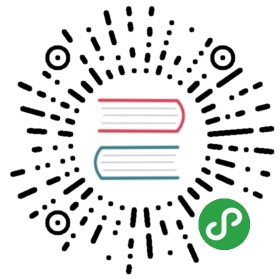- Configure GMSA for Windows Pods and containers
- Before you begin
- Configure GMSAs and Windows nodes in Active Directory
- Create GMSA credential spec resources
- Configure cluster role to enable RBAC on specific GMSA credential specs
- Assign role to service accounts to use specific GMSA credspecs
- Configure GMSA credential spec reference in Pod spec
- Troubleshooting
- Feedback
Configure GMSA for Windows Pods and containers
FEATURE STATE: Kubernetes v1.18 stable
This feature is stable, meaning:
- The version name is vX where X is an integer.
- Stable versions of features will appear in released software for many subsequent versions.
This page shows how to configure Group Managed Service Accounts (GMSA) for Pods and containers that will run on Windows nodes. Group Managed Service Accounts are a specific type of Active Directory account that provides automatic password management, simplified service principal name (SPN) management, and the ability to delegate the management to other administrators across multiple servers.
In Kubernetes, GMSA credential specs are configured at a Kubernetes cluster-wide scope as Custom Resources. Windows Pods, as well as individual containers within a Pod, can be configured to use a GMSA for domain based functions (e.g. Kerberos authentication) when interacting with other Windows services. As of v1.16, the Docker runtime supports GMSA for Windows workloads.
Before you begin
You need to have a Kubernetes cluster and the kubectl command-line tool must be configured to communicate with your cluster. The cluster is expected to have Windows worker nodes. This section covers a set of initial steps required once for each cluster:
Install the GMSACredentialSpec CRD
A CustomResourceDefinition(CRD) for GMSA credential spec resources needs to be configured on the cluster to define the custom resource type GMSACredentialSpec. Download the GMSA CRD YAML and save it as gmsa-crd.yaml. Next, install the CRD with kubectl apply -f gmsa-crd.yaml
Install webhooks to validate GMSA users
Two webhooks need to be configured on the Kubernetes cluster to populate and validate GMSA credential spec references at the Pod or container level:
A mutating webhook that expands references to GMSAs (by name from a Pod specification) into the full credential spec in JSON form within the Pod spec.
A validating webhook ensures all references to GMSAs are authorized to be used by the Pod service account.
Installing the above webhooks and associated objects require the steps below:
Create a certificate key pair (that will be used to allow the webhook container to communicate to the cluster)
Install a secret with the certificate from above.
Create a deployment for the core webhook logic.
Create the validating and mutating webhook configurations referring to the deployment.
A script can be used to deploy and configure the GMSA webhooks and associated objects mentioned above. The script can be run with a --dry-run=server option to allow you to review the changes that would be made to your cluster.
The YAML template used by the script may also be used to deploy the webhooks and associated objects manually (with appropriate substitutions for the parameters)
Configure GMSAs and Windows nodes in Active Directory
Before Pods in Kubernetes can be configured to use GMSAs, the desired GMSAs need to be provisioned in Active Directory as described in the Windows GMSA documentation. Windows worker nodes (that are part of the Kubernetes cluster) need to be configured in Active Directory to access the secret credentials associated with the desired GMSA as described in the Windows GMSA documentation
Create GMSA credential spec resources
With the GMSACredentialSpec CRD installed (as described earlier), custom resources containing GMSA credential specs can be configured. The GMSA credential spec does not contain secret or sensitive data. It is information that a container runtime can use to describe the desired GMSA of a container to Windows. GMSA credential specs can be generated in YAML format with a utility PowerShell script.
Following are the steps for generating a GMSA credential spec YAML manually in JSON format and then converting it:
Import the CredentialSpec module:
ipmo CredentialSpec.psm1Create a credential spec in JSON format using
New-CredentialSpec. To create a GMSA credential spec named WebApp1, invokeNew-CredentialSpec -Name WebApp1 -AccountName WebApp1 -Domain $(Get-ADDomain -Current LocalComputer)Use
Get-CredentialSpecto show the path of the JSON file.Convert the credspec file from JSON to YAML format and apply the necessary header fields
apiVersion,kind,metadataandcredspecto make it a GMSACredentialSpec custom resource that can be configured in Kubernetes.
The following YAML configuration describes a GMSA credential spec named gmsa-WebApp1:
apiVersion: windows.k8s.io/v1alpha1kind: GMSACredentialSpecmetadata:name: gmsa-WebApp1 #This is an arbitrary name but it will be used as a referencecredspec:ActiveDirectoryConfig:GroupManagedServiceAccounts:- Name: WebApp1 #Username of the GMSA accountScope: CONTOSO #NETBIOS Domain Name- Name: WebApp1 #Username of the GMSA accountScope: contoso.com #DNS Domain NameCmsPlugins:- ActiveDirectoryDomainJoinConfig:DnsName: contoso.com #DNS Domain NameDnsTreeName: contoso.com #DNS Domain Name RootGuid: 244818ae-87ac-4fcd-92ec-e79e5252348a #GUIDMachineAccountName: WebApp1 #Username of the GMSA accountNetBiosName: CONTOSO #NETBIOS Domain NameSid: S-1-5-21-2126449477-2524075714-3094792973 #SID of GMSA
The above credential spec resource may be saved as gmsa-Webapp1-credspec.yaml and applied to the cluster using: kubectl apply -f gmsa-Webapp1-credspec.yml
Configure cluster role to enable RBAC on specific GMSA credential specs
A cluster role needs to be defined for each GMSA credential spec resource. This authorizes the use verb on a specific GMSA resource by a subject which is typically a service account. The following example shows a cluster role that authorizes usage of the gmsa-WebApp1 credential spec from above. Save the file as gmsa-webapp1-role.yaml and apply using kubectl apply -f gmsa-webapp1-role.yaml
#Create the Role to read the credspecapiVersion: rbac.authorization.k8s.io/v1kind: ClusterRolemetadata:name: webapp1-rolerules:- apiGroups: ["windows.k8s.io"]resources: ["gmsacredentialspecs"]verbs: ["use"]resourceNames: ["gmsa-WebApp1"]
Assign role to service accounts to use specific GMSA credspecs
A service account (that Pods will be configured with) needs to be bound to the cluster role create above. This authorizes the service account to use the desired GMSA credential spec resource. The following shows the default service account being bound to a cluster role webapp1-role to use gmsa-WebApp1 credential spec resource created above.
apiVersion: rbac.authorization.k8s.io/v1kind: RoleBindingmetadata:name: allow-default-svc-account-read-on-gmsa-WebApp1namespace: defaultsubjects:- kind: ServiceAccountname: defaultnamespace: defaultroleRef:kind: ClusterRolename: webapp1-roleapiGroup: rbac.authorization.k8s.io
Configure GMSA credential spec reference in Pod spec
The Pod spec field securityContext.windowsOptions.gmsaCredentialSpecName is used to specify references to desired GMSA credential spec custom resources in Pod specs. This configures all containers in the Pod spec to use the specified GMSA. A sample Pod spec with the annotation populated to refer to gmsa-WebApp1:
apiVersion: apps/v1beta1kind: Deploymentmetadata:labels:run: with-credsname: with-credsnamespace: defaultspec:replicas: 1selector:matchLabels:run: with-credstemplate:metadata:labels:run: with-credsspec:securityContext:windowsOptions:gmsaCredentialSpecName: gmsa-webapp1containers:- image: mcr.microsoft.com/windows/servercore/iis:windowsservercore-ltsc2019imagePullPolicy: Alwaysname: iisnodeSelector:beta.kubernetes.io/os: windows
Individual containers in a Pod spec can also specify the desired GMSA credspec using a per-container securityContext.windowsOptions.gmsaCredentialSpecName field. For example:
apiVersion: apps/v1beta1kind: Deploymentmetadata:labels:run: with-credsname: with-credsnamespace: defaultspec:replicas: 1selector:matchLabels:run: with-credstemplate:metadata:labels:run: with-credsspec:containers:- image: mcr.microsoft.com/windows/servercore/iis:windowsservercore-ltsc2019imagePullPolicy: Alwaysname: iissecurityContext:windowsOptions:gmsaCredentialSpecName: gmsa-Webapp1nodeSelector:beta.kubernetes.io/os: windows
As Pod specs with GMSA fields populated (as described above) are applied in a cluster, the following sequence of events take place:
The mutating webhook resolves and expands all references to GMSA credential spec resources to the contents of the GMSA credential spec.
The validating webhook ensures the service account associated with the Pod is authorized for the
useverb on the specified GMSA credential spec.The container runtime configures each Windows container with the specified GMSA credential spec so that the container can assume the identity of the GMSA in Active Directory and access services in the domain using that identity.
Troubleshooting
If you are having difficulties getting GMSA to work in your environment, there are a few troubleshooting steps you can take.
First, make sure the credspec has been passed to the Pod. To do this you will need to exec into one of your Pods and check the output of the nltest.exe /parentdomain command. In the example below the Pod did not get the credspec correctly:
kubectl exec -it iis-auth-7776966999-n5nzr powershell.exeWindows PowerShellCopyright (C) Microsoft Corporation. All rights reserved.PS C:\> nltest.exe /parentdomainGetting parent domain failed: Status = 1722 0x6ba RPC_S_SERVER_UNAVAILABLEPS C:\>
If your Pod did get the credspec correctly, then next check communication with the domain. First, from inside of your Pod, quickly do an nslookup to find the root of your domain.
This will tell us 3 things:
- The Pod can reach the DC
- The DC can reach the Pod
- DNS is working correctly.
If the DNS and communication test passes, next you will need to check if the Pod has established secure channel communication with the domain. To do this, again, exec into your Pod and run the nltest.exe /query command.
PS C:\> nltest.exe /queryI_NetLogonControl failed: Status = 1722 0x6ba RPC_S_SERVER_UNAVAILABLE
This tells us that for some reason, the Pod was unable to logon to the domain using the account specified in the credspec. You can try to repair the secure channel by running the nltest.exe /sc_reset:domain.example command.
PS C:\> nltest /sc_reset:domain.exampleFlags: 30 HAS_IP HAS_TIMESERVTrusted DC Name \\dc10.domain.exampleTrusted DC Connection Status Status = 0 0x0 NERR_SuccessThe command completed successfullyPS C:\>
If the above command corrects the error, you can automate the step by adding the following lifecycle hook to your Pod spec. If it did not correct the error, you will need to examine your credspec again and confirm that it is correct and complete.
image: registry.domain.example/iis-auth:1809v1lifecycle:postStart:exec:command: ["powershell.exe","-command","do { Restart-Service -Name netlogon } while ( $($Result = (nltest.exe /query); if ($Result -like '*0x0 NERR_Success*') {return $true} else {return $false}) -eq $false)"]imagePullPolicy: IfNotPresent
If you add the lifecycle section show above to your Pod spec, the Pod will execute the commands listed to restart the netlogon service until the nltest.exe /query command exits without error.
Feedback
Was this page helpful?
Thanks for the feedback. If you have a specific, answerable question about how to use Kubernetes, ask it on Stack Overflow. Open an issue in the GitHub repo if you want to report a problem or suggest an improvement.