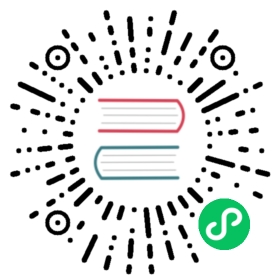Build and serve the website locally
After making your contribution to our website, ensure the changes render as you expect. To ensure you can preview your changes locally, we have tools that let you build and view them easily. We use automated tests to check the quality of all contributions. Before submitting your changes in a Pull Request (PR), you should run the tests locally too.
Before you begin
To guarantee the tests you run locally use the same versions as the tests running on the Istio Continuous Integration (CI), we provide a Docker image with all the tools needed, including our site generator: Hugo.
To build, test, and preview the site locally, you need to install Docker on your system.
Preview your changes
To preview your changes to the site, go to the root of your fork of istio/istio.io and run the following command:
$ make serve
If your changes have no build errors, the command builds the site and starts a local web server to host it. To see the local build of the site, go to http://localhost:1313 on your web browser.
If you need to make and serve the site from a remote server, you can use ISTIO_SERVE_DOMAIN to provide the IP address or DNS Domain of the server, for example:
$ make ISTIO_SERVE_DOMAIN=192.168.7.105 serve
The example builds the site and starts a web server, which hosts the site on the remote server at the 192.168.7.105 IP address. Like before, you can then connect to the web server at http://192.168.7.105:1313.
Test your changes
We use linters and tests to ensure a quality baseline for the site’s content through automated checks. These checks must pass without failure for us to approve your contribution. Make sure you run the checks locally before you submit your changes to the repository through a PR. We perform the following automated checks:
HTML proofing: ensures all links are valid along with other checks.
Spell check: ensures content is spelled correctly.
Markdown Style check: ensures the markup used complies with our Markdown style rules.
To run these checks locally, use the following command:
$ make lint
If the spell checker reports errors, the following are the most likely causes:
A real typo: Fix the typo on your Markdown files.
The error is reported for a command, field, or symbol name: Place `back-ticks` around the content with the error.
The error is reported for a correct word or proper name not present in the tool’s dictionary: Add the word to the
.spellingfile at the root of theistio/istio.iorepository.
Due to poor Internet connectivity, you could have trouble with the link checker. If you can’t get good connectivity, you can set the checker to prevent it from checking external links. Set the INTERNAL_ONLY environment variable to True when running the linter, for example:
$ make INTERNAL_ONLY=True lint
When your content passes all the checks, submit it to the repository through a PR. Visit Working with GitHub for more information.