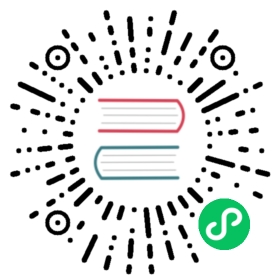Install Istio with Pod Security Admission
Follow this guide to install, configure, and use an Istio mesh with the Pod Security admission controller (PSA) enforcing the baseline policy on namespaces in the mesh.
By default Istio injects an init container, istio-init, in pods deployed in the mesh. The istio-init requires the user or service-account deploying pods to the mesh to have sufficient Kubernetes RBAC permissions to deploy containers with the NET_ADMIN and NET_RAW capabilities.
However, the baseline policy does not include NET_ADMIN or NET_RAW in its allowed capabilities. In order to avoid enforcing the privileged policy in all meshed namespaces, it is necessary to use Istio mesh with the Istio Container Network Interface plugin. The istio-cni-node DaemonSet in the istio-system namespace requires hostPath volumes to access local CNI directories. Since this is not allowed in the baseline policy, the namespace where the CNI DaemonSet will be deployed needs to enforce the privileged policy. By default, this namespace is istio-system.
Namespaces in the mesh may also use the restricted policy. You will need to configure the seccompProfile for your applications according to the policy specifications.
Install Istio with PSA
Create the
istio-systemnamespace and label it to enforce theprivilegedpolicy.$ kubectl create namespace istio-system$ kubectl label --overwrite ns istio-system \pod-security.kubernetes.io/enforce=privileged \pod-security.kubernetes.io/enforce-version=latestnamespace/istio-system labeled
Install Istio with CNI on a Kubernetes cluster version 1.25 or later.
$ istioctl install --set components.cni.enabled=true -y✔ Istio core installed✔ Istiod installed✔ Ingress gateways installed✔ CNI installed✔ Installation complete
Deploy the sample application
Add a namespace label to enforce the
baselinepolicy for the default namespace where the demo application will run:$ kubectl label --overwrite ns default \pod-security.kubernetes.io/enforce=baseline \pod-security.kubernetes.io/enforce-version=latestnamespace/default labeled
Deploy the sample application using the PSA enabled configuration resources:
$ kubectl apply -f @samples/bookinfo/platform/kube/bookinfo-psa.yaml@service/details createdserviceaccount/bookinfo-details createddeployment.apps/details-v1 createdservice/ratings createdserviceaccount/bookinfo-ratings createddeployment.apps/ratings-v1 createdservice/reviews createdserviceaccount/bookinfo-reviews createddeployment.apps/reviews-v1 createddeployment.apps/reviews-v2 createddeployment.apps/reviews-v3 createdservice/productpage createdserviceaccount/bookinfo-productpage createddeployment.apps/productpage-v1 created
Verify that the app is running inside the cluster and serving HTML pages by checking for the page title in the response:
$ kubectl exec "$(kubectl get pod -l app=ratings -o jsonpath='{.items[0].metadata.name}')" -c ratings -- curl -sS productpage:9080/productpage | grep -o "<title>.*</title>"<title>Simple Bookstore App</title>
Uninstall
Delete the sample application
$ kubectl delete -f samples/bookinfo/platform/kube/bookinfo-psa.yaml
Delete the labels on the default namespace
$ kubectl label namespace default pod-security.kubernetes.io/enforce- pod-security.kubernetes.io/enforce-version-
Uninstall Istio
$ istioctl uninstall -y --purge
Delete the
istio-systemnamespace$ kubectl delete namespace istio-system