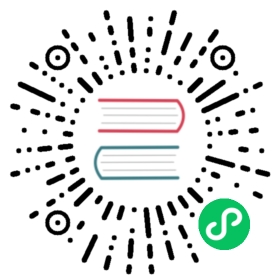SPIRE
SPIRE is a production-ready implementation of the SPIFFE specification that performs node and workload attestation in order to securely issue cryptographic identities to workloads running in heterogeneous environments. SPIRE can be configured as a source of cryptographic identities for Istio workloads through an integration with Envoy’s SDS API. Istio can detect the existence of a UNIX Domain Socket that implements the Envoy SDS API on a defined socket path, allowing Envoy to communicate and fetch identities directly from it.
This integration with SPIRE provides flexible attestation options not available with the default Istio identity management while harnessing Istio’s powerful service management. For example, SPIRE’s plugin architecture enables diverse workload attestation options beyond the Kubernetes namespace and service account attestation offered by Istio. SPIRE’s node attestation extends attestation to the physical or virtual hardware on which workloads run.
For a quick demo of how this SPIRE integration with Istio works, see Integrating SPIRE as a CA through Envoy’s SDS API.
Install SPIRE
We recommend you follow SPIRE’s installation instructions and best practices for installing SPIRE, and for deploying SPIRE in production environments.
For the examples in this guide, the SPIRE Helm charts will be used with upstream defaults, to focus on just the configuration necessary to integrate SPIRE and Istio.
$ helm upgrade --install -n spire-server spire-crds spire-crds --repo https://spiffe.github.io/helm-charts-hardened/ --create-namespace
$ helm upgrade --install -n spire-server spire spire --repo https://spiffe.github.io/helm-charts-hardened/ --wait --set global.spire.trustDomain="example.org"
See the SPIRE Helm chart documentation for other values you can configure for your installation.
It is important that SPIRE and Istio are configured with the exact same trust domain, to prevent authentication and authorization errors, and that the SPIFFE CSI driver is enabled and installed.
By default, the above will also install:
The SPIFFE CSI driver, which is used to mount an Envoy-compatible SDS socket into proxies. Using the SPIFFE CSI driver to mount SDS sockets is strongly recommended by both Istio and SPIRE, as
hostMountsare a larger security risk and introduce operational hurdles. This guide assumes the use of the SPIFFE CSI driver.The SPIRE Controller Manager, which eases the creation of SPIFFE registrations for workloads.
Register workloads
By design, SPIRE only grants identities to workloads that have been registered with the SPIRE server; this includes user workloads, as well as Istio components. Istio sidecars and gateways, once configured for SPIRE integration, cannot get identities, and therefore cannot reach READY status, unless there is a preexisting, matching SPIRE registration created for them ahead of time.
See the SPIRE docs on registering workloads for more information on using multiple selectors to strengthen attestation criteria, and the selectors available.
This section describes the options available for registering Istio workloads in a SPIRE Server and provides some example workload registrations.
Istio currently requires a specific SPIFFE ID format for workloads. All registrations must follow the Istio SPIFFE ID pattern: spiffe://<trust.domain>/ns/<namespace>/sa/<service-account>
Option 1: Auto-registration using the SPIRE Controller Manager
New entries will be automatically registered for each new pod that matches the selector defined in a ClusterSPIFFEID custom resource.
Both Istio sidecars and Istio gateways need to be registered with SPIRE, so that they can request identities.
Istio Gateway ClusterSPIFFEID
The following will create a ClusterSPIFFEID, which will auto-register any Istio Ingress gateway pod with SPIRE if it is scheduled into the istio-system namespace, and has a service account named istio-ingressgateway-service-account. These selectors are used as a simple example; consult the SPIRE Controller Manager documentation for more details.
$ kubectl apply -f - <<EOFapiVersion: spire.spiffe.io/v1alpha1kind: ClusterSPIFFEIDmetadata:name: istio-ingressgateway-regspec:spiffeIDTemplate: "spiffe://{{ .TrustDomain }}/ns/{{ .PodMeta.Namespace }}/sa/{{ .PodSpec.ServiceAccountName }}"workloadSelectorTemplates:- "k8s:ns:istio-system"- "k8s:sa:istio-ingressgateway-service-account"EOF
Istio Sidecar ClusterSPIFFEID
The following will create a ClusterSPIFFEID which will auto-register any pod with the spiffe.io/spire-managed-identity: true label that is deployed into the default namespace with SPIRE. These selectors are used as a simple example; consult the SPIRE Controller Manager documentation for more details.
$ kubectl apply -f - <<EOFapiVersion: spire.spiffe.io/v1alpha1kind: ClusterSPIFFEIDmetadata:name: istio-sidecar-regspec:spiffeIDTemplate: "spiffe://{{ .TrustDomain }}/ns/{{ .PodMeta.Namespace }}/sa/{{ .PodSpec.ServiceAccountName }}"podSelector:matchLabels:spiffe.io/spire-managed-identity: "true"workloadSelectorTemplates:- "k8s:ns:default"EOF
Option 2: Manual Registration
If you wish to manually create your SPIRE registrations, rather than use the SPIRE Controller Manager mentioned in the recommended option, refer to the SPIRE documentation on manual registration.
Below are the equivalent manual registrations based off the automatic registrations in Option 1. The following steps assume you have already followed the SPIRE documentation to manually register your SPIRE agent and node attestation and that your SPIRE agent was registered with the SPIFFE identity spiffe://example.org/ns/spire/sa/spire-agent.
Get the
spire-serverpod:$ SPIRE_SERVER_POD=$(kubectl get pod -l statefulset.kubernetes.io/pod-name=spire-server-0 -n spire-server -o jsonpath="{.items[0].metadata.name}")
Register an entry for the Istio Ingress gateway pod:
$ kubectl exec -n spire "$SPIRE_SERVER_POD" -- \/opt/spire/bin/spire-server entry create \-spiffeID spiffe://example.org/ns/istio-system/sa/istio-ingressgateway-service-account \-parentID spiffe://example.org/ns/spire/sa/spire-agent \-selector k8s:sa:istio-ingressgateway-service-account \-selector k8s:ns:istio-system \-socketPath /run/spire/sockets/server.sockEntry ID : 6f2fe370-5261-4361-ac36-10aae8d91ff7SPIFFE ID : spiffe://example.org/ns/istio-system/sa/istio-ingressgateway-service-accountParent ID : spiffe://example.org/ns/spire/sa/spire-agentRevision : 0TTL : defaultSelector : k8s:ns:istio-systemSelector : k8s:sa:istio-ingressgateway-service-account
Register an entry for workloads injected with an Istio sidecar:
$ kubectl exec -n spire "$SPIRE_SERVER_POD" -- \/opt/spire/bin/spire-server entry create \-spiffeID spiffe://example.org/ns/default/sa/curl \-parentID spiffe://example.org/ns/spire/sa/spire-agent \-selector k8s:ns:default \-selector k8s:pod-label:spiffe.io/spire-managed-identity:true \-socketPath /run/spire/sockets/server.sock
Install Istio
Create the Istio configuration with custom patches for the Ingress Gateway and
istio-proxy. The Ingress Gateway component includes thespiffe.io/spire-managed-identity: "true"label.$ cat <<EOF > ./istio.yamlapiVersion: install.istio.io/v1alpha1kind: IstioOperatormetadata:namespace: istio-systemspec:profile: defaultmeshConfig:trustDomain: example.orgvalues:# This is used to customize the sidecar template.# It adds both the label to indicate that SPIRE should manage the# identity of this pod, as well as the CSI driver mounts.sidecarInjectorWebhook:templates:spire: |labels:spiffe.io/spire-managed-identity: "true"spec:containers:- name: istio-proxyvolumeMounts:- name: workload-socketmountPath: /run/secrets/workload-spiffe-udsreadOnly: truevolumes:- name: workload-socketcsi:driver: "csi.spiffe.io"readOnly: truecomponents:ingressGateways:- name: istio-ingressgatewayenabled: truelabel:istio: ingressgatewayk8s:overlays:# This is used to customize the ingress gateway template.# It adds the CSI driver mounts, as well as an init container# to stall gateway startup until the CSI driver mounts the socket.- apiVersion: apps/v1kind: Deploymentname: istio-ingressgatewaypatches:- path: spec.template.spec.volumes.[name:workload-socket]value:name: workload-socketcsi:driver: "csi.spiffe.io"readOnly: true- path: spec.template.spec.containers.[name:istio-proxy].volumeMounts.[name:workload-socket]value:name: workload-socketmountPath: "/run/secrets/workload-spiffe-uds"readOnly: true- path: spec.template.spec.initContainersvalue:- name: wait-for-spire-socketimage: busybox:1.36volumeMounts:- name: workload-socketmountPath: /run/secrets/workload-spiffe-udsreadOnly: trueenv:- name: CHECK_FILEvalue: /run/secrets/workload-spiffe-uds/socketcommand:- sh- "-c"- |-echo "$(date -Iseconds)" Waiting for: ${CHECK_FILE}while [[ ! -e ${CHECK_FILE} ]] ; doecho "$(date -Iseconds)" File does not exist: ${CHECK_FILE}sleep 15donels -l ${CHECK_FILE}EOF
Apply the configuration:
$ istioctl install --skip-confirmation -f ./istio.yaml
Check Ingress Gateway pod state:
$ kubectl get pods -n istio-systemNAME READY STATUS RESTARTS AGEistio-ingressgateway-5b45864fd4-lgrxs 1/1 Running 0 17sistiod-989f54d9c-sg7sn 1/1 Running 0 23s
The Ingress Gateway pod is
Readysince the corresponding registration entry is automatically created for it on the SPIRE Server. Envoy is able to fetch cryptographic identities from SPIRE.This configuration also adds an
initContainerto the gateway that will wait for SPIRE to create the UNIX Domain Socket before starting theistio-proxy. If the SPIRE agent is not ready, or has not been properly configured with the same socket path, the Ingress GatewayinitContainerwill wait forever.Deploy an example workload:
$ istioctl kube-inject --filename @samples/security/spire/curl-spire.yaml@ | kubectl apply -f -
In addition to needing
spiffe.io/spire-managed-identitylabel, the workload will need the SPIFFE CSI Driver volume to access the SPIRE Agent socket. To accomplish this, you can leverage thespirepod annotation template from the Install Istio section or add the CSI volume to the deployment spec of your workload. Both of these alternatives are highlighted on the example snippet below:apiVersion: apps/v1kind: Deploymentmetadata:name: curlspec:replicas: 1selector:matchLabels:app: curltemplate:metadata:labels:app: curl# Injects custom sidecar templateannotations:inject.istio.io/templates: "sidecar,spire"spec:terminationGracePeriodSeconds: 0serviceAccountName: curlcontainers:- name: curlimage: curlimages/curlcommand: ["/bin/sleep", "3650d"]imagePullPolicy: IfNotPresentvolumeMounts:- name: tmpmountPath: /tmpsecurityContext:runAsUser: 1000volumes:- name: tmpemptyDir: {}# CSI volume- name: workload-socketcsi:driver: "csi.spiffe.io"readOnly: true
The Istio configuration shares the spiffe-csi-driver with the Ingress Gateway and the sidecars that are going to be injected on workload pods, granting them access to the SPIRE Agent’s UNIX Domain Socket.
See Verifying that identities were created for workloads to check issued identities.
Verifying that identities were created for workloads
Use the following command to confirm that identities were created for the workloads:
$ kubectl exec -t "$SPIRE_SERVER_POD" -n spire-server -c spire-server -- ./bin/spire-server entry showFound 2 entriesEntry ID : c8dfccdc-9762-4762-80d3-5434e5388ae7SPIFFE ID : spiffe://example.org/ns/istio-system/sa/istio-ingressgateway-service-accountParent ID : spiffe://example.org/spire/agent/k8s_psat/demo-cluster/bea19580-ae04-4679-a22e-472e18ca4687Revision : 0X509-SVID TTL : defaultJWT-SVID TTL : defaultSelector : k8s:pod-uid:88b71387-4641-4d9c-9a89-989c88f7509dEntry ID : af7b53dc-4cc9-40d3-aaeb-08abbddd8e54SPIFFE ID : spiffe://example.org/ns/default/sa/curlParent ID : spiffe://example.org/spire/agent/k8s_psat/demo-cluster/bea19580-ae04-4679-a22e-472e18ca4687Revision : 0X509-SVID TTL : defaultJWT-SVID TTL : defaultSelector : k8s:pod-uid:ee490447-e502-46bd-8532-5a746b0871d6
Check the Ingress-gateway pod state:
$ kubectl get pods -n istio-systemNAME READY STATUS RESTARTS AGEistio-ingressgateway-5b45864fd4-lgrxs 1/1 Running 0 60sistiod-989f54d9c-sg7sn 1/1 Running 0 45s
After registering an entry for the Ingress-gateway pod, Envoy receives the identity issued by SPIRE and uses it for all TLS and mTLS communications.
Check that the workload identity was issued by SPIRE
Get pod information:
$ CURL_POD=$(kubectl get pod -l app=curl -o jsonpath="{.items[0].metadata.name}")
Retrieve curl’s SVID identity document using the istioctl proxy-config secret command:
$ istioctl proxy-config secret "$CURL_POD" -o json | jq -r \'.dynamicActiveSecrets[0].secret.tlsCertificate.certificateChain.inlineBytes' | base64 --decode > chain.pem
Inspect the certificate and verify that SPIRE was the issuer:
$ openssl x509 -in chain.pem -text | grep SPIRESubject: C = US, O = SPIRE, CN = curl-5f4d47c948-njvpk
SPIFFE federation
SPIRE Servers are able to authenticate SPIFFE identities originating from different trust domains. This is known as SPIFFE federation.
SPIRE Agent can be configured to push federated bundles to Envoy through the Envoy SDS API, allowing Envoy to use validation context to verify peer certificates and trust a workload from another trust domain. To enable Istio to federate SPIFFE identities through SPIRE integration, consult SPIRE Agent SDS configuration and set the following SDS configuration values for your SPIRE Agent configuration file.
| Configuration | Description | Resource Name |
|---|---|---|
default_svid_name | The TLS Certificate resource name to use for the default X509-SVID with Envoy SDS | default |
default_bundle_name | The Validation Context resource name to use for the default X.509 bundle with Envoy SDS | null |
default_all_bundles_name | The Validation Context resource name to use for all bundles (including federated) with Envoy SDS | ROOTCA |
This will allow Envoy to get federated bundles directly from SPIRE.
Create federated registration entries
If using the SPIRE Controller Manager, create federated entries for workloads by setting the
federatesWithfield of the ClusterSPIFFEID CR to the trust domains you want the pod to federate with:apiVersion: spire.spiffe.io/v1alpha1kind: ClusterSPIFFEIDmetadata:name: federationspec:spiffeIDTemplate: "spiffe://{{ .TrustDomain }}/ns/{{ .PodMeta.Namespace }}/sa/{{ .PodSpec.ServiceAccountName }}"podSelector:matchLabels:spiffe.io/spire-managed-identity: "true"federatesWith: ["example.io", "example.ai"]
For manual registration see Create Registration Entries for Federation.
Cleanup SPIRE
Remove SPIRE by uninstalling its Helm charts:
$ helm delete -n spire-server spire
$ helm delete -n spire-server spire-crds