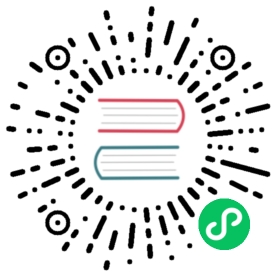Plug in CA Certificates
This task shows how administrators can configure the Istio certificate authority (CA) with a root certificate, signing certificate and key.
By default the Istio CA generates a self-signed root certificate and key and uses them to sign the workload certificates. To protect the root CA key, you should use a root CA which runs on a secure machine offline, and use the root CA to issue intermediate certificates to the Istio CAs that run in each cluster. An Istio CA can sign workload certificates using the administrator-specified certificate and key, and distribute an administrator-specified root certificate to the workloads as the root of trust.
The following graph demonstrates the recommended CA hierarchy in a mesh containing two clusters.
CA Hierarchy
This task demonstrates how to generate and plug in the certificates and key for the Istio CA. These steps can be repeated to provision certificates and keys for Istio CAs running in each cluster.
Plug in certificates and key into the cluster
The following instructions are for demo purposes only. For a production cluster setup, it is highly recommended to use a production-ready CA, such as Hashicorp Vault. It is a good practice to manage the root CA on an offline machine with strong security protection.
Support for SHA-1 signatures is disabled by default in Go 1.18. If you are generating the certificate on macOS make sure you are using OpenSSL as described in GitHub issue 38049.
In the top-level directory of the Istio installation package, create a directory to hold certificates and keys:
$ mkdir -p certs$ pushd certs
Generate the root certificate and key:
$ make -f ../tools/certs/Makefile.selfsigned.mk root-ca
This will generate the following files:
root-cert.pem: the generated root certificateroot-key.pem: the generated root keyroot-ca.conf: the configuration foropensslto generate the root certificateroot-cert.csr: the generated CSR for the root certificate
For each cluster, generate an intermediate certificate and key for the Istio CA. The following is an example for
cluster1:$ make -f ../tools/certs/Makefile.selfsigned.mk cluster1-cacerts
This will generate the following files in a directory named
cluster1:ca-cert.pem: the generated intermediate certificatesca-key.pem: the generated intermediate keycert-chain.pem: the generated certificate chain which is used by istiodroot-cert.pem: the root certificate
You can replace
cluster1with a string of your choosing. For example, with the argumentcluster2-cacerts, you can create certificates and key in a directory calledcluster2.If you are doing this on an offline machine, copy the generated directory to a machine with access to the clusters.
In each cluster, create a secret
cacertsincluding all the input filesca-cert.pem,ca-key.pem,root-cert.pemandcert-chain.pem. For example, forcluster1:$ kubectl create namespace istio-system$ kubectl create secret generic cacerts -n istio-system \--from-file=cluster1/ca-cert.pem \--from-file=cluster1/ca-key.pem \--from-file=cluster1/root-cert.pem \--from-file=cluster1/cert-chain.pem
Return to the top-level directory of the Istio installation:
$ popd
Deploy Istio
Deploy Istio using the
demoprofile.Istio’s CA will read certificates and key from the secret-mount files.
$ istioctl install --set profile=demo
Deploying example services
Deploy the
httpbinandsleepsample services.$ kubectl create ns foo$ kubectl apply -f <(istioctl kube-inject -f samples/httpbin/httpbin.yaml) -n foo$ kubectl apply -f <(istioctl kube-inject -f samples/sleep/sleep.yaml) -n foo
Deploy a policy for workloads in the
foonamespace to only accept mutual TLS traffic.$ kubectl apply -n foo -f - <<EOFapiVersion: security.istio.io/v1beta1kind: PeerAuthenticationmetadata:name: "default"spec:mtls:mode: STRICTEOF
Verifying the certificates
In this section, we verify that workload certificates are signed by the certificates that we plugged into the CA. This requires you have openssl installed on your machine.
Sleep 20 seconds for the mTLS policy to take effect before retrieving the certificate chain of
httpbin. As the CA certificate used in this example is self-signed, theverify error:num=19:self signed certificate in certificate chainerror returned by the openssl command is expected.$ sleep 20; kubectl exec "$(kubectl get pod -l app=sleep -n foo -o jsonpath={.items..metadata.name})" -c istio-proxy -n foo -- openssl s_client -showcerts -connect httpbin.foo:8000 > httpbin-proxy-cert.txt
Parse the certificates on the certificate chain.
$ sed -n '/-----BEGIN CERTIFICATE-----/{:start /-----END CERTIFICATE-----/!{N;b start};/.*/p}' httpbin-proxy-cert.txt > certs.pem$ awk 'BEGIN {counter=0;} /BEGIN CERT/{counter++} { print > "proxy-cert-" counter ".pem"}' < certs.pem
Verify the root certificate is the same as the one specified by the administrator:
$ openssl x509 -in certs/cluster1/root-cert.pem -text -noout > /tmp/root-cert.crt.txt$ openssl x509 -in ./proxy-cert-3.pem -text -noout > /tmp/pod-root-cert.crt.txt$ diff -s /tmp/root-cert.crt.txt /tmp/pod-root-cert.crt.txtFiles /tmp/root-cert.crt.txt and /tmp/pod-root-cert.crt.txt are identical
Verify the CA certificate is the same as the one specified by the administrator:
$ openssl x509 -in certs/cluster1/ca-cert.pem -text -noout > /tmp/ca-cert.crt.txt$ openssl x509 -in ./proxy-cert-2.pem -text -noout > /tmp/pod-cert-chain-ca.crt.txt$ diff -s /tmp/ca-cert.crt.txt /tmp/pod-cert-chain-ca.crt.txtFiles /tmp/ca-cert.crt.txt and /tmp/pod-cert-chain-ca.crt.txt are identical
Verify the certificate chain from the root certificate to the workload certificate:
$ openssl verify -CAfile <(cat certs/cluster1/ca-cert.pem certs/cluster1/root-cert.pem) ./proxy-cert-1.pem./proxy-cert-1.pem: OK
Cleanup
Remove the certificates, keys, and intermediate files from your local disk:
$ rm -rf certs
Remove the secret
cacerts:$ kubectl delete secret cacerts -n istio-system
Remove the authentication policy from the
foonamespace:$ kubectl delete peerauthentication -n foo default
Remove the sample applications
sleepandhttpbin:$ kubectl delete -f samples/sleep/sleep.yaml -n foo$ kubectl delete -f samples/httpbin/httpbin.yaml -n foo
Uninstall Istio from the cluster:
$ istioctl uninstall --purge -y
Remove the namespace
fooandistio-systemfrom the cluster:$ kubectl delete ns foo istio-system