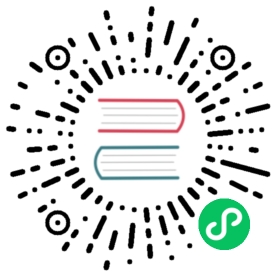- Install with Istioctl
- Prerequisites
- Install Istio using the default profile
- Install from external charts
- Install a different profile
- Check what’s installed
- Display the list of available profiles
- Display the configuration of a profile
- Show differences in profiles
- Generate a manifest before installation
- Show differences in manifests
- Verify a successful installation
- Uninstall Istio
Install with Istioctl
Follow this guide to install and configure an Istio mesh for in-depth evaluation or production use. If you are new to Istio, and just want to try it out, follow the quick start instructions instead.
This installation guide uses the istioctl command line tool to provide rich customization of the Istio control plane and of the sidecars for the Istio data plane. It has user input validation to help prevent installation errors and customization options to override any aspect of the configuration.
Using these instructions, you can select any one of Istio’s built-in configuration profiles and then further customize the configuration for your specific needs.
The istioctl command supports the full IstioOperator API via command-line options for individual settings or for passing a yaml file containing an IstioOperator custom resource (CR).
Prerequisites
Before you begin, check the following prerequisites:
- Download the Istio release.
- Perform any necessary platform-specific setup.
- Check the Requirements for Pods and Services.
Install Istio using the default profile
The simplest option is to install the default Istio configuration profile using the following command:
$ istioctl install
This command installs the default profile on the cluster defined by your Kubernetes configuration. The default profile is a good starting point for establishing a production environment, unlike the larger demo profile that is intended for evaluating a broad set of Istio features.
Various settings can be configured to modify the installations. For example, to enable access logs:
$ istioctl install --set meshConfig.accessLogFile=/dev/stdout
Many of the examples on this page and elsewhere in the documentation are written using --set to modify installation parameters, rather than passing a configuration file with -f. This is done to make the examples more compact. The two methods are equivalent, but -f is strongly recommended for production. The above command would be written as follows using -f:
$ cat <<EOF > ./my-config.yamlapiVersion: install.istio.io/v1alpha1kind: IstioOperatorspec:meshConfig:accessLogFile: /dev/stdoutEOF$ istioctl install -f my-config.yaml
The full API is documented in the IstioOperator API reference. In general, you can use the --set flag in istioctl as you would with Helm, and the Helm values.yaml API is currently supported for backwards compatibility. The only difference is you must prefix the legacy values.yaml paths with values. because this is the prefix for the Helm pass-through API.
Install from external charts
By default, istioctl uses compiled-in charts to generate the install manifest. These charts are released together with istioctl for auditing and customization purposes and can be found in the release tar in the manifests directory. istioctl can also use external charts rather than the compiled-in ones. To select external charts, set the manifests flag to a local file system path:
$ istioctl install --manifests=manifests/
If using the istioctl 1.18.0 binary, this command will result in the same installation as istioctl install alone, because it points to the same charts as the compiled-in ones. Other than for experimenting with or testing new features, we recommend using the compiled-in charts rather than external ones to ensure compatibility of the istioctl binary with the charts.
Install a different profile
Other Istio configuration profiles can be installed in a cluster by passing the profile name on the command line. For example, the following command can be used to install the demo profile:
$ istioctl install --set profile=demo
Check what’s installed
The istioctl command saves the IstioOperator CR that was used to install Istio in a copy of the CR named installed-state. Instead of inspecting the deployments, pods, services and other resources that were installed by Istio, for example:
$ kubectl -n istio-system get deployNAME READY UP-TO-DATE AVAILABLE AGEistio-egressgateway 1/1 1 1 25sistio-ingressgateway 1/1 1 1 24sistiod 1/1 1 1 20s
You can inspect the installed-state CR, to see what is installed in the cluster, as well as all custom settings. For example, dump its content into a YAML file using the following command:
$ kubectl -n istio-system get IstioOperator installed-state -o yaml > installed-state.yaml
The installed-state CR is also used to perform checks in some istioctl commands and should therefore not be removed.
Display the list of available profiles
You can display the names of Istio configuration profiles that are accessible to istioctl by using this command:
$ istioctl profile listIstio configuration profiles:defaultdemoemptyminimalopenshiftpreviewremote
Display the configuration of a profile
You can view the configuration settings of a profile. For example, to view the setting for the demo profile run the following command:
$ istioctl profile dump democomponents:egressGateways:- enabled: truek8s:resources:requests:cpu: 10mmemory: 40Miname: istio-egressgateway...
To view a subset of the entire configuration, you can use the --config-path flag, which selects only the portion of the configuration under the given path:
$ istioctl profile dump --config-path components.pilot demoenabled: truek8s:env:- name: PILOT_TRACE_SAMPLINGvalue: "100"resources:requests:cpu: 10mmemory: 100Mi
Show differences in profiles
The profile diff sub-command can be used to show the differences between profiles, which is useful for checking the effects of customizations before applying changes to a cluster.
You can show differences between the default and demo profiles using these commands:
$ istioctl profile diff default demogateways:egressGateways:- - enabled: false+ - enabled: true...k8s:requests:- cpu: 100m- memory: 128Mi+ cpu: 10m+ memory: 40Mistrategy:...
Generate a manifest before installation
You can generate the manifest before installing Istio using the manifest generate sub-command. For example, use the following command to generate a manifest for the default profile:
$ istioctl manifest generate > $HOME/generated-manifest.yaml
The generated manifest can be used to inspect what exactly is installed as well as to track changes to the manifest over time. While the IstioOperator CR represents the full user configuration and is sufficient for tracking it, the output from manifest generate also captures possible changes in the underlying charts and therefore can be used to track the actual installed resources.
The output from manifest generate can also be used to install Istio using kubectl apply or equivalent. However, these alternative installation methods may not apply the resources with the same sequencing of dependencies as istioctl install and are not tested in an Istio release.
If attempting to install and manage Istio using istioctl manifest generate, please note the following caveats:
The Istio namespace (
istio-systemby default) must be created manually.Istio validation will not be enabled by default. Unlike
istioctl install, themanifest generatecommand will not create theistiod-default-validatorvalidating webhook configuration unlessvalues.defaultRevisionis set:$ istioctl manifest generate --set values.defaultRevision=default
While
istioctl installwill automatically detect environment specific settings from your Kubernetes context,manifest generatecannot as it runs offline, which may lead to unexpected results. In particular, you must ensure that you follow these steps if your Kubernetes environment does not support third party service account tokens.kubectl applyof the generated manifest may show transient errors due to resources not being available in the cluster in the correct order.istioctl installautomatically prunes any resources that should be removed when the configuration changes (e.g. if you remove a gateway). This does not happen when you useistio manifest generatewithkubectland these resources must be removed manually.
Show differences in manifests
You can show the differences in the generated manifests in a YAML style diff between the default profile and a customized install using these commands:
$ istioctl manifest generate > 1.yaml$ istioctl manifest generate -f samples/operator/pilot-k8s.yaml > 2.yaml$ istioctl manifest diff 1.yaml 2.yamlDifferences in manifests are:Object Deployment:istio-system:istiod has diffs:spec:template:spec:containers:'[#0]':resources:requests:cpu: 500m -> 1000mmemory: 2048Mi -> 4096MiObject HorizontalPodAutoscaler:istio-system:istiod has diffs:spec:maxReplicas: 5 -> 10minReplicas: 1 -> 2
Verify a successful installation
You can check if the Istio installation succeeded using the verify-install command which compares the installation on your cluster to a manifest you specify.
If you didn’t generate your manifest prior to deployment, run the following command to generate it now:
$ istioctl manifest generate <your original installation options> > $HOME/generated-manifest.yaml
Then run the following verify-install command to see if the installation was successful:
$ istioctl verify-install -f $HOME/generated-manifest.yaml
See Customizing the installation configuration for additional information on customizing the install.
Uninstall Istio
To completely uninstall Istio from a cluster, run the following command:
$ istioctl uninstall --purge
The optional --purge flag will remove all Istio resources, including cluster-scoped resources that may be shared with other Istio control planes.
Alternatively, to remove only a specific Istio control plane, run the following command:
$ istioctl uninstall <your original installation options>
or
$ istioctl manifest generate <your original installation options> | kubectl delete --ignore-not-found=true -f -
The control plane namespace (e.g., istio-system) is not removed by default. If no longer needed, use the following command to remove it:
$ kubectl delete namespace istio-system