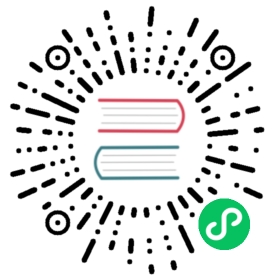Resource Baking
In order to convert automatically some Resources present in the res directory into a more appropriate runtime format, Heaps file system supports resource baking.
This can be controlled by adding props.json configuration files in your res directory.
Here’s for example a way to convert automatically all the wav sound files to ogg format:
{"fs.convert" : {"wav" : "ogg"}}
This will look for a hxd.fs.Convert registered instance that is capable of transforming wav to ogg and execute it when before wav file data is accessed. It will do the appropriate transformation and cache the result in res/.tmp directory. These tmp files should not be archived as they can easily be rebuilt.
So when reading the wav content, you will instead get the ogg data. This is not a problem since heaps resources automatically detect the file type based on its data and not from its file extension.
Any resource file system will perform theses conversions: - LocalFileSystem at runtime, upon accessing the desired file - EmbedFileSytem at compile time, before embedding all files - PakFileSystem at PAK building time.
Read Resource Management for an introduction on file systems.
Default Configuration
The default convert configuration is set as the following:
{"fs.convert" : {"fbx" : "hmd","fnt" : "bfnt",}}
This will convert all FBX files to the native HMD (Heaps Model) binary file, and the same for the FNT (fonts data).
Overridding
The default convert as well as each res directory convert can be overridden by adding a props.json file.
For instance by adding this props.json file in res/characters, these rules will apply to all files within this directory, but not to other directories:
{"fs.convert" : {"png" : { "convert" : "dds", "format" : "BC1" },"^.*_specular\\.png" : "none","myspecifictexture.png" : { "convert" : "dds", "format" : "BC3" }}}
Each convert line is a Rule. Rules have the following possible syntax, by order of ascending default priority:
- if
[a-z]+: match a file with the given extension (case insensitive) - if starts with
^: a regular expression that will be checked again both the file name and the full file path (will match if one of the two match - if none of the above: a specific file name (will apply to all files within the directory and sub directories having this exact name)
On the right side of each Rule, there’s a convert Command. Commands have the following possible syntaxes:
"none": disable conversion, keep original file data"xxx": any string identifying a convert. Usually a file extension to convert to.{ "convert" : "name", ...args }: a convert with some specific arguments.{ "convert" : "name", "priority" : 5 }: adjust manually the priority in terms of conflicting rules.{ "convert" : "name", "then" : <Command> }: perform another convert command one this convert as run, enabling consecutive resources baking.
Custom Converts
Although Heaps already provide (some converts)[https://github.com/HeapsIO/heaps/blob/master/hxd/fs/Convert.hx\] you can of course write your own in order to perform any resource transform your project needs.
Here’s an example:
class MyCustomConvert extends hxd.fs.Convert {function new() {super("foo","bar"); // converts .foo files to .bar}override function convert() {// make a simple copyvar bytes = sys.io.File.getBytes(srcPath);sys.io.File.saveBytes(dstPath, bytes);}// register the convert so it can be foundstatic var _ = hxd.fs.Convert.register(new MyCustomConvert());}
Then add the following to your res/props.json file:
{"fs.convert" : {"foo" : "bar"}}
Depending on your file system, there are different ways to make sure the convert will be found: - if using the LocalFileSystem, simply compile it as part of your project - if using the PakFileSystem, compile it together with the Pak Builder script before running it - if using the EmbedFileSystem, you need to compile it with macros, for instance by adding --macro MyCustomConvert.doNothing() to your Haxe project command line parameters and adding a public static function doNothing() {} on MyCustomConvert
Multiple configurations
In order to setup multiple configurations, you can have different sections in your props.json:
{"fs.convert" : {"wav" : "ogg"},"fs.convert.android" : {"jpg" : { "convert" : "resize", "scale" : 0.5, "then" : "etc1" }},"fs.convert.ios" : {"jpg" : "astc"}}
In order to switch configuration, you can use the following: - for LocalFileSystem, use hxd.Res.initLocal(configurationName) - for EmbedFileSystem, use hxd.Res.initEmbed(configurationName) - for Pak File System, run pak builder with -config <configurationName>, this will output a res.<config>.pak file that you can load using hxd.Res.initPak("res.<config>")