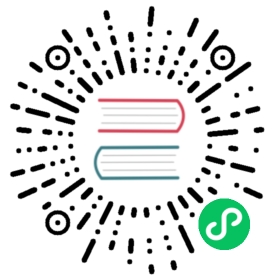Hello Hashlink
HashLink is a virtual machine for Haxe. It can be used to build native desktop applications as well mobile platforms (Android / iOS) and consoles.
Now that you have installed both Heaps and Visual Studio Code, let’s create a new Heaps application.
Differences with the Hello World tutorial
compile.hxmlneeds a different compilation target,hl, and other libraries to manage rendering- There’s no need for an
index.htmlfile - The launch.json file is different to handle hashlink
Concepts
- Heaps uses a
compile.hxmlfile to tell it what to compile, how and where to compile it, and which libraries to include. - The entry point of a Haxe program is a class containing a static function called
main. - A simple heaps directory structure will look like this:
.├── .vscode/│ └── launch.json├── res/├── src/│ └── Main.hx└── compile.hxml
Create your project
- Create a new directory named
helloHeaps - Create a new file called
compile.hxml - Add the following lines to your newly created file
-cp src-lib heaps-lib hlsdl-hl hello.hl-main Main
-cp srcTells haxe where to search for your code files-lib heapsTells haxe to import the heaps library-lib hlsdlTells haxe to import the hlsdl rendering library-hl hello.hlTells haxe to compile to hashlink bytecode in the project directory-main MainTells haxe that Main.hx is your entry point
The -lib hlsdl tells Heaps to compile with SDL/OpenGL support. If you are on Windows you can use -lib hldx instead.
Open with VSCode
At this point, you can open the helloHeaps folder with VSCode by launching VSCode and navigating the main menu File > Open Folder
Create Hello World example
Create a new Main.hx in a src folder in your project directory and put the following content
class Main extends hxd.App {override function init() {var tf = new h2d.Text(hxd.res.DefaultFont.get(), s2d);tf.text = "Hello Hashlink !";}static function main() {new Main();}}
This example creates a Heaps Text component, adds it to the 2D scene s2d and set its text.
Compile and run Output
To be able to compile and debug your application directly from vscode, you need to create a launch task.
If it does not already exist, create a .vscode directory in your project folder and create a new file called launch.json.
Add the following code to the file:
{"version": "0.2.0","configurations": [{"name": "HashLink","request": "launch","type": "hl","cwd": "${workspaceFolder}","preLaunchTask": {"type": "haxe","args": "active configuration"}}]}
Now, by hitting F5, the project will compile and run.

To compile without running, hit Ctrl-Shift-B and select haxe : active configuration
If everything works well, you should now have a hello.hl file created in your project folder.
You can customize the default window size by adding the following to your compile.hxml:
-D windowSize=1366x768
Debugging
You can put breakpoints into your Heaps application by clicking in the margin to left to the line number in your source code. You can then start again the problem and see it break at the desired position.

Compile and Run natively
The hello.hl file contains bytecode that can be run with the HashLink virtual machine using hl hello.hl. It does give quite good performances and have been proven by successful commercial games such as Northgard or Dead Cells.
However, it is also possible to compile the HashLink code using a native compiler. This allows to compile for consoles and mobile.
This is done by changing compile.hxml to use -hl out/main.c instead of -hl hello.hl.
This will create a directory out containing a lot of generated C code that needs to be built using a native compiler and linked to the same HashLink runtime that the HashLink virtual machine is using.
Compiling on mobile and console thus requires some knowledge with each platform compilers and build systems: for iOS, look at this thread for Android, look at this thread * for Consoles (Nintendo Switch, Sony PS4, Microsoft XBoxOne), please contact us at nicolas @ haxe.org if you are a registered developer for one or several of these