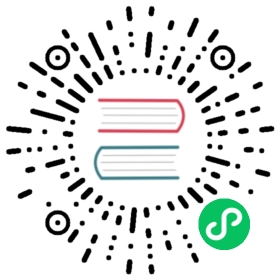When deploying multiple FE nodes, users can deploy a load balancing layer on top of multiple FEs to achieve high availability of Doris.
Code method
Retry and load balance yourself in the application layer code. For example, if a connection is found to be down, it will automatically retry on other connections. Application layer code retry requires the application to configure multiple doris front-end node addresses.
JDBC Connector
If you use mysql jdbc connector to connect to Doris, you can use jdbc’s automatic retry mechanism:
jdbc:mysql:loadbalance://[host:port],[host:port].../[database][?propertyName1][=propertyValue1][&propertyName2][=propertyValue
For details, please refer to Mysql official website document
ProxySQL method
ProxySQL is a flexible and powerful MySQL proxy layer. It is a MySQL middleware that can be actually used in a production environment. It can realize read-write separation, support Query routing function, support dynamic designation of a certain SQL for cache, support dynamic loading configuration, failure Switching and some SQL filtering functions.
Doris’s FE process is responsible for receiving user connections and query requests. It itself is horizontally scalable and highly available, but it requires users to set up a proxy on multiple FEs to achieve automatic connection load balancing.
Install ProxySQL (yum way)
Configure yum source# vim /etc/yum.repos.d/proxysql.repo[proxysql_repo]name= ProxySQL YUM repositorybaseurl=http://repo.proxysql.com/ProxySQL/proxysql-1.4.x/centos/\$releasevergpgcheck=1gpgkey=http://repo.proxysql.com/ProxySQL/repo_pub_keyPerform installation# yum clean all# yum makecache# yum -y install proxysqlView version# proxysql --versionProxySQL version 1.4.13-15-g69d4207, codename TrulsSet up auto start# systemctl enable proxysql# systemctl start proxysql# systemctl status proxysqlAfter startup, it will listen to two ports, the default is 6032 and 6033. Port 6032 is the management port of ProxySQL, and 6033 is the port for ProxySQL to provide external services (that is, the forwarding port connected to the real database of the forwarding backend).# netstat -tunlpActive Internet connections (only servers)Proto Recv-Q Send-Q Local Address Foreign Address State PID/Program nametcp 0 0 0.0.0.0:6032 0.0.0.0:* LISTEN 23940/proxysqltcp 0 0 0.0.0.0:6033 0.0.0.0:* LISTEN
ProxySQL Config
ProxySQL has a configuration file /etc/proxysql.cnf and a configuration database file /var/lib/proxysql/proxysql.db. Special attention is needed here: If there is a "proxysql.db" file (under the /var/lib/proxysql directory), the ProxySQL service will only be read when it is started for the first time The proxysql.cnf file and parse it; after startup, the proxysql.cnf file will not be read! If you want the configuration in the proxysql.cnf file to take effect after restarting the proxysql service (that is, you want proxysql to read and parse the proxysql.cnf configuration file when it restarts), you need to delete /var/lib/proxysql/proxysql first. dbdatabase file, and then restart the proxysql service. This is equivalent to initializing the proxysql service, and a pure proxysql.db database file will be produced again (if proxysql related routing rules, etc. are configured before, it will be erased)
View and modify configuration files
Here are mainly a few parameters, which have been commented out below, and you can modify them according to your needs
# egrep -v "^#|^$" /etc/proxysql.cnfdatadir="/var/lib/proxysql" #data diradmin_variables={admin_credentials="admin:admin" #User name and password for connecting to the management terminalmysql_ifaces="0.0.0.0:6032" #Management port, used to connect to proxysql management database}mysql_variables={threads=4 #Specify the number of threads opened for the forwarding portmax_connections=2048default_query_delay=0default_query_timeout=36000000have_compress=truepoll_timeout=2000interfaces="0.0.0.0:6033" #Specify the forwarding port, used to connect to the back-end mysql database, which is equivalent to acting as a proxydefault_schema="information_schema"stacksize=1048576server_version="5.5.30" #Specify the version of the backend mysqlconnect_timeout_server=3000monitor_username="monitor"monitor_password="monitor"monitor_history=600000monitor_connect_interval=60000monitor_ping_interval=10000monitor_read_only_interval=1500monitor_read_only_timeout=500ping_interval_server_msec=120000ping_timeout_server=500commands_stats=truesessions_sort=trueconnect_retries_on_failure=10}mysql_servers =()mysql_users:()mysql_query_rules:()scheduler=()mysql_replication_hostgroups=()
Connect to the ProxySQL management port test
# mysql -uadmin -padmin -P6032 -hdoris01View the global_variables table information of the main library (it is in this library after login by default)MySQL [(none)]> show databases;+-----+---------------+-------------------------------------+| seq | name | file |+-----+---------------+-------------------------------------+| 0 | main | || 2 | disk | /var/lib/proxysql/proxysql.db || 3 | stats | || 4 | monitor | || 5 | stats_history | /var/lib/proxysql/proxysql_stats.db |+-----+---------------+-------------------------------------+5 rows in set (0.000 sec)MySQL [(none)]> use main;Reading table information for completion of table and column namesYou can turn off this feature to get a quicker startup with -ADatabase changedMySQL [main]> show tables;+--------------------------------------------+| tables |+--------------------------------------------+| global_variables || mysql_collations || mysql_group_replication_hostgroups || mysql_query_rules || mysql_query_rules_fast_routing || mysql_replication_hostgroups || mysql_servers || mysql_users || proxysql_servers || runtime_checksums_values || runtime_global_variables || runtime_mysql_group_replication_hostgroups || runtime_mysql_query_rules || runtime_mysql_query_rules_fast_routing || runtime_mysql_replication_hostgroups || runtime_mysql_servers || runtime_mysql_users || runtime_proxysql_servers || runtime_scheduler || scheduler |+--------------------------------------------+20 rows in set (0.000 sec)
ProxySQL configuration backend Doris FE
Use the insert statement to add the host to the mysql_servers table, where: hostgroup_id is 10 for the write group, and 20 for the read group. We don’t need to read and write the license here, and it doesn’t matter which one can be set randomly.
[root@mysql-proxy ~]# mysql -uadmin -padmin -P6032 -h127.0.0.1............MySQL [(none)]> insert into mysql_servers(hostgroup_id,hostname,port) values(10,'192.168.9.211',9030);Query OK, 1 row affected (0.000 sec)MySQL [(none)]> insert into mysql_servers(hostgroup_id,hostname,port) values(10,'192.168.9.212',9030);Query OK, 1 row affected (0.000 sec)MySQL [(none)]> insert into mysql_servers(hostgroup_id,hostname,port) values(10,'192.168.9.213',9030);Query OK, 1 row affected (0.000 sec)If an error occurs during the insertion process:ERROR 1045 (#2800): UNIQUE constraint failed: mysql_servers.hostgroup_id, mysql_servers.hostname, mysql_servers.portIt means that other configurations may have been defined before, you can clear this table or delete the configuration of the corresponding hostMySQL [(none)]> select * from mysql_servers;MySQL [(none)]> delete from mysql_servers;Query OK, 6 rows affected (0.000 sec)Check whether these 3 nodes are inserted successfully and their status.MySQL [(none)]> select * from mysql_servers\G;*************************** 1. row ***************************hostgroup_id: 10hostname: 192.168.9.211port: 9030status: ONLINEweight: 1compression: 0max_connections: 1000max_replication_lag: 0use_ssl: 0max_latency_ms: 0comment:*************************** 2. row ***************************hostgroup_id: 10hostname: 192.168.9.212port: 9030status: ONLINEweight: 1compression: 0max_connections: 1000max_replication_lag: 0use_ssl: 0max_latency_ms: 0comment:*************************** 3. row ***************************hostgroup_id: 10hostname: 192.168.9.213port: 9030status: ONLINEweight: 1compression: 0max_connections: 1000max_replication_lag: 0use_ssl: 0max_latency_ms: 0comment:6 rows in set (0.000 sec)ERROR: No query specifiedAfter the above modification, load it to RUNTIME and save it to disk. The following two steps are very important, otherwise your configuration information will be gone after you exit and must be savedMySQL [(none)]> load mysql servers to runtime;Query OK, 0 rows affected (0.006 sec)MySQL [(none)]> save mysql servers to disk;Query OK, 0 rows affected (0.348 sec)
Monitor Doris FE node configuration
After adding doris fe nodes, you also need to monitor these back-end nodes. For multiple FE high-availability load balancing environments on the backend, this is necessary because ProxySQL needs to be automatically adjusted by the read_only value of each node
Whether they belong to the read group or the write group.
First create a user name for monitoring on the back-end master main data node
Execute on the node of the doris fe master master database:# mysql -P9030 -uroot -pmysql> create user monitor@'192.168.9.%' identified by 'P@ssword1!';Query OK, 0 rows affected (0.03 sec)mysql> grant ADMIN_PRIV on *.* to monitor@'192.168.9.%';Query OK, 0 rows affected (0.02 sec)Then go back to the mysql-proxy proxy layer node to configure monitoring# mysql -uadmin -padmin -P6032 -h127.0.0.1MySQL [(none)]> set mysql-monitor_username='monitor';Query OK, 1 row affected (0.000 sec)MySQL [(none)]> set mysql-monitor_password='P@ssword1!';Query OK, 1 row affected (0.000 sec)After modification, load to RUNTIME and save to diskMySQL [(none)]> load mysql variables to runtime;Query OK, 0 rows affected (0.001 sec)MySQL [(none)]> save mysql variables to disk;Query OK, 94 rows affected (0.079 sec)Verify the monitoring results: The indicators of the ProxySQL monitoring module are stored in the log table of the monitor library.The following is the monitoring of whether the connection is normal (monitoring of connect indicators):Note: There may be many connect_errors, this is because there is an error when the monitoring information is not configured. After the configuration, if the result of connect_error is NULL, it means normal.MySQL [(none)]> select * from mysql_server_connect_log;+---------------+------+------------------+-------------------------+---------------+| hostname | port | time_start_us | connect_success_time_us | connect_error |+---------------+------+------------------+-------------------------+---------------+| 192.168.9.211 | 9030 | 1548665195883957 | 762 | NULL || 192.168.9.212 | 9030 | 1548665195894099 | 399 | NULL || 192.168.9.213 | 9030 | 1548665195904266 | 483 | NULL || 192.168.9.211 | 9030 | 1548665255883715 | 824 | NULL || 192.168.9.212 | 9030 | 1548665255893942 | 656 | NULL || 192.168.9.211 | 9030 | 1548665495884125 | 615 | NULL || 192.168.9.212 | 9030 | 1548665495894254 | 441 | NULL || 192.168.9.213 | 9030 | 1548665495904479 | 638 | NULL || 192.168.9.211 | 9030 | 1548665512917846 | 487 | NULL || 192.168.9.212 | 9030 | 1548665512928071 | 994 | NULL || 192.168.9.213 | 9030 | 1548665512938268 | 613 | NULL |+---------------+------+------------------+-------------------------+---------------+20 rows in set (0.000 sec)The following is the monitoring of heartbeat information (monitoring of ping indicators)MySQL [(none)]> select * from mysql_server_ping_log;+---------------+------+------------------+----------------------+------------+| hostname | port | time_start_us | ping_success_time_us | ping_error |+---------------+------+------------------+----------------------+------------+| 192.168.9.211 | 9030 | 1548665195883407 | 98 | NULL || 192.168.9.212 | 9030 | 1548665195885128 | 119 | NULL |...........| 192.168.9.213 | 9030 | 1548665415889362 | 106 | NULL || 192.168.9.213 | 9030 | 1548665562898295 | 97 | NULL |+---------------+------+------------------+----------------------+------------+110 rows in set (0.001 sec)The read_only log is also empty at this time (normally, when the new environment is configured, this read-only log is empty)MySQL [(none)]> select * from mysql_server_read_only_log;Empty set (0.000 sec)All 3 nodes are in the group with hostgroup_id=10.Now, load the modification of the mysql_replication_hostgroups table just now to RUNTIME to take effect.MySQL [(none)]> load mysql servers to runtime;Query OK, 0 rows affected (0.003 sec)MySQL [(none)]> save mysql servers to disk;Query OK, 0 rows affected (0.361 sec)MySQL [(none)]> select hostgroup_id,hostname,port,status,weight from mysql_servers;+--------------+---------------+------+--------+--------+| hostgroup_id | hostname | port | status | weight |+--------------+---------------+------+--------+--------+| 10 | 192.168.9.211 | 9030 | ONLINE | 1 || 20 | 192.168.9.212 | 9030 | ONLINE | 1 || 20 | 192.168.9.213 | 9030 | ONLINE | 1 |+--------------+---------------+------+--------+--------+3 rows in set (0.000 sec)
Configure Doris users
All the above configurations are about the back-end Doris FE node. Now you can configure the SQL statements, including: the user who sends the SQL statement, the routing rules of the SQL statement, the cache of the SQL query, the rewriting of the SQL statement, and so on.
This section is the user configuration used by the SQL request, such as the root user. This requires that we need to add relevant users to the back-end Doris FE node first. Here are examples of two user names root and doris.
First, execute on the Doris FE master master database node:# mysql -P9030 -uroot -p.........mysql> create user doris@'%' identified by 'P@ssword1!';Query OK, 0 rows affected, 1 warning (0.04 sec)mysql> grant ADMIN_PRIV on *.* to doris@'%';Query OK, 0 rows affected, 1 warning (0.03 sec)Then go back to the mysql-proxy proxy layer node, configure the mysql_users table, and add the two users just now to the table.admin> insert into mysql_users(username,password,default_hostgroup) values('root','',10);Query OK, 1 row affected (0.001 sec)admin> insert into mysql_users(username,password,default_hostgroup) values('doris','P@ssword1!',10);Query OK, 1 row affected (0.000 sec)admin> load mysql users to runtime;Query OK, 0 rows affected (0.001 sec)admin> save mysql users to disk;Query OK, 0 rows affected (0.108 sec)The mysql_users table has many fields. The three main fields are username, password, and default_hostgroup:-username: The username used by the front-end to connect to ProxySQL and ProxySQL to route SQL statements to MySQL.-password: the password corresponding to the user name. It can be a plain text password or a hash password. If you want to use the hash password, you can execute it on a MySQL node first select password(PASSWORD), and then copy the encryption result to this field.-default_hostgroup: The default routing destination of the username. For example, when the field value of the specified root user is 10, the SQL statement sent by the root user is used by defaultIn this case, it will be routed to a node in the hostgroup_id=10 group.admin> select * from mysql_users\G*************************** 1. row ***************************username: rootpassword:active: 1use_ssl: 0default_hostgroup: 10default_schema: NULLschema_locked: 0transaction_persistent: 1fast_forward: 0backend: 1frontend: 1max_connections: 10000*************************** 2. row ***************************username: dorispassword: P@ssword1!active: 1use_ssl: 0default_hostgroup: 10default_schema: NULLschema_locked: 0transaction_persistent: 1fast_forward: 0backend: 1frontend: 1max_connections: 100002 rows in set (0.000 sec)Although the mysql_users table is not described in detail here, only users with active=1 are valid users, and the default active is 1.MySQL [(none)]> load mysql users to runtime;Query OK, 0 rows affected (0.001 sec)MySQL [(none)]> save mysql users to disk;Query OK, 0 rows affected (0.123 sec)In this way, you can use the doris username and password to connect to ProxySQL through the sql client
Connect to Doris through ProxySQL for testing
Next, use the root user and doris user to test whether they can be routed to the default hostgroup_id=10 (it is a write group) to read data. The following is connected through the forwarding port 6033, the connection is forwarded to the real back-end database!
#mysql -uroot -p -P6033 -hdoris01 -e "show databases;"Enter password:ERROR 9001 (HY000) at line 1: Max connect timeout reached while reaching hostgroup 10 after 10000msAt this time, an error was found, and it was not forwarded to the real doris fe on the backend.Through the log, you can see that there is set autocommit=0 to open the transactionCheck the configuration found:mysql-forward_autocommit=falsemysql-autocommit_false_is_transaction=falseWe don’t need to read and write separation here, just turn these two parameters into true directly through the following statement.mysql> UPDATE global_variables SET variable_value='true' WHERE variable_name='mysql-forward_autocommit';Query OK, 1 row affected (0.00 sec)mysql> UPDATE global_variables SET variable_value='true' WHERE variable_name='mysql-autocommit_false_is_transaction';Query OK, 1 row affected (0.01 sec)mysql> LOAD MYSQL VARIABLES TO RUNTIME;Query OK, 0 rows affected (0.00 sec)mysql> SAVE MYSQL VARIABLES TO DISK;Query OK, 98 rows affected (0.12 sec)Then we try again and it shows success[root@doris01 ~]# mysql -udoris -pP@ssword1! -P6033 -h192.168.9.211 -e "show databases;"Warning: Using a password on the command line interface can be insecure.+--------------------+| Database |+--------------------+| doris_audit_db || information_schema || retail |+--------------------+
OK, that’s the end, you can use Mysql client, JDBC, etc. to connect to ProxySQL to operate your doris.
Nginx TCP reverse proxy method
Overview
Nginx can implement load balancing of HTTP and HTTPS protocols, as well as load balancing of TCP protocol. So, the question is, can the load balancing of the Apache Doris database be achieved through Nginx? The answer is: yes. Next, let’s discuss how to use Nginx to achieve load balancing of Apache Doris.
Environmental preparation
Note: Using Nginx to achieve load balancing of Apache Doris database, the premise is to build an Apache Doris environment. The IP and port of Apache Doris FE are as follows. Here I use one FE to demonstrate, multiple FEs only You need to add multiple FE IP addresses and ports in the configuration
The Apache Doris and port to access MySQL through Nginx are shown below.
IP: 172.31.7.119端口: 9030
Install dependencies
sudo apt-get install build-essentialsudo apt-get install libpcre3 libpcre3-devsudo apt-get install zlib1g-devsudo apt-get install openssl libssl-dev
Install Nginx
sudo wget http://nginx.org/download/nginx-1.18.0.tar.gzsudo tar zxvf nginx-1.18.0.tar.gzcd nginx-1.18.0sudo ./configure --prefix=/usr/local/nginx --with-stream --with-http_ssl_module --with-http_gzip_static_module --with-http_stub_status_modulesudo make && make install
Configure reverse proxy
Here is a new configuration file
vim /usr/local/nginx/conf/default.conf
Then add the following in it
events {worker_connections 1024;}stream {upstream mysqld {hash $remote_addr consistent;server 172.31.7.119:9030 weight=1 max_fails=2 fail_timeout=60s;## Note: If there are multiple FEs, just load them here.}### Configuration for proxy port, timeout, etc.server {listen 6030;proxy_connect_timeout 300s;proxy_timeout 300s;proxy_pass mysqld;}}
Start Nginx
Start the specified configuration file
cd /usr/local/nginx/usr/local/nginx/sbin/nginx -c conf.d/default.conf
verify
mysql -uroot -P6030 -h172.31.7.119
Parameter explanation:
- -u specifies the Doris username
- -p specifies the Doris password, my password here is empty, so there is no
- -h specifies the Nginx proxy server IP
- -P specifies the port
mysql -uroot -P6030 -h172.31.7.119Welcome to the MySQL monitor. Commands end with ; or \g.Your MySQL connection id is 13Server version: 5.1.0 Doris version 0.15.1-rc09-UnknownCopyright (c) 2000, 2022, Oracle and/or its affiliates.Oracle is a registered trademark of Oracle Corporation and/or itsaffiliates. Other names may be trademarks of their respectiveowners.Type 'help;' or '\h' for help. Type '\c' to clear the current input statement.mysql> show databases;+--------------------+| Database |+--------------------+| information_schema || test |+--------------------+2 rows in set (0.00 sec)mysql> use test;Reading table information for completion of table and column namesYou can turn off this feature to get a quicker startup with -ADatabase changedmysql> show tables;+------------------+| Tables_in_test |+------------------+| dwd_product_live |+------------------+1 row in set (0.00 sec)mysql> desc dwd_product_live;+-----------------+---------------+------+-------+---------+---------+| Field | Type | Null | Key | Default | Extra |+-----------------+---------------+------+-------+---------+---------+| dt | DATE | Yes | true | NULL | || proId | BIGINT | Yes | true | NULL | || authorId | BIGINT | Yes | true | NULL | || roomId | BIGINT | Yes | true | NULL | || proTitle | VARCHAR(1024) | Yes | false | NULL | REPLACE || proLogo | VARCHAR(1024) | Yes | false | NULL | REPLACE || shopId | BIGINT | Yes | false | NULL | REPLACE || shopTitle | VARCHAR(1024) | Yes | false | NULL | REPLACE || profrom | INT | Yes | false | NULL | REPLACE || proCategory | BIGINT | Yes | false | NULL | REPLACE || proPrice | DECIMAL(18,2) | Yes | false | NULL | REPLACE || couponPrice | DECIMAL(18,2) | Yes | false | NULL | REPLACE || livePrice | DECIMAL(18,2) | Yes | false | NULL | REPLACE || volume | BIGINT | Yes | false | NULL | REPLACE || addedTime | BIGINT | Yes | false | NULL | REPLACE || offTimeUnix | BIGINT | Yes | false | NULL | REPLACE || offTime | BIGINT | Yes | false | NULL | REPLACE || createTime | BIGINT | Yes | false | NULL | REPLACE || createTimeUnix | BIGINT | Yes | false | NULL | REPLACE || amount | DECIMAL(18,2) | Yes | false | NULL | REPLACE || views | BIGINT | Yes | false | NULL | REPLACE || commissionPrice | DECIMAL(18,2) | Yes | false | NULL | REPLACE || proCostPrice | DECIMAL(18,2) | Yes | false | NULL | REPLACE || proCode | VARCHAR(1024) | Yes | false | NULL | REPLACE || proStatus | INT | Yes | false | NULL | REPLACE || status | INT | Yes | false | NULL | REPLACE || maxPrice | DECIMAL(18,2) | Yes | false | NULL | REPLACE || liveView | BIGINT | Yes | false | NULL | REPLACE || firstCategory | BIGINT | Yes | false | NULL | REPLACE || secondCategory | BIGINT | Yes | false | NULL | REPLACE || thirdCategory | BIGINT | Yes | false | NULL | REPLACE || fourCategory | BIGINT | Yes | false | NULL | REPLACE || minPrice | DECIMAL(18,2) | Yes | false | NULL | REPLACE || liveVolume | BIGINT | Yes | false | NULL | REPLACE || liveClick | BIGINT | Yes | false | NULL | REPLACE || extensionId | VARCHAR(128) | Yes | false | NULL | REPLACE || beginTime | BIGINT | Yes | false | NULL | REPLACE || roomTitle | TEXT | Yes | false | NULL | REPLACE || beginTimeUnix | BIGINT | Yes | false | NULL | REPLACE || nickname | TEXT | Yes | false | NULL | REPLACE |+-----------------+---------------+------+-------+---------+---------+40 rows in set (0.06 sec)
Haproxy way
HAProxy is a free and open source software written in C language that provides high availability, load balancing, and application proxy based on TCP and HTTP.
Install
Download HAProxy
download link: https://src.fedoraproject.org/repo/pkgs/haproxy/
Unzip
tar -zxvf haproxy-2.6.15.tar.gz -C /opt/mv haproxy-2.6.15 haproxy
Compile
Enter the haproxy directory
yum install gcc gcc-c++ -ymake TARGET=linux-glibc PREFIX=/usr/local/haproxymake install PREFIX=/usr/local/haproxy
Configuration
Configure the haproxy.conf file
vim /etc/rsyslog.d/haproxy.conf
$ModLoad imudp$UDPServerRun 514local0.* /usr/local/haproxy/logs/haproxy.log&~
Enable remote logging
vim /etc/sysconfig/rsyslog
SYSLOGD_OPTIONS="-c 2 -r -m 0"Parameter analysis:
-c 2 Use compatibility mode, default is -c 5. -r turns on remote logging
-m 0 mark timestamp. The unit is minutes. When it is 0, it means the function is disabled.
Make changes effective
systemctl restart rsyslogEdit load balancing file
vim /usr/local/haproxy/haproxy.cfg
``` #
haproxy is deployed on 172.16.0.3, this machine, and is used to proxy 172.16.0.8, 172.16.0.6, 172.16.0.4, the three machines where fe is deployed.
#
global maxconn 2000 ulimit-n 40075 log 127.0.0.1 local0 info uid 200 gid 200 chroot /var/empty daemon group haproxy user haproxy
defaults# Global log configurationlog globalmode httpretries 3 # health examination. If the connection fails three times, the server is considered unavailable, mainly through the subsequent check.option redispatch # Redirect to other healthy servers after service becomes unavailable# Timeout configurationtimeout connect 5000timeout client 5000timeout server 5000timeout check 2000frontend agent-frontbind *:9030 # Translation port on proxy machinemode tcpdefault_backend forward-febackend forward-femode tcpbalance roundrobinserver fe-1 172.16.0.8:9030 weight 1 check inter 3000 rise 2 fall 3server fe-2 172.16.0.4:9030 weight 1 check inter 3000 rise 2 fall 3server fe-3 172.16.0.6:9030 weight 1 check inter 3000 rise 2 fall 3listen http_front # haproxy client pagebind *:8888 # IP address of HAProxy WEBmode httplog 127.0.0.1 local0 erroption httplogstats uri /haproxy # The url of the customized page (that is, the address when accessing is: 172.16.0.3:8888/haproxy)stats auth admin:admin # Control panel account password Account: adminstats refresh 10sstats enable```
Start up
Start service
/opt/haproxy/haproxy -f /usr/local/haproxy/haproxy.cfgCheck service status
netstat -lnatp | grep -i haproxyWEB access
ip:8888/haproxy
Login password: admin: admin
Note: The WEB login port, account, and password need to be configured in the haproxy.cfg file
Test whether the port conversion is successful
mysql -h 172.16.0.3 -uroot -P3307 -p