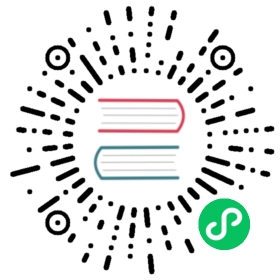How to install Django
This document will get you up and running with Django.
Install Python
Django is a Python web framework. See What Python version can I use with Django? for details.
Get the latest version of Python at https://www.python.org/downloads/ or with your operating system’s package manager.
Python on Windows
If you are just starting with Django and using Windows, you may find How to install Django on Windows useful.
Install Apache and mod_wsgi
If you just want to experiment with Django, skip ahead to the next section; Django includes a lightweight web server you can use for testing, so you won’t need to set up Apache until you’re ready to deploy Django in production.
If you want to use Django on a production site, use Apache with mod_wsgi. mod_wsgi operates in one of two modes: embedded mode or daemon mode. In embedded mode, mod_wsgi is similar to mod_perl – it embeds Python within Apache and loads Python code into memory when the server starts. Code stays in memory throughout the life of an Apache process, which leads to significant performance gains over other server arrangements. In daemon mode, mod_wsgi spawns an independent daemon process that handles requests. The daemon process can run as a different user than the web server, possibly leading to improved security. The daemon process can be restarted without restarting the entire Apache web server, possibly making refreshing your codebase more seamless. Consult the mod_wsgi documentation to determine which mode is right for your setup. Make sure you have Apache installed with the mod_wsgi module activated. Django will work with any version of Apache that supports mod_wsgi.
See How to use Django with mod_wsgi for information on how to configure mod_wsgi once you have it installed.
If you can’t use mod_wsgi for some reason, fear not: Django supports many other deployment options. One is uWSGI; it works very well with nginx. Additionally, Django follows the WSGI spec (PEP 3333), which allows it to run on a variety of server platforms.
Get your database running
If you plan to use Django’s database API functionality, you’ll need to make sure a database server is running. Django supports many different database servers and is officially supported with PostgreSQL, MariaDB, MySQL, Oracle and SQLite.
If you are developing a small project or something you don’t plan to deploy in a production environment, SQLite is generally the best option as it doesn’t require running a separate server. However, SQLite has many differences from other databases, so if you are working on something substantial, it’s recommended to develop with the same database that you plan on using in production.
In addition to the officially supported databases, there are backends provided by 3rd parties that allow you to use other databases with Django.
To use another database other than SQLite, you’ll need to make sure that the appropriate Python database bindings are installed:
- If you’re using PostgreSQL, you’ll need the psycopg or psycopg2 package. Refer to the PostgreSQL notes for further details.
- If you’re using MySQL or MariaDB, you’ll need a DB API driver like
mysqlclient. See notes for the MySQL backend for details. - If you’re using SQLite you might want to read the SQLite backend notes.
- If you’re using Oracle, you’ll need to install oracledb, but please read the notes for the Oracle backend for details regarding supported versions of both Oracle and
oracledb. - If you’re using an unofficial 3rd party backend, please consult the documentation provided for any additional requirements.
And ensure that the following keys in the 'default' item of the DATABASES dictionary match your database connection settings:
- ENGINE – Either
'django.db.backends.sqlite3','django.db.backends.postgresql','django.db.backends.mysql', or'django.db.backends.oracle'. Other backends are also available. - NAME – The name of your database. If you’re using SQLite, the database will be a file on your computer. In that case,
NAMEshould be the full absolute path, including the filename of that file. You don’t need to create anything beforehand; the database file will be created automatically when needed. The default value,BASE_DIR / 'db.sqlite3', will store the file in your project directory.
For databases other than SQLite
If you are not using SQLite as your database, additional settings such as USER, PASSWORD, and HOST must be added. For more details, see the reference documentation for DATABASES.
Also, make sure that you’ve created the database by this point. Do that with “CREATE DATABASE database_name;” within your database’s interactive prompt.
If you plan to use Django’s manage.py migrate command to automatically create database tables for your models (after first installing Django and creating a project), you’ll need to ensure that Django has permission to create and alter tables in the database you’re using; if you plan to manually create the tables, you can grant Django SELECT, INSERT, UPDATE and DELETE permissions. After creating a database user with these permissions, you’ll specify the details in your project’s settings file, see DATABASES for details.
If you’re using Django’s testing framework to test database queries, Django will need permission to create a test database.
Install the Django code
Installation instructions are slightly different depending on whether you’re installing a distribution-specific package, downloading the latest official release, or fetching the latest development version.
Installing an official release with pip
This is the recommended way to install Django.
Install pip. The easiest is to use the standalone pip installer. If your distribution already has
pipinstalled, you might need to update it if it’s outdated. If it’s outdated, you’ll know because installation won’t work.Take a look at venv. This tool provides isolated Python environments, which are more practical than installing packages systemwide. It also allows installing packages without administrator privileges. The contributing tutorial walks through how to create a virtual environment.
After you’ve created and activated a virtual environment, enter the command:
Linux/MacOS Windows
$ python -m pip install Django
...\> py -m pip install Django
Installing a distribution-specific package
Check the distribution specific notes to see if your platform/distribution provides official Django packages/installers. Distribution-provided packages will typically allow for automatic installation of dependencies and supported upgrade paths; however, these packages will rarely contain the latest release of Django.
Installing the development version
Tracking Django development
If you decide to use the latest development version of Django, you’ll want to pay close attention to the development timeline, and you’ll want to keep an eye on the release notes for the upcoming release. This will help you stay on top of any new features you might want to use, as well as any changes you’ll need to make to your code when updating your copy of Django. (For stable releases, any necessary changes are documented in the release notes.)
If you’d like to be able to update your Django code occasionally with the latest bug fixes and improvements, follow these instructions:
Make sure that you have Git installed and that you can run its commands from a shell. (Enter
git helpat a shell prompt to test this.)Check out Django’s main development branch like so:
Linux/MacOS Windows
$ git clone https://github.com/django/django.git
...\> git clone https://github.com/django/django.git
This will create a directory
djangoin your current directory.Make sure that the Python interpreter can load Django’s code. The most convenient way to do this is to use a virtual environment and pip. The contributing tutorial walks through how to create a virtual environment.
After setting up and activating the virtual environment, run the following command:
Linux/MacOS Windows
$ python -m pip install -e django/
...\> py -m pip install -e django\
This will make Django’s code importable, and will also make the
django-adminutility command available. In other words, you’re all set!
When you want to update your copy of the Django source code, run the command git pull from within the django directory. When you do this, Git will download any changes.