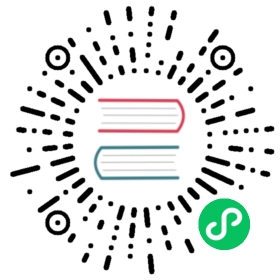How to provide initial data for models
It’s sometimes useful to prepopulate your database with hard-coded data when you’re first setting up an app. You can provide initial data with migrations or fixtures.
Provide initial data with migrations
To automatically load initial data for an app, create a data migration. Migrations are run when setting up the test database, so the data will be available there, subject to some limitations.
Provide data with fixtures
You can also provide data using fixtures, however, this data isn’t loaded automatically, except if you use TransactionTestCase.fixtures.
A fixture is a collection of data that Django knows how to import into a database. The most straightforward way of creating a fixture if you’ve already got some data is to use the manage.py dumpdata command. Or, you can write fixtures by hand; fixtures can be written as JSON, XML or YAML (with PyYAML installed) documents. The serialization documentation has more details about each of these supported serialization formats.
As an example, though, here’s what a fixture for a Person model might look like in JSON:
[{"model": "myapp.person","pk": 1,"fields": {"first_name": "John","last_name": "Lennon"}},{"model": "myapp.person","pk": 2,"fields": {"first_name": "Paul","last_name": "McCartney"}}]
And here’s that same fixture as YAML:
- model: myapp.personpk: 1fields:first_name: Johnlast_name: Lennon- model: myapp.personpk: 2fields:first_name: Paullast_name: McCartney
You’ll store this data in a fixtures directory inside your app.
You can load data by calling manage.py loaddata <fixturename>, where <fixturename> is the name of the fixture file you’ve created. Each time you run loaddata, the data will be read from the fixture and reloaded into the database. Note this means that if you change one of the rows created by a fixture and then run loaddata again, you’ll wipe out any changes you’ve made.
Tell Django where to look for fixture files
By default, Django looks for fixtures in the fixtures directory inside each app for, so the command loaddata sample will find the file my_app/fixtures/sample.json. This works with relative paths as well, so loaddata my_app/sample will find the file my_app/fixtures/my_app/sample.json.
Django also looks for fixtures in the list of directories provided in the FIXTURE_DIRS setting.
To completely prevent default search form happening, use an absolute path to specify the location of your fixture file, e.g. loaddata /path/to/sample.
Namespace your fixture files
Django will use the first fixture file it finds whose name matches, so if you have fixture files with the same name in different applications, you will be unable to distinguish between them in your loaddata commands. The easiest way to avoid this problem is by namespacing your fixture files. That is, by putting them inside a directory named for their application, as in the relative path example above.
See also
Fixtures are also used by the testing framework to help set up a consistent test environment.