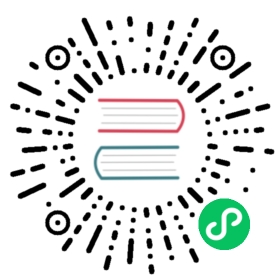- Migrate from one IP pool to another
- Big picture
- Value
- Concepts
- Before you begin…
- How to
- Tutorial
- Step 1: Add a new IP pool
- Step 2: Disable the old IP pool
- Step 3: Delete pods from the old IP pool
- Step 4: Verify that new pods get an address from the new IP pool
- Step 5: Delete the old IP pool
- Step 1: Add a new IP pool
- Step 2: Disable the old IP pool
- Step 3: Delete pods from the old IP pool
- Step 4: Verify that new pods get an address from the new IP pool
- Step 5: Delete the old IP pool
- Additional resources
Migrate from one IP pool to another
Big picture
Migrate pods from one IP pool to another on a running cluster without network disruption.
Value
Pods are assigned IP addresses from IP pools that you configure in Calico. As the number of pods increase, you may need to increase the number of addresses available for pods to use. Or, you may need to move pods from a CIDR that was used by mistake. Calico lets you migrate from one IP pool to another one on a running cluster without network disruption.
Concepts
IP pools and cluster CIDRs
Calico supports using multiple disjoint IP pool CIDRs within the cluster. However, Kubernetes expects that all pods have addresses within the same cluster CIDR. This means that although it is technically feasible to create an IP pool outside of the cluster CIDR, we do not recommend it. Pods allocated addresses outside of the Kubernetes cluster CIDR will lose network connectivity.
Before you begin…
Verify that you are using Calico IPAM.
If you are not sure which IPAM your cluster is using, the way to tell depends on install method.
- Operator
- Manifest
The IPAM plugin can be queried on the default Installation resource.
kubectl get installation default -o go-template --template {{.spec.cni.ipam.type}}
If your cluster is using Calico IPAM, the above command should return a result of Calico.
SSH to one of your Kubernetes nodes and examine the CNI configuration.
cat /etc/cni/net.d/10-calico.conflist
Look for the entry:
"ipam": {"type": "calico-ipam"},
If it is present, you are using the Calico IPAM. If the IPAM is not Calico, or the 10-calico.conflist file does not exist, you cannot use these features in your cluster.
Verify orchestrator support for changing the pod network CIDR.
Although Kubernetes supports changing the pod network CIDR, not all orchestrators do. Check your orchestrator documentation to verify.
How to
Migrate from one IP pool to another
Follow these steps to migrate pods from one IP pool to another pool.
 note
note
If you follow these steps, existing pod connectivity will not be affected. (If you delete the old IP pool before you create and verify the new pool, existing pods will be affected.) When pods are deleted, applications may be temporarily unavailable (depending on the type of application); plan accordingly.
Add a new IP pool.
 note
noteIt is highly recommended that your Calico IP pools are within the Kubernetes cluster CIDR. If pods IPs are allocated from outside of the Kubernetes cluster CIDR, some traffic flows may have NAT applied unnecessarily causing unexpected behavior.
Disable the old IP pool.
 note
noteDisabling an IP pool only prevents new IP address allocations; it does not affect the networking of existing pods.
Delete pods from the old IP pool. This includes any new pods that may have been created with the old IP pool prior to disabling the pool.
Verify that new pods get an address from the new IP pool.
Delete the old IP pool.
Tutorial
In the following example, we created a Kubernetes cluster using kubeadm. But the IP pool CIDR we configured (192.168.0.0/16) doesn’t match the Kubernetes cluster CIDR. Let’s change the CIDR to 10.0.0.0/16, which for the purposes of this example falls within the cluster CIDR.
- Operator
- Manifest
Let’s run kubectl get ippools to see the IP pool default-ipv4-ippool.
NAME CREATED ATdefault-ipv4-ippool 2024-03-28T16:14:28Z
Step 1: Add a new IP pool
We add a new IPPool resource with the CIDR range 10.0.0.0/16.
Add the following to your default installation, below the existing IP pool.
kubectl edit installation default
- name: new-ipv4-poolcidr: 10.0.0.0/16encapsulation: IPIP
Let’s verify the new IP pool.
kubectl get ippools
NAME CREATED ATdefault-ipv4-ippool 2024-03-28T16:14:28Ztest-pool 2024-03-28T18:30:15Z
Step 2: Disable the old IP pool
Edit the default installation, and modify default-ipv4-ippool so it no longer selects any nodes. This prevents IP allocation from the pool.
kubectl edit installation default
- name: 192.168.0.0-16allowedUses:- Workload- TunnelblockSize: 26cidr: 192.168.0.0/16disableBGPExport: falseencapsulation: VXLANCrossSubnetnatOutgoing: Enabled- nodeSelector: all()+ nodeSelector: "!all()"
Apply the changes.
Remember, disabling a pool only affects new IP allocations; networking for existing pods is not affected.
Step 3: Delete pods from the old IP pool
Next, we delete all of the existing pods from the old IP pool. (In our example, coredns is our only pod; for multiple pods you would trigger a deletion for all pods in the cluster.)
kubectl delete pod -n kube-system coredns-6f4fd4bdf-8q7zp
Step 4: Verify that new pods get an address from the new IP pool
Create a test namespace and nginx pod.
kubectl create ns ippool-test
Create an nginx pod.
kubectl -n ippool-test create deployment nginx --image nginx
Verify that the new pod gets an IP address from the new range.
kubectl -n ippool-test get pods -l app=nginx -o wide
Clean up the
ippool-testnamespace.kubectl delete ns ippool-test
Step 5: Delete the old IP pool
Now that you’ve verified that pods are getting IPs from the new range, you can safely delete the old pool. To do this, remove it from the default installation, leaving only the newly create IP pool.
Let’s run calicoctl get ippool -o wide to see the IP pool, default-ipv4-ippool.
NAME CIDR NAT IPIPMODE VXLANMODE DISABLEDdefault-ipv4-ippool 192.168.0.0/16 true Always Never false
When we run calicoctl get wep --all-namespaces, we see that a pod is created using the default range (192.168.52.130/32).
NAMESPACE WORKLOAD NODE NETWORKS INTERFACEkube-system coredns-6f4fd4bdf-8q7zp vagrant 192.168.52.130/32 cali800a63073ed
Let’s get started changing this pod to the new IP pool (10.0.0.0/16).
Step 1: Add a new IP pool
We add a new IPPool with the CIDR range, 10.0.0.0/16.
apiVersion: projectcalico.org/v3kind: IPPoolmetadata:name: new-poolspec:cidr: 10.0.0.0/16ipipMode: AlwaysnatOutgoing: true
Let’s verify the new IP pool.
calicoctl get ippool -o wide
NAME CIDR NAT IPIPMODE DISABLEDdefault-ipv4-ippool 192.168.0.0/16 true Always falsenew-pool 10.0.0.0/16 true Always false
Step 2: Disable the old IP pool
List the existing IP pool definition.
calicoctl get ippool -o yaml > pools.yaml
apiVersion: projectcalico.org/v3items:- apiVersion: projectcalico.org/v3kind: IPPoolmetadata:name: default-ipv4-ippoolspec:cidr: 192.0.0.0/16ipipMode: AlwaysnatOutgoing: true- apiVersion: projectcalico.org/v3kind: IPPoolmetadata:name: new-poolspec:cidr: 10.0.0.0/16ipipMode: AlwaysnatOutgoing: true
Edit pools.yaml.
Disable this IP pool by setting: disabled: true
apiVersion: projectcalico.org/v3kind: IPPoolmetadata:name: default-ipv4-ippoolspec:cidr: 192.0.0.0/16ipipMode: AlwaysnatOutgoing: truedisabled: true
Apply the changes.
Remember, disabling a pool only affects new IP allocations; networking for existing pods is not affected.
calicoctl apply -f pools.yaml
Verify the changes.
calicoctl get ippool -o wide
NAME CIDR NAT IPIPMODE DISABLEDdefault-ipv4-ippool 192.168.0.0/16 true Always truenew-pool 10.0.0.0/16 true Always false
Step 3: Delete pods from the old IP pool
Next, we delete all of the existing pods from the old IP pool. (In our example, coredns is our only pod; for multiple pods you would trigger a deletion for all pods in the cluster.)
kubectl delete pod -n kube-system coredns-6f4fd4bdf-8q7zp
Step 4: Verify that new pods get an address from the new IP pool
Create a test namespace and nginx pod.
kubectl create ns ippool-test
Create an nginx pod.
kubectl -n ippool-test create deployment nginx --image nginx
Verify that the new pod gets an IP address from the new range.
kubectl -n ippool-test get pods -l app=nginx -o wide
Clean up the
ippool-testnamespace.kubectl delete ns ippool-test
Step 5: Delete the old IP pool
Now that you’ve verified that pods are getting IPs from the new range, you can safely delete the old pool.
calicoctl delete pool default-ipv4-ippool