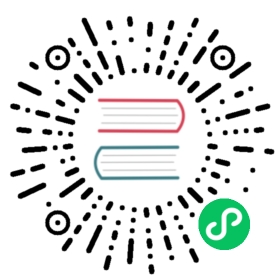Quickstart
 note
note
The manual method for installing Calico for Windows is deprecated in favor of using the Operator and Windows HostProcess containers (HPC). Support for this method will be dropped in a future Calico version.
Big picture
Install Calico for Windows manually on your Kubernetes cluster in approximately 5 minutes.
Concepts
Calico for Windows is a hybrid implementation that requires a Linux cluster for Calico components and Linux workloads, and Windows nodes for Windows workloads.
Before you begin
Review the Linux requirements and the Calico for Windows requirements.
Before beginning the quickstart, setup a Calico cluster on Linux nodes and provision Windows machines.
How to
- Configure strict affinity for clusters using Calico networking
- Install Calico for Windows manually
- Configure installation parameters
Configure strict affinity for clusters using Calico networking
For Linux control nodes using Calico networking, strict affinity must be set to true. This is required to prevent Linux nodes from borrowing IP addresses from Windows nodes:
kubectl patch ipamconfigurations default --type merge --patch='{"spec": {"strictAffinity": true}}'
 note
note
If the above command failed to find ipamconfigurations resource, you need to install the Calico API server. Please refer to installing the Calico API server.
Install Calico for Windows manually
The following steps install a Kubernetes cluster on a single Windows node with a Linux control node.
Kubernetes VXLAN
The geeky details of what you get by default:
Policy IPAM CNI Overlay Routing Datastore Kubernetes BGP
The geeky details of what you get by default:
Policy IPAM CNI Overlay Routing Datastore EKS
The geeky details of what you get by default:
Policy IPAM CNI Overlay Routing Datastore AKS
The geeky details of what you get by default:
Policy IPAM CNI Overlay Routing Datastore Kubernetes VXLAN
- Kubernetes BGP
- EKS
- AKS
Ensure that BGP is disabled since you’re using VXLAN. If you installed Calico using operator, you can do this by:
kubectl patch installation default --type=merge -p '{"spec": {"calicoNetwork": {"bgp": "Disabled"}}}'
If you installed Calico using the manifest then BGP is already disabled.
Prepare the directory for Kubernetes files on Windows node.
mkdir c:\k
Copy the Kubernetes kubeconfig file from the control plane node (default, Location $HOME/.kube/config), to c:\k\config.
Download the PowerShell script, install-calico-windows.ps1.
Invoke-WebRequest https://github.com/projectcalico/calico/releases/download/v3.28.2/install-calico-windows.ps1 -OutFile c:\install-calico-windows.ps1
Install Calico for Windows for your datastore with using the default parameters or customize installation parameters. The PowerShell script downloads Calico for Windows release binary, Kubernetes binaries, Windows utilities files, configures Calico for Windows, and starts the Calico service.
Kubernetes datastore (default)
c:\install-calico-windows.ps1 -KubeVersion <your Kubernetes version (e.g. 1.18.6)> `-ServiceCidr <your service cidr (default 10.96.0.0/12)> `-DNSServerIPs <your DNS service IP (default 10.96.0.10)>
etcd datastore
c:\install-calico-windows.ps1 -KubeVersion <your Kubernetes version (e.g. 1.18.6)> `-Datastore etcdv3 `-EtcdEndpoints <your etcd endpoint ip> `-EtcdTlsSecretName <your etcd TLS secret name in calico-system namespace> (default no etcd TLS secret is used) `-EtcdKey <path to key file> (default not using TLS) `-EtcdCert <path to cert file> (default not using TLS) `-EtcdCaCert <path to ca cert file> (default not using TLS) `-ServiceCidr <your service cidr (default 10.96.0.0/12)> `-DNSServerIPs <your DNS server IPs (default 10.96.0.10)>
 note
note- You do not need to pass a parameter if the default value of the parameter is correct for your cluster.
- If your Windows nodes have multiple network adapters, you can configure the one used for VXLAN by editing
VXLAN_ADAPTERinC:\CalicoWindows\config.ps1, then restarting Calico for Windows.
Verify that the Calico services are running.
Get-Service -Name CalicoNodeGet-Service -Name CalicoFelix
Install and start kubelet/kube-proxy service. Execute following PowerShell script/commands.
C:\CalicoWindows\kubernetes\install-kube-services.ps1Start-Service -Name kubeletStart-Service -Name kube-proxy
Verify kubelet/kube-proxy services are running.
Get-Service -Name kubeletGet-Service -Name kube-proxy
Enable BGP service on Windows node (instead of VXLAN). Install the RemoteAccess service using the following Powershell commands:
Install-WindowsFeature RemoteAccessInstall-WindowsFeature RSAT-RemoteAccess-PowerShellInstall-WindowsFeature Routing
Then restart the computer:
Restart-Computer -Force
before running:
Install-RemoteAccess -VpnType RoutingOnly
Sometimes the remote access service fails to start automatically after install. To make sure it is running, execute the following command:
Start-Service RemoteAccess
Prepare the directory for Kubernetes files on Windows node.
mkdir c:\k
Copy the Kubernetes kubeconfig file from the control plane node (default, Location $HOME/.kube/config), to c:\k\config.
Download the PowerShell script, install-calico-windows.ps1.
Invoke-WebRequest https://github.com/projectcalico/calico/releases/download/v3.28.2/install-calico-windows.ps1 -OutFile c:\install-calico-windows.ps1
Install Calico for Windows for your datastore with using the default parameters or customize installation parameters. The PowerShell script downloads Calico for Windows release binary, Kubernetes binaries, Windows utilities files, configures Calico for Windows, and starts the Calico service.
You do not need to pass a parameter if the default value of the parameter is correct for your cluster.
Kubernetes datastore (default)
c:\install-calico-windows.ps1 -KubeVersion <your Kubernetes version (e.g. 1.18.6)> `-ServiceCidr <your service cidr (default 10.96.0.0/12)> `-DNSServerIPs <your DNS service IP (default 10.96.0.10)>
etcd datastore
c:\install-calico-windows.ps1 -KubeVersion <your Kubernetes version (e.g. 1.18.6)> `-Datastore etcdv3 `-EtcdEndpoints <your etcd endpoint ip> `-EtcdTlsSecretName <your etcd TLS secret name in calico-system namespace> (default no etcd TLS secret is used) `-EtcdKey <path to key file> (default not using TLS) `-EtcdCert <path to cert file> (default not using TLS) `-EtcdCaCert <path to ca cert file> (default not using TLS) `-ServiceCidr <your service cidr (default 10.96.0.0/12)> `-DNSServerIPs <your DNS server IPs (default 10.96.0.10)>
 note
noteYou do not need to pass a parameter if the default value of the parameter is correct for your cluster.
Verify that the Calico services are running.
Get-Service -Name CalicoNodeGet-Service -Name CalicoFelix
Install and start kubelet/kube-proxy service. Execute following PowerShell script/commands.
C:\CalicoWindows\kubernetes\install-kube-services.ps1Start-Service -Name kubeletStart-Service -Name kube-proxy
Verify kubelet/kube-proxy services are running.
Get-Service -Name kubeletGet-Service -Name kube-proxy
Ensure that a Windows instance role has permissions to get
namespacesand to getsecretsin the calico-system namespace (or kube-system namespace if you are using a non operator-managed Calico installation.) One way to do this is by running the following commands to install the required permissions temporarily. Before running the commands, replace<eks_node_name>with the Kubernetes node name of the EKS Windows node, for exampleip-192-168-42-34.us-west-2.compute.internal. note
noteIf you are using a non operator-managed Calico installation, replace the namespace
calico-systemwithkube-systemin the commands below.kubectl create clusterrole calico-install-ns --verb=get --resource=namespacekubectl create clusterrolebinding calico-install-ns --clusterrole=calico-install-ns --user=system:node:<eks_node_name>kubectl create role calico-install-token --verb=get,list --resource=secrets --namespace calico-systemkubectl create rolebinding calico-install-token --role=calico-install-token --user=system:node:<eks_node_name> --namespace calico-system
Prepare the directory for Kubernetes files on the Windows node.
mkdir c:\k
Install kubectl and move the kubectl binary to c:\k.
Download the PowerShell script, install-calico-windows.ps1.
Invoke-WebRequest https://github.com/projectcalico/calico/releases/download/v3.28.2/install-calico-windows.ps1 -OutFile c:\install-calico-windows.ps1
Install Calico for Windows for your datastore with using the default parameters or customize installation parameters. The PowerShell script downloads Calico for Windows release binary, Kubernetes binaries, Windows utilities files, configures Calico for Windows, and starts the Calico service.
You do not need to pass a parameter if the default value of the parameter is correct for your cluster.
Kubernetes datastore (default)
c:\install-calico-windows.ps1 -ServiceCidr <your service cidr (default 10.96.0.0/12)> `-DNSServerIPs <your DNS service IP (default 10.96.0.10)>
etcd datastore
c:\install-calico-windows.ps1 -Datastore etcdv3 `-EtcdEndpoints <your etcd endpoint ip> `-ServiceCidr <your service cidr (default 10.96.0.0/12)> `-DNSServerIPs <your DNS server IPs (default 10.96.0.10)>
 note
noteYou do not need to pass a parameter if the default value of the parameter is correct for your cluster.
Verify that the Calico services are running.
Get-Service -Name CalicoNodeGet-Service -Name CalicoFelix
Verify kubelet and kube-proxy services are running.
Get-Service -Name kubeletGet-Service -Name kube-proxy
If you installed temporary RBAC in the first step, remove the permissions by running the following commands.
 note
noteIf you are using a non operator-managed Calico installation, replace the namespace
calico-systemwithkube-systemin the commands below.kubectl delete clusterrolebinding calico-install-nskubectl delete clusterrole calico-install-nskubectl delete rolebinding calico-install-token --namespace calico-systemkubectl delete role calico-install-token --namespace calico-system
Register the
EnableAKSWindowsCalicofeature flag with the following Azure CLI command.az feature register --namespace "Microsoft.ContainerService" --name "EnableAKSWindowsCalico"
Wait until the
EnableAKSWindowsCalicofeature flag is registered successfully. Execute following CLI command to get current status of the feature.az feature list -o table --query "[?contains(name, 'Microsoft.ContainerService/EnableAKSWindowsCalico')].{Name:name,State:properties.state}"
Move to next step if the output from above command matches the following output.
Name State------------------------------------------------- ----------Microsoft.ContainerService/EnableAKSWindowsCalico Registered
Refresh the registration of the
Microsoft.ContainerServiceresource provider. Run the following command.az provider register --namespace Microsoft.ContainerService
Create the AKS cluster with these settings:
network-plugintoazure, andnetwork-policytocalico. For example,az group create -n $your-resource-group -l $your-regionaz aks create \--resource-group $your-resource-group \--name $your-cluster-name \--node-count 1 \--enable-addons monitoring \--windows-admin-username azureuser \--windows-admin-password $your-windows-password \--kubernetes-version 1.20.2 \--vm-set-type VirtualMachineScaleSets \--service-principal $your-service-principal \--client-secret $your-client-secret \--load-balancer-sku standard \--node-vm-size Standard_D2s_v3 \--network-plugin azure \--network-policy calico
Add a Windows node pool. For example,
az aks nodepool add \--resource-group $your-resource-group \--cluster-name $your-cluster-name \--os-type Windows \--name $your-windows-node-pool-name \--node-count 1 \--kubernetes-version 1.20.2 \--node-vm-size Standard_D2s_v3
Congratulations! You now have a Kubernetes cluster with Calico for Windows and a Linux control node.
Configure installation parameters
| Parameter Name | Description | Default |
|---|---|---|
| KubeVersion | Version of Kubernetes binaries to use. If the value is an empty string (default), the Calico for Windows installation script does not download Kubernetes binaries and run Kubernetes service. Use the default for managed public cloud. | “” |
| DownloadOnly | Download without installing Calico for Windows. Set to yes to manually install and configure Calico for Windows. For example, Calico for Windows the hard way. | no |
| Datastore | Calico for Windows datastore type [kubernetes or etcdv3] for reading endpoints and policy information. | kubernetes |
| EtcdEndpoints | Comma-delimited list of etcd connection endpoints. Example: http://127.0.0.1:2379,http://127.0.0.2:2379. Valid only if Datastore is set to etcdv3. | “” |
| EtcdTlsSecretName | Name of a secret in calico-system namespace which contains etcd-key, etcd-cert, etcd-ca for automatically configuring TLS. Either use this or parameters EtcdKey, EtcdCert, EtcdCaCert below. Note: If you are not using operator-based installation, use namespace kube-system. | “” |
| EtcdKey | Path to key file for etcd TLS connection. | “” |
| EtcdCert | Path to certificate file for etcd TLS connection. | “” |
| EtcdCaCert | Path to CA certificate file for etcd TLS connection. | “” |
| ServiceCidr | Service IP range of the Kubernetes cluster. Not required for most managed Kubernetes clusters. Note: EKS has non-default value. | 10.96.0.0/12 |
| DNSServerIPs | Comma-delimited list of DNS service IPs used by Windows pod. Not required for most managed Kubernetes clusters. Note: EKS has a non-default value. | 10.96.0.10 |
| CalicoBackend | Calico backend network type (vxlan or bgp). If the value is an empty string (default), backend network type is auto detected. | “” |
Next steps
You can now use the Calico Linux-based docs site for your documentation. Before you continue, review the Limitations and known issues to understand the features (and sections of documentation) that do not apply to Windows.