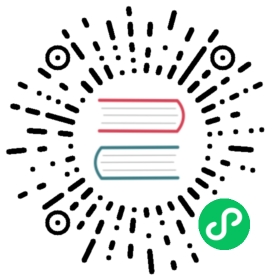Quickstart
Big picture
Install Calico for Windows on your Kubernetes cluster in approximately 5 minutes.
Concepts
Calico for Windows is a hybrid implementation that requires a Linux cluster for Calico components and Linux workloads, and Windows nodes for Windows workloads.
Before you begin
Review the Linux requirements and the Calico for Windows requirements.
Before beginning the quickstart, setup a Calico cluster on Linux nodes and provision Windows machines.
How to
- Configure strict affinity for clusters using Calico networking
- Install Calico for Windows manually
- Install Calico for Windows using HostProcess containers
- Configure installation parameters
Configure strict affinity for clusters using Calico networking
For Linux control nodes using Calico networking, strict affinity must be set to true. This is required to prevent Linux nodes from borrowing IP addresses from Windows nodes:
kubectl patch ipamconfigurations default --type merge --patch='{"spec": {"strictAffinity": true}}'
 note
note
If the above command failed to find ipamconfigurations resource, you need to install Calico API server. Please refer to installing the Calico API server.
Install Calico for Windows manually
The following steps install a Kubernetes cluster on a single Windows node with a Linux control node.
Kubernetes VXLAN
The geeky details of what you get by default:
Policy IPAM CNI Overlay Routing Datastore Kubernetes BGP
The geeky details of what you get by default:
Policy IPAM CNI Overlay Routing Datastore EKS
The geeky details of what you get by default:
Policy IPAM CNI Overlay Routing Datastore AKS
The geeky details of what you get by default:
Policy IPAM CNI Overlay Routing Datastore Kubernetes VXLAN
- Kubernetes BGP
- EKS
- AKS
Ensure that BGP is disabled since you’re using VXLAN. If you installed Calico using operator, you can do this by:
kubectl patch installation default --type=merge -p '{"spec": {"calicoNetwork": {"bgp": "Disabled"}}}'
If you installed Calico using the manifest then BGP is already disabled.
Prepare the directory for Kubernetes files on Windows node.
mkdir c:\k
Copy the Kubernetes kubeconfig file from the master node (default, Location $HOME/.kube/config), to c:\k\config.
Download the PowerShell script, install-calico-windows.ps1.
Invoke-WebRequest https://github.com/projectcalico/calico/releases/download/v3.24.5/install-calico-windows.ps1 -OutFile c:\install-calico-windows.ps1
Install Calico for Windows for your datastore with using the default parameters or customize installation parameters. The PowerShell script downloads Calico for Windows release binary, Kubernetes binaries, Windows utilities files, configures Calico for Windows, and starts the Calico service.
Kubernetes datastore (default)
c:\install-calico-windows.ps1 -KubeVersion <your Kubernetes version (e.g. 1.18.6)> `-ServiceCidr <your service cidr (default 10.96.0.0/12)> `-DNSServerIPs <your DNS service IP (default 10.96.0.10)>
etcd datastore
c:\install-calico-windows.ps1 -KubeVersion <your Kubernetes version (e.g. 1.18.6)> `-Datastore etcdv3 `-EtcdEndpoints <your etcd endpoint ip> `-EtcdTlsSecretName <your etcd TLS secret name in calico-system namespace> (default no etcd TLS secret is used) `-EtcdKey <path to key file> (default not using TLS) `-EtcdCert <path to cert file> (default not using TLS) `-EtcdCaCert <path to ca cert file> (default not using TLS) `-ServiceCidr <your service cidr (default 10.96.0.0/12)> `-DNSServerIPs <your DNS server IPs (default 10.96.0.10)>
 note
note- You do not need to pass a parameter if the default value of the parameter is correct for your cluster.
- If your Windows nodes have multiple network adapters, you can configure the one used for VXLAN by editing
VXLAN_ADAPTERinC:\CalicoWindows\config.ps1, then restarting Calico for Windows.
Verify that the Calico services are running.
Get-Service -Name CalicoNodeGet-Service -Name CalicoFelix
Install and start kubelet/kube-proxy service. Execute following PowerShell script/commands.
C:\CalicoWindows\kubernetes\install-kube-services.ps1Start-Service -Name kubeletStart-Service -Name kube-proxy
Verify kubelet/kube-proxy services are running.
Get-Service -Name kubeletGet-Service -Name kube-proxy
Enable BGP service on Windows node (instead of VXLAN). Install the RemoteAccess service using the following Powershell commands:
Install-WindowsFeature RemoteAccessInstall-WindowsFeature RSAT-RemoteAccess-PowerShellInstall-WindowsFeature Routing
Then restart the computer:
Restart-Computer -Force
before running:
Install-RemoteAccess -VpnType RoutingOnly
Sometimes the remote access service fails to start automatically after install. To make sure it is running, execute the following command:
Start-Service RemoteAccess
Prepare the directory for Kubernetes files on Windows node.
mkdir c:\k
Copy the Kubernetes kubeconfig file from the master node (default, Location $HOME/.kube/config), to c:\k\config.
Download the PowerShell script, install-calico-windows.ps1.
Invoke-WebRequest https://github.com/projectcalico/calico/releases/download/v3.24.5/install-calico-windows.ps1 -OutFile c:\install-calico-windows.ps1
Install Calico for Windows for your datastore with using the default parameters or customize installation parameters. The PowerShell script downloads Calico for Windows release binary, Kubernetes binaries, Windows utilities files, configures Calico for Windows, and starts the Calico service.
You do not need to pass a parameter if the default value of the parameter is correct for your cluster.
Kubernetes datastore (default)
c:\install-calico-windows.ps1 -KubeVersion <your Kubernetes version (e.g. 1.18.6)> `-ServiceCidr <your service cidr (default 10.96.0.0/12)> `-DNSServerIPs <your DNS service IP (default 10.96.0.10)>
etcd datastore
c:\install-calico-windows.ps1 -KubeVersion <your Kubernetes version (e.g. 1.18.6)> `-Datastore etcdv3 `-EtcdEndpoints <your etcd endpoint ip> `-EtcdTlsSecretName <your etcd TLS secret name in calico-system namespace> (default no etcd TLS secret is used) `-EtcdKey <path to key file> (default not using TLS) `-EtcdCert <path to cert file> (default not using TLS) `-EtcdCaCert <path to ca cert file> (default not using TLS) `-ServiceCidr <your service cidr (default 10.96.0.0/12)> `-DNSServerIPs <your DNS server IPs (default 10.96.0.10)>
 note
noteYou do not need to pass a parameter if the default value of the parameter is correct for your cluster.
Verify that the Calico services are running.
Get-Service -Name CalicoNodeGet-Service -Name CalicoFelix
Install and start kubelet/kube-proxy service. Execute following PowerShell script/commands.
C:\CalicoWindows\kubernetes\install-kube-services.ps1Start-Service -Name kubeletStart-Service -Name kube-proxy
Verify kubelet/kube-proxy services are running.
Get-Service -Name kubeletGet-Service -Name kube-proxy
Ensure that a Windows instance role has permissions to get
namespacesand to getsecretsin the calico-system namespace (or kube-system namespace if you are using a non operator-managed Calico installation.) One way to do this is by running the following comands to install the required permissions temporarily. Before running the commands, replace<eks_node_name>with the Kubernetes node name of the EKS Windows node, for exampleip-192-168-42-34.us-west-2.compute.internal. note
noteIf you are using a non operator-managed Calico installation, replace the namespace
calico-systemwithkube-systemin the commands below.kubectl create clusterrole calico-install-ns --verb=get --resource=namespacekubectl create clusterrolebinding calico-install-ns --clusterrole=calico-install-ns --user=system:node:<eks_node_name>kubectl create role calico-install-token --verb=get,list --resource=secrets --namespace calico-systemkubectl create rolebinding calico-install-token --role=calico-install-token --user=system:node:<eks_node_name> --namespace calico-system
Prepare the directory for Kubernetes files on the Windows node.
mkdir c:\k
Install kubectl and move the kubectl binary to c:\k.
Download the PowerShell script, install-calico-windows.ps1.
Invoke-WebRequest https://github.com/projectcalico/calico/releases/download/v3.24.5/install-calico-windows.ps1 -OutFile c:\install-calico-windows.ps1
Install Calico for Windows for your datastore with using the default parameters or customize installation parameters. The PowerShell script downloads Calico for Windows release binary, Kubernetes binaries, Windows utilities files, configures Calico for Windows, and starts the Calico service.
You do not need to pass a parameter if the default value of the parameter is correct for your cluster.
Kubernetes datastore (default)
c:\install-calico-windows.ps1 -ServiceCidr <your service cidr (default 10.96.0.0/12)> `-DNSServerIPs <your DNS service IP (default 10.96.0.10)>
etcd datastore
c:\install-calico-windows.ps1 -Datastore etcdv3 `-EtcdEndpoints <your etcd endpoint ip> `-ServiceCidr <your service cidr (default 10.96.0.0/12)> `-DNSServerIPs <your DNS server IPs (default 10.96.0.10)>
 note
noteYou do not need to pass a parameter if the default value of the parameter is correct for your cluster.
Verify that the Calico services are running.
Get-Service -Name CalicoNodeGet-Service -Name CalicoFelix
Verify kubelet and kube-proxy services are running.
Get-Service -Name kubeletGet-Service -Name kube-proxy
If you installed temporary RBAC in the first step, remove the permissions by running the following commands.
 note
noteIf you are using a non operator-managed Calico installation, replace the namespace
calico-systemwithkube-systemin the commands below.kubectl delete clusterrolebinding calico-install-nskubectl delete clusterrole calico-install-nskubectl delete rolebinding calico-install-token --namespace calico-systemkubectl delete role calico-install-token --namespace calico-system
Register the
EnableAKSWindowsCalicofeature flag with the following Azure CLI command.az feature register --namespace "Microsoft.ContainerService" --name "EnableAKSWindowsCalico"
Wait until the
EnableAKSWindowsCalicofeature flag is registered successfully. Execute following CLI command to get current status of the feature.az feature list -o table --query "[?contains(name, 'Microsoft.ContainerService/EnableAKSWindowsCalico')].{Name:name,State:properties.state}"
Move to next step if the output from above command matches the following output.
Name State------------------------------------------------- ----------Microsoft.ContainerService/EnableAKSWindowsCalico Registered
Refresh the registration of the
Microsoft.ContainerServiceresource provider. Run the following command.az provider register --namespace Microsoft.ContainerService
Create the AKS cluster with these settings:
network-plugintoazure, andnetwork-policytocalico. For example,az group create -n $your-resource-group -l $your-regionaz aks create \--resource-group $your-resource-group \--name $your-cluster-name \--node-count 1 \--enable-addons monitoring \--windows-admin-username azureuser \--windows-admin-password $your-windows-password \--kubernetes-version 1.20.2 \--vm-set-type VirtualMachineScaleSets \--service-principal $your-service-principal \--client-secret $your-client-secret \--load-balancer-sku standard \--node-vm-size Standard_D2s_v3 \--network-plugin azure \--network-policy calico
Add a Windows node pool. For example,
az aks nodepool add \--resource-group $your-resource-group \--cluster-name $your-cluster-name \--os-type Windows \--name $your-windows-node-pool-name \--node-count 1 \--kubernetes-version 1.20.2 \--node-vm-size Standard_D2s_v3
Congratulations! You now have a Kubernetes cluster with Calico for Windows and a Linux control node.
Install Calico for Windows using HostProcess containers
 note
note
This installation method is a tech preview and should not be used for production clusters. Upgrades from a tech preview version of this installation method to the GA version might not be seamless.
With Kubernetes v1.22, a new Windows container type called “HostProcess containers” can run directly on the host with access to the host network namespace, storage, and devices. With this feature, Calico for Windows can now be installed and managed using Kubernetes resources such as Daemonsets and ConfigMaps, instead of needing to configure and install Calico for Windows manually on each node. Using this installation method, the Calico for Windows services are no longer registered on the host. Instead, the services are run directly within HostProcess containers.
Requirements
In addition to the Calico for Windows requirements, this installation method has additional requirements:
- Kubernetes v1.22+
- HostProcess containers support enabled: for v1.22, HostProcess containers support has to be enabled. For Kubernetes v1.23+, HostProcess containers are enabled by default.
- ContainerD 1.6.0+
- The Windows nodes have joined the cluster
To install ContainerD on the Windows node and configure the ContainerD service:
Invoke-WebRequest https://docs.tigera.io/calico/3.24/scripts/Install-Containerd.ps1 -OutFile c:\Install-Containerd.ps1c:\Install-Containerd.ps1 -ContainerDVersion 1.6.2 -CNIConfigPath "c:/etc/cni/net.d" -CNIBinPath "c:/opt/cni/bin"
If you have an existing Calico for Windows installation using the manual method, your Windows nodes may have already joined the cluster.
To join a Windows node to a cluster provisioned with kubeadm:
- Install kubeadm and kubelet binaries and install the kubelet service
Invoke-WebRequest https://docs.tigera.io/calico/3.24/scripts/PrepareNode.ps1 -OutFile c:\PrepareNode.ps1c:\PrepareNode.ps1 -KubernetesVersion v1.23.4 -ContainerRuntime ContainerD
- Run kubeadm on a control plane host and copy the join command
kubeadm token create --print-join-command
- Edit the join command by appending
--cri-socket "npipe:////./pipe/containerd-containerd"and update the kubeadm.exe path toc:\k\kubeadm.exe. An example join command:
c:\k\kubeadm.exe join 172.16.101.139:6443 --token v8w2jt.jmc45acn85dbll1e --discovery-token-ca-cert-hash sha256:d0b7040a704d8deb805ba1f29f56bbc7cea8af6aafa78137a9338a62831739b4 --cri-socket "npipe:////./pipe/containerd-containerd"
- Run the join command on the Windows node. Shortly after it completes successfully, the Windows node will appear in
kubectl get nodes. The new node’s status will be NotReady since the Calico CNI has not yet been installed.
Migrating from Calico for Windows installed manually
If your Windows nodes already have Calico for Windows installed using the manual installation method, you can continue this quickstart guide to migrate to a manifest-based installation. This installation process will uninstall any existing Calico for Windows services and overwrite the Calico for Windows installation files with those included in the calico/windows image. If kubelet and kube-proxy were installed using C:\CalicoWindows\kubernetes\install-kube-services.ps1, those services will updated in-place and remain installed. If those services were running, they are restarted so those services will be updated in place and remain installed.
 note
note
Before proceeding, take note of the configuration parameters in C:\CalicoWindows\config.ps1. These configuration parameters will be needed during the install.
Install
- Kubernetes VXLAN
- Kubernetes BGP
Ensure that BGP is disabled.
- If you installed Calico using the manifest, BGP is already disabled.
- If you installed Calico using the operator, run this command:
kubectl patch installation default --type=merge -p '{"spec": {"calicoNetwork": {"bgp": "Disabled"}}}'
Download the Calico for Windows installation manifest.
curl https://raw.githubusercontent.com/projectcalico/calico/v3.24.5/manifests/calico-windows-vxlan.yaml -o calico-windows.yaml
Get the cluster’s Kubernetes API server host and port, which will be used to update the Calico for Windows config map. The API server host and port is required so that the Calico for Windows installation script can create a kubeconfig file for Calico services. If your Windows nodes already have Calico for Windows installed manually, skip this step. The installation script will use the API server host and port from your node’s existing kubeconfig file if the
KUBERNETES_SERVICE_HOSTandKUBERNETES_SERVICE_PORTvariables are not provided in thecalico-windows-configConfigMap.First, make a note of the address of the API server:
If you have a single API server with a static IP address, you can use its IP address and port. The IP can be found by running:
kubectl get endpoints kubernetes -o wide
The output should look like the following, with a single IP address and port under “ENDPOINTS”:
NAME ENDPOINTS AGEkubernetes 172.16.101.157:6443 40m
If there are multiple entries under “ENDPOINTS”, then your cluster must have more than one API server. In this case, use the appropriate load balancing option below for your cluster.
If using DNS load balancing (as used by
kops), use the FQDN and port of the API serverapi.internal.<clustername>.If you have multiple API servers with a load balancer in front, you should use the IP and port of the load balancer.
 tip
tipIf your cluster uses a ConfigMap to configure
kube-proxyyou can find the “right” way to reach the API server by examining the config map. For example:kubectl get configmap -n kube-system kube-proxy -o yaml | grep server`server: https://d881b853ae312e00302a84f1e346a77.gr7.us-west-2.eks.amazonaws.com
In this case, the server is
d881b853aea312e00302a84f1e346a77.gr7.us-west-2.eks.amazonaws.comand the port is 443 (the standard HTTPS port).Edit the
calico-windows-configConfigMap in the downloaded manifest and ensure the required variables are correct for your cluster.CALICO_NETWORKING_BACKEND: This should be set to vxlan.KUBERNETES_SERVICE_HOSTandKUBERNETES_SERVICE_PORT: The Kubernetes API server host and port (discovered in the previous step) used to create a kubeconfig file for Calico services. If your node already has an existing kubeconfig file, leave these variables blank.K8S_SERVICE_CIDR: The Kubernetes service clusterIP range configured in your cluster. This must match the service-cluster-ip-range used by kube-apiserver.CNI_BIN_DIR: Path where Calico CNI binaries will be installed. This must match the CNI bin value in the ContainerD service configuration. If you used the provided Install-Containerd.ps1 script, you should use the CNI bin path value you provided to that script.CNI_CONF_DIR: Path where Calico CNI configuration will be installed. This must match the CNI conf value in the ContainerD service configuration. If you used the provided Install-Containerd.ps1 script, you should use the CNI conf path value you provided to that script.DNS_NAME_SERVERS: The DNS nameservers that will be used in the CNI configuration.FELIX_HEALTHENABLED: The Felix health check server must be enabled.
Apply the Calico for Windows installation manifest.
kubectl create -f calico-windows.yaml
Monitor the installation.
kubectl logs -f -n calico-system -l k8s-app=calico-node-windows -c install
After the log
Calico for Windows installedappears, installation is complete. Next, the Calico for Windows services are started in separate containers:kubectl logs -f -n calico-system -l k8s-app=calico-node-windows -c nodekubectl logs -f -n calico-system -l k8s-app=calico-node-windows -c felix
Install kube-proxy.
Depending on your platform, you may already have kube-proxy running on your Windows nodes. If kube-proxy is already running on your Windows nodes, skip this step. If kube-proxy is not running, you must install and run kube-proxy on each of the Windows nodes in your cluster. Note: The provided manifest depends on the kubeconfig provided by the
kube-proxyConfigMap in thekube-systemnamespace.Download the kube-proxy manifest:
curl https://raw.githubusercontent.com/projectcalico/calico/v3.24.5/manifests/windows-kube-proxy.yaml -o windows-kube-proxy.yaml
Edit the downloaded manifest
- Replace
VERSIONwith your Windows nodes’ server version. E.g.1809. - Update the
K8S_VERSIONenv variable value with your Kubernetes cluster version.
- Replace
Apply the manifest
kubectl apply -f windows-kube-proxy.yaml
Verify the kube-proxy-windows daemonset is running
kubectl describe ds -n kube-system kube-proxy-windows
Enable BGP service on the Windows nodes. Install the RemoteAccess service using the following Powershell commands:
Install-WindowsFeature RemoteAccessInstall-WindowsFeature RSAT-RemoteAccess-PowerShellInstall-WindowsFeature Routing
Then restart the computer:
Restart-Computer -Force
before running:
Install-RemoteAccess -VpnType RoutingOnly
Sometimes the remote access service fails to start automatically after install. To make sure it is running, run the following command:
Start-Service RemoteAccess
Download the Calico for Windows installation manifest.
curl https://raw.githubusercontent.com/projectcalico/calico/v3.24.5/manifests/calico-windows-bgp.yaml -o calico-windows.yaml
Get the cluster’s Kubernetes API server host and port, which will be used to update the Calico for Windows config map. The API server host and port is required so that the Calico for Windows installation script can create a kubeconfig file for Calico services. If your Windows nodes already have Calico for Windows installed manually, skip this step. The installation script will use the API server host and port from your node’s existing kubeconfig file if the
KUBERNETES_SERVICE_HOSTandKUBERNETES_SERVICE_PORTvariables are not provided in thecalico-windows-configConfigMap.First, make a note of the address of the API server:
If you have a single API server with a static IP address, you can use its IP address and port. The IP can be found by running:
kubectl get endpoints kubernetes -o wide
The output should look like the following, with a single IP address and port under “ENDPOINTS”:
NAME ENDPOINTS AGEkubernetes 172.16.101.157:6443 40m
If there are multiple entries under “ENDPOINTS”, then your cluster must have more than one API server. In this case, use the appropriate load balancing option below for your cluster.
If using DNS load balancing (as used by
kops), use the FQDN and port of the API serverapi.internal.<clustername>.If you have multiple API servers with a load balancer in front, you should use the IP and port of the load balancer.
 tip
tipIf your cluster uses a ConfigMap to configure
kube-proxyyou can find the “right” way to reach the API server by examining the config map. For example:kubectl get configmap -n kube-system kube-proxy -o yaml | grep server`server: https://d881b853ae312e00302a84f1e346a77.gr7.us-west-2.eks.amazonaws.com
In this case, the server is
d881b853aea312e00302a84f1e346a77.gr7.us-west-2.eks.amazonaws.comand the port is 443 (the standard HTTPS port).Edit the
calico-windows-configConfigMap in the downloaded manifest and ensure the required variables are correct for your cluster.CALICO_NETWORKING_BACKEND: This should be set to windows-bgp.KUBERNETES_SERVICE_HOSTandKUBERNETES_SERVICE_PORT: The Kubernetes API server host and port (discovered in the previous step) used to create a kubeconfig file for Calico services. If your node already has an existing kubeconfig file, leave these variables blank.K8S_SERVICE_CIDR: The Kubernetes service clusterIP range configured in your cluster. This must match the service-cluster-ip-range used by kube-apiserver.CNI_BIN_DIR: Path where Calico CNI binaries will be installed. This must match the CNI bin value in the ContainerD service configuration. If you used the provided Install-Containerd.ps1 script, you should use the CNI bin path value you provided to that script.CNI_CONF_DIR: Path where Calico CNI configuration will be installed. This must match the CNI conf value in the ContainerD service configuration. If you used the provided Install-Containerd.ps1 script, you should use the CNI conf path value you provided to that script.DNS_NAME_SERVERS: The DNS nameservers that will be used in the CNI configuration.FELIX_HEALTHENABLED: The Felix health check server must be enabled.
Apply the Calico for Windows installation manifest.
kubectl create -f calico-windows.yaml
Monitor the installation.
kubectl logs -f -n calico-system -l k8s-app=calico-node-windows -c install
After the log
Calico for Windows installedappears, installation is complete. Next, the Calico for Windows services are started in separate containers:kubectl logs -f -n calico-system -l k8s-app=calico-node-windows -c nodekubectl logs -f -n calico-system -l k8s-app=calico-node-windows -c felixkubectl logs -f -n calico-system -l k8s-app=calico-node-windows -c confd
Install kube-proxy.
Depending on your platform, you may already have kube-proxy running on your Windows nodes. If kube-proxy is already running on your Windows nodes, skip this step. If kube-proxy is not running, you must install and run kube-proxy on each of the Windows nodes in your cluster. Note: The provided manifest depends on the kubeconfig provided by the
kube-proxyConfigMap in thekube-systemnamespace.Download the kube-proxy manifest:
curl https://raw.githubusercontent.com/projectcalico/calico/v3.24.5/manifests/windows-kube-proxy.yaml -o windows-kube-proxy.yaml
Edit the downloaded manifest
- Replace
VERSIONwith your Windows nodes’ server version. E.g.1809. - Update the
K8S_VERSIONenv variable value with your Kubernetes cluster version.
- Replace
Apply the manifest
kubectl apply -f windows-kube-proxy.yaml
Verify the kube-proxy-windows daemonset is running
kubectl describe ds -n kube-system kube-proxy-windows
Congratulations! You now have a Kubernetes cluster with Calico for Windows and a Linux control node.
Configure installation parameters
| Parameter Name | Description | Default |
|---|---|---|
| KubeVersion | Version of Kubernetes binaries to use. If the value is an empty string (default), the Calico for Windows installation script does not download Kubernetes binaries and run Kubernetes service. Use the default for managed public cloud. | “” |
| DownloadOnly | Download without installing Calico for Windows. Set to yes to manually install and configure Calico for Windows. For example, Calico for Windows the hard way. | no |
| Datastore | Calico for Windows datastore type [kubernetes or etcdv3] for reading endpoints and policy information. | kubernetes |
| EtcdEndpoints | Comma-delimited list of etcd connection endpoints. Example: http://127.0.0.1:2379,http://127.0.0.2:2379. Valid only if Datastore is set to etcdv3. | “” |
| EtcdTlsSecretName | Name of a secret in calico-system namespace which contains etcd-key, etcd-cert, etcd-ca for automatically configuring TLS. Either use this or parameters EtcdKey, EtcdCert, EtcdCaCert below. Note: If you are not using operator-based installation, use namespace kube-system. | “” |
| EtcdKey | Path to key file for etcd TLS connection. | “” |
| EtcdCert | Path to certificate file for etcd TLS connection. | “” |
| EtcdCaCert | Path to CA certificate file for etcd TLS connection. | “” |
| ServiceCidr | Service IP range of the Kubernetes cluster. Not required for most managed Kubernetes clusters. Note: EKS has non-default value. | 10.96.0.0/12 |
| DNSServerIPs | Comma-delimited list of DNS service IPs used by Windows pod. Not required for most managed Kubernetes clusters. Note: EKS has a non-default value. | 10.96.0.10 |
| CalicoBackend | Calico backend network type (vxlan or bgp). If the value is an empty string (default), backend network type is auto detected. | “” |
Next steps
You can now use the Calico Linux-based docs site for your documentation. Before you continue, review the Limitations and known issues to understand the features (and sections of documentation) that do not apply to Windows.