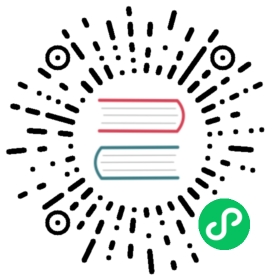Quickstart for Calico on K3s
Big picture
This quickstart gets you a single-node K3s cluster with Calico in approximately 5 minutes. You can use this cluster for testing and development.
Value
Use this quickstart to quickly and easily try Calico features. To deploy a cluster suitable for production, refer to Multi-node install.
The geeky details of what you get:
| Policy | IPAM | CNI | Overlay | Routing | Datastore |
|---|---|---|---|---|---|
Before you begin
- Make sure you have a linux host that meets the following requirements
- x86-64 processor
- 1CPU
- 1GB Ram
- 10GB free disk space
- Ubuntu 16.04 (amd64), Ubuntu 18.04 (amd64), Ubuntu 20.04 (amd64)
 note
note
K3s supports ARM processors too, this quickstart was tested against x86-64 processor environment. For more detail please visit this link.
How to
Create a single-node K3s cluster
- Initialize the master using the following command.
curl -sfL https://get.k3s.io | K3S_KUBECONFIG_MODE="644" INSTALL_K3S_EXEC="--flannel-backend=none --cluster-cidr=192.168.0.0/16 --disable-network-policy --disable=traefik" sh -
 note
note
If 192.168.0.0/16 is already in use within your network you must select a different pod network CIDR by replacing 192.168.0.0/16 in the above command.
 note
note
K3s installer generates kubeconfig file in etc directory with limited permissions, using K3S_KUBECONFIG_MODE environment you are assigning necessary permissions to the file and make it accessible for other users.
Install Calico
- Operator
- Manifest
Install the Calico operator and custom resource definitions.
kubectl create -f https://raw.githubusercontent.com/projectcalico/calico/v3.24.5/manifests/tigera-operator.yaml
Install Calico by creating the necessary custom resource. For more information on configuration options available in this manifest, see the installation reference.
kubectl create -f https://raw.githubusercontent.com/projectcalico/calico/v3.24.5/manifests/custom-resources.yaml
 note
note
Before creating this manifest, read its contents and make sure its settings are correct for your environment. For example, you may need to change the default IP pool CIDR to match your pod network CIDR.
Install Calico by using the following command.
kubectl apply -f https://raw.githubusercontent.com/projectcalico/calico/v3.24.5/manifests/calico.yaml
 note
note
You can also view the YAML in a new tab.
You should see the following output.
configmap/calico-config createdcustomresourcedefinition.apiextensions.k8s.io/bgpconfigurations.crd.projectcalico.org createdcustomresourcedefinition.apiextensions.k8s.io/bgppeers.crd.projectcalico.org createdcustomresourcedefinition.apiextensions.k8s.io/blockaffinities.crd.projectcalico.org createdcustomresourcedefinition.apiextensions.k8s.io/clusterinformations.crd.projectcalico.org createdcustomresourcedefinition.apiextensions.k8s.io/felixconfigurations.crd.projectcalico.org createdcustomresourcedefinition.apiextensions.k8s.io/globalnetworkpolicies.crd.projectcalico.org createdcustomresourcedefinition.apiextensions.k8s.io/globalnetworksets.crd.projectcalico.org createdcustomresourcedefinition.apiextensions.k8s.io/hostendpoints.crd.projectcalico.org createdcustomresourcedefinition.apiextensions.k8s.io/ipamblocks.crd.projectcalico.org createdcustomresourcedefinition.apiextensions.k8s.io/ipamconfigs.crd.projectcalico.org createdcustomresourcedefinition.apiextensions.k8s.io/ipamhandles.crd.projectcalico.org createdcustomresourcedefinition.apiextensions.k8s.io/ippools.crd.projectcalico.org createdcustomresourcedefinition.apiextensions.k8s.io/kubecontrollersconfigurations.crd.projectcalico.org createdcustomresourcedefinition.apiextensions.k8s.io/networkpolicies.crd.projectcalico.org createdcustomresourcedefinition.apiextensions.k8s.io/networksets.crd.projectcalico.org createdclusterrole.rbac.authorization.k8s.io/calico-kube-controllers createdclusterrolebinding.rbac.authorization.k8s.io/calico-kube-controllers createdclusterrole.rbac.authorization.k8s.io/calico-node createdclusterrolebinding.rbac.authorization.k8s.io/calico-node createddaemonset.apps/calico-node createdserviceaccount/calico-node createddeployment.apps/calico-kube-controllers createdserviceaccount/calico-kube-controllers created
Final checks
- Confirm that all of the pods are running using the following command.
watch kubectl get pods --all-namespaces
Wait until each pod shows the STATUS of Running.
- Operator
- Manifest
NAMESPACE NAME READY STATUS RESTARTS AGEtigera-operator tigera-operator-c9cf5b94d-gj9qp 1/1 Running 0 107scalico-system calico-typha-7dcd87597-npqsf 1/1 Running 0 88scalico-system calico-node-rdwwz 1/1 Running 0 88skube-system local-path-provisioner-6d59f47c7-4q8l2 1/1 Running 0 2m14skube-system metrics-server-7566d596c8-xf66d 1/1 Running 0 2m14skube-system coredns-8655855d6-wfdbm 1/1 Running 0 2m14scalico-system calico-kube-controllers-89df8c6f8-7hxc5 1/1 Running 0 87s
NAMESPACE NAME READY STATUS RESTARTS AGEkube-system calico-node-9hn9z 1/1 Running 0 23mkube-system local-path-provisioner-6d59f47c7-drznc 1/1 Running 0 38mkube-system calico-kube-controllers-789f6df884-928lt 1/1 Running 0 23mkube-system metrics-server-7566d596c8-qxlfz 1/1 Running 0 38mkube-system coredns-8655855d6-blzl5 1/1 Running 0 38m
Press CTRL+C to exit
watch.Confirm that you now have a node in your cluster with the following command.
kubectl get nodes -o wide
It should return something like the following.
NAME STATUS ROLES AGE VERSION INTERNAL-IP EXTERNAL-IP OS-IMAGE KERNEL-VERSION CONTAINER-RUNTIMEk3s-master Ready master 40m v1.18.2+k3s1 172.16.2.128 <none> Ubuntu 18.04.3 LTS 4.15.0-101-generic containerd://1.3.3-k3s2
Congratulations! You now have a single-node K3s cluster equipped with Calico.
Next steps
- Try running the Kubernetes Network policy demo to see live graphical view of network policy in action