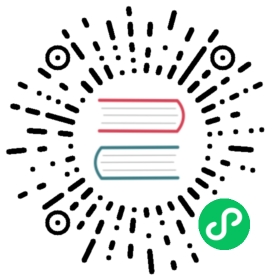- Kubernetes policy, demo
- Prerequisites
- Running the stars example
- 1) Create the frontend, backend, client, and management-ui apps.
- 2) Enable isolation
- 3) Allow the UI to access the services using network policy objects
- 4) Create the backend-policy.yaml file to allow traffic from the frontend to the backend
- 5) Expose the frontend service to the client namespace
- 6) (Optional) Clean up the demo environment
Kubernetes policy, demo
The included demo sets up a frontend and backend service, as well as a client service, all running on Kubernetes. It then configures network policy on each service.
Prerequisites
To create a Kubernetes cluster which supports the Kubernetes network policy API, follow one of our getting started guides.
Running the stars example
1) Create the frontend, backend, client, and management-ui apps.
kubectl create -f https://docs.tigera.io/files/00-namespace.yamlkubectl create -f https://docs.tigera.io/files/01-management-ui.yamlkubectl create -f https://docs.tigera.io/files/02-backend.yamlkubectl create -f https://docs.tigera.io/files/03-frontend.yamlkubectl create -f https://docs.tigera.io/files/04-client.yaml
Wait for all the pods to enter Running state.
kubectl get pods --all-namespaces --watch
Note that it may take several minutes to download the necessary Docker images for this demo.
The management UI runs as a NodePort Service on Kubernetes, and shows the connectivity of the Services in this example.
You can view the UI by visiting http://<k8s-node-ip>:30002 in a browser.
Once all the pods are started, they should have full connectivity. You can see this by visiting the UI. Each service is represented by a single node in the graph.
backend-> Node “B”frontend-> Node “F”client-> Node “C”
2) Enable isolation
Running following commands will prevent all access to the frontend, backend, and client Services.
kubectl create -n stars -f https://docs.tigera.io/files/default-deny.yamlkubectl create -n client -f https://docs.tigera.io/files/default-deny.yaml
Confirm isolation
Refresh the management UI (it may take up to 10 seconds for changes to be reflected in the UI). Now that we’ve enabled isolation, the UI can no longer access the pods, and so they will no longer show up in the UI.
3) Allow the UI to access the services using network policy objects
Apply the following YAMLs to allow access from the management UI.
kubectl create -f https://docs.tigera.io/files/allow-ui.yamlkubectl create -f https://docs.tigera.io/files/allow-ui-client.yaml
After a few seconds, refresh the UI - it should now show the Services, but they should not be able to access each other any more.
4) Create the backend-policy.yaml file to allow traffic from the frontend to the backend
kubectl create -f https://docs.tigera.io/files/backend-policy.yaml
Refresh the UI. You should see the following:
- The frontend can now access the backend (on TCP port 6379 only).
- The backend cannot access the frontend at all.
- The client cannot access the frontend, nor can it access the backend.
5) Expose the frontend service to the client namespace
kubectl create -f https://docs.tigera.io/files/frontend-policy.yaml
The client can now access the frontend, but not the backend. Neither the frontend nor the backend can initiate connections to the client. The frontend can still access the backend.
To use Calico to enforce egress policy on Kubernetes pods, see the advanced policy demo.
6) (Optional) Clean up the demo environment
You can clean up the demo by deleting the demo Namespaces:
kubectl delete ns client stars management-ui