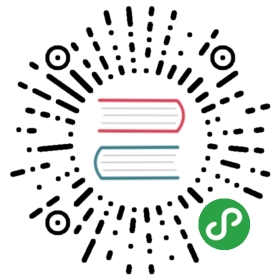Arangoexport Examples
arangoexport can be invoked by executing the following command in a command line:
arangoexport --collection test --output-directory "dump"
This exports the collections test into the directory dump as one big json array. Every entryin this array is one document from the collection without a specific order. To export more thanone collection at a time specify multiple —collection options.
The default output directory is export.
arangoexport will by default connect to the _system database using the defaultendpoint. If you want to connect to a different database or a different endpoint, or use authentication, you can use the following command-line options:
- —server.database : name of the database to connect to
- —server.endpoint : endpoint to connect to
- —server.username : username
- —server.password : password to use (omit this and you'll be prompted for thepassword)
- —server.authentication : whether or not to use authentication
Here’s an example of exporting data from a non-standard endpoint, using a dedicateddatabase name:
arangoexport --server.endpoint tcp://192.168.173.13:8531 --server.username backup --server.database mydb --collection test --output-directory "my-export"
When finished, arangoexport will print out a summary line with some aggregate statistics about what it did, e.g.:
Processed 2 collection(s), wrote 9031763 Byte(s), 78 HTTP request(s)
Export JSON
arangoexport --type json --collection test
This exports the collection test into the output directory export as one json array.Every array entry is one document from the collection test
Export JSONL
arangoexport --type jsonl --collection test
This exports the collection test into the output directory export as JSONL.Every line in the export is one document from the collection test as JSON.
Export CSV
arangoexport --type csv --collection test --fields _key,_id,_rev
This exports the collection test into the output directory export as CSV. The firstline contains the header with all field names. Each line is one document represented asCSV and separated with a comma. Objects and arrays are represented as a JSON string.
Export XML
arangoexport --type xml --collection test
This exports the collection test into the output directory export as generic XML.The root element of the generated XML file is named collection.Each document in the collection is exported in a doc XML attribute.Each document attribute is exported as a generic att element, which has aname attribute with the attribute name, a type attribute indicating theattribute value type, and a value attribute containing the attribute’s value.
Export XGMML
XGMML is an XML applicationbased on GML.To view the XGMML file you can use for example Cytoscape.
If you export all attributes (—xgmml-label-only false) note that attribute types have to be the same for all documents. It wont work if you have an attribute named rank that is in one document a string and in another document an integer.
Bad
{ "rank": 1 } // doc1{ "rank": "2" } // doc2
Good
{ "rank": 1 } // doc1{ "rank": 2 } // doc2
XGMML specific options
—xgmml-label-attribute specify the name of the attribute that will become the label in the xgmml file.
—xgmml-label-only set to true will only export the label without any attributes in edges or nodes.
Export based on collections
arangoexport --type xgmml --graph-name mygraph --collection vertex --collection edge
This exports an unnamed graph with vertex collection vertex and edge collection edge into the xgmml file mygraph.xgmml.
Export based on a named graph
arangoexport --type xgmml --graph-name mygraph
This exports the named graph mygraph into the xgmml file mygraph.xgmml.
Export XGMML without attributes
arangoexport --type xgmml --graph-name mygraph --xgmml-label-only true
This exports the named graph mygraph into the xgmml file mygraph.xgmml without the <att> tag in nodes and edges.
Export XGMML with a specific label
arangoexport --type xgmml --graph-name mygraph --xgmml-label-attribute name
This exports the named graph mygraph into the xgmml file mygraph.xgmml with a label from documents attribute name instead of the default attribute label.
Export via AQL query
arangoexport --type jsonl --query "FOR book IN books FILTER book.sells > 100 RETURN book"
Export via an AQL query allows you to export the returned data as the type specified with —type.The example exports all books as JSONL that are sold more than 100 times.
arangoexport --type csv --fields title,category1,category2 --query "FOR book IN books RETURN { title: book.title, category1: book.categories[0], category2: book.categories[1] }"
A fields list is required for CSV exports, but you can use an AQL query to producethese fields. For example, you can de-normalize document structures like arrays andnested objects to a tabular form as demonstrated above.