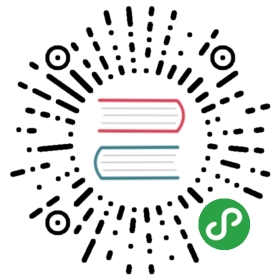Monitoring other relevant metrics of ArangoDB
Problem
Aside of the values which ArangoDB already offers for monitoring, other system metrics may be relevant for continuously operating ArangoDB. be it a single instance or a cluster setup. Collectd offers a pleathora of plugins - lets have a look at some of them which may be useful for us.
Solution
Ingedients
For this recipe you need to install the following tools:
- collectd: The metrics aggregation Daemon
- we base on Monitoring with Collecd recipe for understanding the basics about collectd
Disk usage
You may want to monitor that ArangoDB doesn’t run out of disk space. The df Plugin can aggregate these values for you.
First we need to find out which disks are used by your ArangoDB. By default you need to find /var/lib/arango in the mount points. Since nowadays many virtual file systems are also mounted on a typical *nix system we want to sort the output of mount:
mount | sort/dev/sda3 on /local/home type ext4 (rw,relatime,data=ordered)/dev/sda4 on / type ext4 (rw,relatime,data=ordered)/dev/sdb1 on /mnt type vfat (rw,relatime,fmask=0022,dmask=0022,codepage=437,iocharset=utf8,shortname=mixed,errors=remount-ro)binfmt_misc on /proc/sys/fs/binfmt_misc type binfmt_misc (rw,relatime)cgroup on /sys/fs/cgroup/blkio type cgroup (rw,nosuid,nodev,noexec,relatime,blkio)....udev on /dev type devtmpfs (rw,relatime,size=10240k,nr_inodes=1022123,mode=755)
So here we can see the mount points are /, /local/home, /mnt/ so /var/lib/ can be found on the root partition (/) /dev/sda3 here. A production setup may be different so the OS doesn’t interfere with the services.
The collectd configuration /etc/collectd/collectd.conf.d/diskusage.conf looks like this:
LoadPlugin df<Plugin df>Device "/dev/sda3"# Device "192.168.0.2:/mnt/nfs"# MountPoint "/home"# FSType "ext4"# ignore rootfs; else, the root file-system would appear twice, causing# one of the updates to fail and spam the logFSType rootfs# ignore the usual virtual / temporary file-systemsFSType sysfsFSType procFSType devtmpfsFSType devptsFSType tmpfsFSType fusectlFSType cgroupIgnoreSelected true# ReportByDevice false# ReportReserved false# ReportInodes false# ValuesAbsolute true# ValuesPercentage false</Plugin>
Disk I/O Usage
Another interesting metric is the amount of data read/written to disk - its an estimate how busy your ArangoDB or the whole system currently is.The Disk plugin aggregates these values.
According to the mount points above our configuration /etc/collectd/collectd.conf.d/disk_io.conf looks like this:
LoadPlugin disk<Plugin disk>Disk "hda"Disk "/sda[23]/"IgnoreSelected false</Plugin>
CPU Usage
While the ArangoDB self monitoring already offers some overview of the running threads etc. you can get a deeper view using the Process Plugin.
If you’re running a single Arango instance, a simple match by process name is sufficient, /etc/collectd/collectd.conf.d/arango_process.conf looks like this:
LoadPlugin processes<Plugin processes>Process "arangod"</Plugin>
If you’re running a cluster, you can match the specific instances by command-line parameters, /etc/collectd/collectd.conf.d/arango_cluster.conf looks like this:
LoadPlugin processes<Plugin processes>ProcessMatch "Claus" "/usr/bin/arangod .*--cluster.my-address *:8530"ProcessMatch "Pavel" "/usr/bin/arangod .*--cluster.my-address *:8629"ProcessMatch "Perry" "/usr/bin/arangod .*--cluster.my-address *:8630"Process "etcd-arango"</Plugin>
More Plugins
As mentioned above, the list of available plugins is huge; Here are some more one could be interested in:
- use the CPU Plugin to monitor the overall CPU utilization
- use the Memory Plugin to monitor main memory availability
- use the Swap Pluginto see whether excess RAM usage forces the system to page and thus slow down
- Ethernet Statisticswith whats going on at your Network cards to get a more broad overview of network traffic
- you may Tail logfileslike an apache request log and pick specific requests by regular expressions
- Parse tabular files in the
/procfile system - you can use filtersto reduce the amount of data created by plugins (i.e. if you have many CPU cores, you may want the combined result).It can also decide where to route data and to which writer plugin
- while you may have seen that metrics are stored at a fixed rate or frequency,your metrics (i.e. the durations of web requests) may come in a random & higher frequency.Thus you want to burn them down to a fixed frequency, and know Min/Max/Average/Median.So you want to Aggregate values using the statsd pattern.
- You may start rolling your own in Python,java,Perl or for sure inC, the language collectd is implemented in
Finally while kcollectd is nice to get a quick success at inspecting your collected metrics during working your way into collectd,its not as sufficient for operating a production site. Since collectds default storage RRD is already widespread in system monitoring,there are many webfrontents to choose for the visualization.Some of them replace the RRD storage by simply adding a writer plugin,most prominent the Graphite graphing framework with theGraphite writer which allows you to combine random metrics in single graphs
- to find coincidences in your data you never dreamed of.
If you already run Nagios you can use theNagios tool to submit values.
We hope you now have a good overview of whats possible, but as usual its a good idea to browse the Fine Manual.