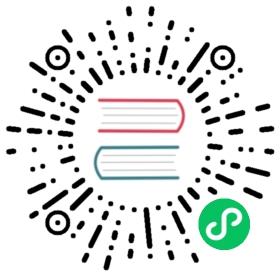Getting started with Uptrace and OpenTelemetry
Uptrace open in new window is a distributed tracing tool that uses OpenTelemetry to collect data and ClickHouse database to store it. It is a self-hosted version of Uptrace Cloud
open in new window is a distributed tracing tool that uses OpenTelemetry to collect data and ClickHouse database to store it. It is a self-hosted version of Uptrace Cloud open in new window.
open in new window.

To get started with Uptrace, you need to:
- Create ClickHouse database.
- Install Uptrace binary.
- Start sending data using OpenTelemetry distro for Uptrace.
ClickHouse
Uptrace requires ClickHouse database to store telemetry data. After installing open in new window ClickHouse, you can create
open in new window ClickHouse, you can create uptrace database like this:
clickhouse-client -q "CREATE DATABASE uptrace"
When started, Uptrace will connect to the ClickHouse database specified in uptrace.yml config and will automatically create required tables and views.
Installation
Packages
Uptrace provides DEB and RPM packages for Linux amd64/arm64 systems. After installing an approriate package, you will have:
- Uptrace binary at
/usr/bin/uptrace. - Uptrace config at
/etc/uptrace/uptrace.yml. - Systemd service at
/lib/systemd/system/uptrace.service. - Environment file used by the systemd service at
/etc/uptrace/uptrace.conf.
To check the status of Uptrace service:
sudo systemctl status uptrace
To restart Uptrace:
sudo systemctl restart uptrace
To view Uptrace logs:
sudo journalctl -u uptrace -f
DEB
To install Debian package, run the following command replacing 0.2.13 with the desired version and amd64 with the desired architecture:
wget https://github.com/uptrace/uptrace/releases/download/v0.2.13/uptrace_0.2.13_amd64.debsudo dpkg -i uptrace_0.2.13_amd64.deb
RPM
To install Debian package, run the following command replacing 0.2.13 with the desired version and x86_64 with the desired architecture:
wget https://github.com/uptrace/uptrace/releases/download/v0.2.13/uptrace-0.2.13-1.x86_64.rpmsudo rpm -ivh uptrace-0.2.13-1.x86_64.rpm
Binaries
Alternatively, instead of installing DEB or RPM packages, you can download open in new window a pre-compiled binary and install Uptrace manually.
open in new window a pre-compiled binary and install Uptrace manually.
Linux
Download Linux binary:
wget -O ./uptrace https://github.com/uptrace/uptrace/releases/download/v0.2.13/uptrace_linux_amd64chmod +x ./uptrace
Download Uptrace config:
wget https://raw.githubusercontent.com/uptrace/uptrace/master/config/uptrace.yml
Start Uptrace:
./uptrace --config=uptrace.yml serve
MacOS
Download MacOS binary:
wget -O uptrace https://github.com/uptrace/uptrace/releases/download/v0.2.13/uptrace_darwin_amd64chmod +x uptrace
Download Uptrace config:
wget https://raw.githubusercontent.com/uptrace/uptrace/master/config/uptrace.yml
Start Uptrace:
./uptrace --config=uptrace.yml serve
You may need to update ClickHouse connection string in uptrace.yml using ch.dsn option.
Other
Check GitHub Releases open in new window for pre-compiled binaries for other platforms.
open in new window for pre-compiled binaries for other platforms.
Start sending data
To start receiving data, you need to install OpenTelemetry distro open in new window configured to work with Uptrace. Uptrace uses OpenTelemetry protocol (OTLP) to receive telemetry data, for example, spans
open in new window configured to work with Uptrace. Uptrace uses OpenTelemetry protocol (OTLP) to receive telemetry data, for example, spans open in new window, errors, and logs. As a transport protocol, OTLP can use gRPC (OTLP/gRPC) or HTTP (OTLP/HTTP).
open in new window, errors, and logs. As a transport protocol, OTLP can use gRPC (OTLP/gRPC) or HTTP (OTLP/HTTP).
Uptrace supports OTLP/gRPC on the port 14317 and OTLP/HTTP on the port 14318. The port is specified in the Uptrace DSN that you will receive after installing Uptrace, for example:
# OTLP/gRPCUPTRACE_DSN=http://project2_secret_token@localhost:14317/2# OTLP/HTTPUPTRACE_DSN=http://project2_secret_token@localhost:14318/2
| Client | Protocol | Port |
|---|---|---|
uptrace-go open in new window open in new window | OTLP/gRPC | 14317 |
uptrace-dotnet open in new window open in new window | OTLP/gRPC | 14317 |
uptrace-python open in new window open in new window | OTLP/gRPC | 14317 |
uptrace-node open in new window open in new window | OTLP/HTTP | 14318 |
uptrace-ruby open in new window open in new window | OTLP/HTTP | 14318 |
For example, to run basic Go example open in new window, you need to use OTLP/gRPC and port
open in new window, you need to use OTLP/gRPC and port 14317:
UPTRACE_DSN=http://<project_token>:localhost:14317/<project_id> go run .
But to run basic Node.js example open in new window, you need to use OTLP/HTTP and port
open in new window, you need to use OTLP/HTTP and port 14318:
UPTRACE_DSN=http://<project_token>:localhost:14318/<project_id> node main.js
You can also try tutorials for the most popular frameworks:




OpenTelemetry Collector
If you are already using OpenTelemetry Collector open in new window, you can configure it to send data to Uptrace:
open in new window, you can configure it to send data to Uptrace:
- gRPC
- HTTP
exporters:otlp:endpoint: http://localhost:14317tls:insecure: trueheaders:uptrace-dsn: 'http://<project_token>:localhost:14317/<project_id>'
exporters:otlphttp:endpoint: http://localhost:14318tls:insecure: trueheaders:uptrace-dsn: 'http://<project_token>:localhost:14318/<project_id>'
GitHub notifications
You can enable GitHub notifications open in new window to receive an email when a new Uptrace version is released.
open in new window to receive an email when a new Uptrace version is released.
You can also consider subscribing to the newsletter open in new window to receive latest updates about OpenTelemetry and Uptrace.
open in new window to receive latest updates about OpenTelemetry and Uptrace.
What’s next?
Next, you can browse instrumentations open in new window to find examples for your framework and libraries or learn about OpenTelemetry API to create your own instrumentations.
open in new window to find examples for your framework and libraries or learn about OpenTelemetry API to create your own instrumentations.