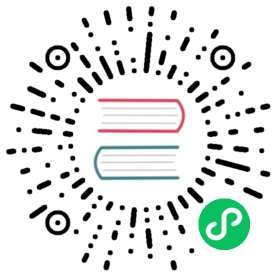PassTLSClientCert
Adding Client Certificates in a Header
PassTLSClientCert adds the selected data from the passed client TLS certificate to a header.
Configuration Examples
Pass the pem in the X-Forwarded-Tls-Client-Cert header.
Docker & Swarm
# Pass the pem in the `X-Forwarded-Tls-Client-Cert` header.labels:- "traefik.http.middlewares.test-passtlsclientcert.passtlsclientcert.pem=true"
Kubernetes
apiVersion: traefik.io/v1alpha1kind: Middlewaremetadata:name: test-passtlsclientcertspec:passTLSClientCert:pem: true
Consul Catalog
# Pass the pem in the `X-Forwarded-Tls-Client-Cert` header- "traefik.http.middlewares.test-passtlsclientcert.passtlsclientcert.pem=true"
File (YAML)
# Pass the pem in the `X-Forwarded-Tls-Client-Cert` header.http:middlewares:test-passtlsclientcert:passTLSClientCert:pem: true
File (TOML)
# Pass the pem in the `X-Forwarded-Tls-Client-Cert` header.[http.middlewares][http.middlewares.test-passtlsclientcert.passTLSClientCert]pem = true
Pass the pem in the X-Forwarded-Tls-Client-Cert header
Docker & Swarm
# Pass all the available info in the `X-Forwarded-Tls-Client-Cert-Info` headerlabels:- "traefik.http.middlewares.test-passtlsclientcert.passtlsclientcert.info.notafter=true"- "traefik.http.middlewares.test-passtlsclientcert.passtlsclientcert.info.notbefore=true"- "traefik.http.middlewares.test-passtlsclientcert.passtlsclientcert.info.sans=true"- "traefik.http.middlewares.test-passtlsclientcert.passtlsclientcert.info.serialnumber=true"- "traefik.http.middlewares.test-passtlsclientcert.passtlsclientcert.info.subject.commonname=true"- "traefik.http.middlewares.test-passtlsclientcert.passtlsclientcert.info.subject.country=true"- "traefik.http.middlewares.test-passtlsclientcert.passtlsclientcert.info.subject.domaincomponent=true"- "traefik.http.middlewares.test-passtlsclientcert.passtlsclientcert.info.subject.locality=true"- "traefik.http.middlewares.test-passtlsclientcert.passtlsclientcert.info.subject.organization=true"- "traefik.http.middlewares.test-passtlsclientcert.passtlsclientcert.info.subject.organizationalunit=true"- "traefik.http.middlewares.test-passtlsclientcert.passtlsclientcert.info.subject.province=true"- "traefik.http.middlewares.test-passtlsclientcert.passtlsclientcert.info.subject.serialnumber=true"- "traefik.http.middlewares.test-passtlsclientcert.passtlsclientcert.info.issuer.commonname=true"- "traefik.http.middlewares.test-passtlsclientcert.passtlsclientcert.info.issuer.country=true"- "traefik.http.middlewares.test-passtlsclientcert.passtlsclientcert.info.issuer.domaincomponent=true"- "traefik.http.middlewares.test-passtlsclientcert.passtlsclientcert.info.issuer.locality=true"- "traefik.http.middlewares.test-passtlsclientcert.passtlsclientcert.info.issuer.organization=true"- "traefik.http.middlewares.test-passtlsclientcert.passtlsclientcert.info.issuer.province=true"- "traefik.http.middlewares.test-passtlsclientcert.passtlsclientcert.info.issuer.serialnumber=true"
Kubernetes
# Pass all the available info in the `X-Forwarded-Tls-Client-Cert-Info` headerapiVersion: traefik.io/v1alpha1kind: Middlewaremetadata:name: test-passtlsclientcertspec:passTLSClientCert:info:notAfter: truenotBefore: truesans: truesubject:country: trueprovince: truelocality: trueorganization: trueorganizationalUnit: truecommonName: trueserialNumber: truedomainComponent: trueissuer:country: trueprovince: truelocality: trueorganization: truecommonName: trueserialNumber: truedomainComponent: true
Consul Catalog
# Pass all the available info in the `X-Forwarded-Tls-Client-Cert-Info` header- "traefik.http.middlewares.test-passtlsclientcert.passtlsclientcert.info.notafter=true"- "traefik.http.middlewares.test-passtlsclientcert.passtlsclientcert.info.notbefore=true"- "traefik.http.middlewares.test-passtlsclientcert.passtlsclientcert.info.sans=true"- "traefik.http.middlewares.test-passtlsclientcert.passtlsclientcert.info.subject.commonname=true"- "traefik.http.middlewares.test-passtlsclientcert.passtlsclientcert.info.subject.country=true"- "traefik.http.middlewares.test-passtlsclientcert.passtlsclientcert.info.subject.domaincomponent=true"- "traefik.http.middlewares.test-passtlsclientcert.passtlsclientcert.info.subject.locality=true"- "traefik.http.middlewares.test-passtlsclientcert.passtlsclientcert.info.subject.organization=true"- "traefik.http.middlewares.test-passtlsclientcert.passtlsclientcert.info.subject.organizationalunit=true"- "traefik.http.middlewares.test-passtlsclientcert.passtlsclientcert.info.subject.province=true"- "traefik.http.middlewares.test-passtlsclientcert.passtlsclientcert.info.subject.serialnumber=true"- "traefik.http.middlewares.test-passtlsclientcert.passtlsclientcert.info.issuer.commonname=true"- "traefik.http.middlewares.test-passtlsclientcert.passtlsclientcert.info.issuer.country=true"- "traefik.http.middlewares.test-passtlsclientcert.passtlsclientcert.info.issuer.domaincomponent=true"- "traefik.http.middlewares.test-passtlsclientcert.passtlsclientcert.info.issuer.locality=true"- "traefik.http.middlewares.test-passtlsclientcert.passtlsclientcert.info.issuer.organization=true"- "traefik.http.middlewares.test-passtlsclientcert.passtlsclientcert.info.issuer.province=true"- "traefik.http.middlewares.test-passtlsclientcert.passtlsclientcert.info.issuer.serialnumber=true"
File (YAML)
# Pass all the available info in the `X-Forwarded-Tls-Client-Cert-Info` headerhttp:middlewares:test-passtlsclientcert:passTLSClientCert:info:notAfter: truenotBefore: truesans: truesubject:country: trueprovince: truelocality: trueorganization: trueorganizationalUnit: truecommonName: trueserialNumber: truedomainComponent: trueissuer:country: trueprovince: truelocality: trueorganization: truecommonName: trueserialNumber: truedomainComponent: true
File (TOML)
# Pass all the available info in the `X-Forwarded-Tls-Client-Cert-Info` header[http.middlewares][http.middlewares.test-passtlsclientcert.passTLSClientCert][http.middlewares.test-passtlsclientcert.passTLSClientCert.info]notAfter = truenotBefore = truesans = true[http.middlewares.test-passtlsclientcert.passTLSClientCert.info.subject]country = trueprovince = truelocality = trueorganization = trueorganizationalUnit = truecommonName = trueserialNumber = truedomainComponent = true[http.middlewares.test-passtlsclientcert.passTLSClientCert.info.issuer]country = trueprovince = truelocality = trueorganization = truecommonName = trueserialNumber = truedomainComponent = true
Configuration Options
General
PassTLSClientCert can add two headers to the request:
X-Forwarded-Tls-Client-Certthat contains the pem.X-Forwarded-Tls-Client-Cert-Infothat contains all the selected certificate information in an escaped string.
Info
X-Forwarded-Tls-Client-Cert-Infoheader value is a string that has been escaped in order to be a valid URL query.- These options only work accordingly to the MutualTLS configuration. That is to say, only the certificates that match the
clientAuth.clientAuthTypepolicy are passed.
The following example shows a complete certificate and explains each of the middleware options.
A complete client TLS certificate
Certificate:Data:Version: 3 (0x2)Serial Number: 1 (0x1)Signature Algorithm: sha1WithRSAEncryptionIssuer: DC=org, DC=cheese, O=Cheese, O=Cheese 2, OU=Simple Signing Section, OU=Simple Signing Section 2, CN=Simple Signing CA, CN=Simple Signing CA 2, C=FR, C=US, L=TOULOUSE, L=LYON, ST=Signing State, ST=Signing State 2/[email protected]/[email protected]ValidityNot Before: Dec 6 11:10:16 2018 GMTNot After : Dec 5 11:10:16 2020 GMTSubject: DC=org, DC=cheese, O=Cheese, O=Cheese 2, OU=Simple Signing Section, OU=Simple Signing Section 2, CN=*.example.org, CN=*.example.com, C=FR, C=US, L=TOULOUSE, L=LYON, ST=Cheese org state, ST=Cheese com state/[email protected]/[email protected]Subject Public Key Info:Public Key Algorithm: rsaEncryptionRSA Public-Key: (2048 bit)Modulus:00:de:77:fa:8d:03:70:30:39:dd:51:1b:cc:60:db:a9:5a:13:b1:af:fe:2c:c6:38:9b:88:0a:0f:8e:d9:1b:a1:1d:af:0d:66:e4:13:5b:bc:5d:36:92:d7:5e:d0:fa:88:29:d3:78:e1:81:de:98:b2:a9:22:3f:bf:8a:af:12:92:63:d4:a9:c3:f2:e4:7e:d2:dc:a2:c5:39:1c:7a:eb:d7:12:70:63:2e:41:47:e0:f0:08:e8:dc:be:09:01:ec:28:09:af:35:d7:79:9c:50:35:d1:6b:e5:87:7b:34:f6:d2:31:65:1d:18:42:69:6c:04:11:83:fe:44:ae:90:92:2d:0b:75:39:57:62:e6:17:2f:47:2b:c7:53:dd:10:2d:c9:e3:06:13:d2:b9:ba:63:2e:3c:7d:83:6b:d6:89:c9:cc:9d:4d:bf:9f:e8:a3:7b:da:c8:99:2b:ba:66:d6:8e:f8:41:41:a0:c9:d0:5e:c8:11:a4:55:4a:93:83:87:63:04:63:41:9c:fb:68:04:67:c2:71:2f:f2:65:1d:02:5d:15:db:2c:d9:04:69:85:c2:7d:0d:ea:3b:ac:85:f8:d4:8f:0f:c5:70:b2:45:e1:ec:b2:54:0b:e9:f7:82:b4:9b:1b:2d:b9:25:d4:ab:ca:8f:5b:44:3e:15:dd:b8:7f:b7:ee:f9Exponent: 65537 (0x10001)X509v3 extensions:X509v3 Key Usage: criticalDigital Signature, Key EnciphermentX509v3 Basic Constraints:CA:FALSEX509v3 Extended Key Usage:TLS Web Server Authentication, TLS Web Client AuthenticationX509v3 Subject Key Identifier:94:BA:73:78:A2:87:FB:58:28:28:CF:98:3B:C2:45:70:16:6E:29:2FX509v3 Authority Key Identifier:keyid:1E:52:A2:E8:54:D5:37:EB:D5:A8:1D:E4:C2:04:1D:37:E2:F7:70:03X509v3 Subject Alternative Name:DNS:*.example.org, DNS:*.example.net, DNS:*.example.com, IP Address:10.0.1.0, IP Address:10.0.1.2, email:[email protected], email:[email protected]Signature Algorithm: sha1WithRSAEncryption76:6b:05:b0:0e:34:11:b1:83:99:91:dc:ae:1b:e2:08:15:8b:16:b2:9b:27:1c:02:ac:b5:df:1b:d0:d0:75:a4:2b:2c:5c:65:ed:99:ab:f7:cd:fe:38:3f:c3:9a:22:31:1b:ac:8c:1c:c2:f9:5d:d4:75:7a:2e:72:c7:85:a9:04:af:9f:2a:cc:d3:96:75:f0:8e:c7:c6:76:48:ac:45:a4:b9:02:1e:2f:c0:15:c4:07:08:92:cb:27:50:67:a1:c8:05:c5:3a:b3:a6:48:be:eb:d5:59:ab:a2:1b:95:30:71:13:5b:0a:9a:73:3b:60:cc:10:d0:6a:c7:e5:d7:8b:2f:f9:2e:98:f2:ff:81:14:24:09:e3:4b:55:57:09:1a:22:74:f1:f6:40:13:31:43:89:71:0a:96:1a:05:82:1f:83:3a:87:9b:17:25:ef:5a:55:f2:2d:cd:0d:4d:e4:81:58:b6:e3:8d:09:62:9a:0c:bd:e4:e5:5c:f0:95:da:cb:c7:34:2c:34:5f:6d:fc:60:7b:12:5b:86:fd:df:21:89:3b:48:08:30:bf:67:ff:8c:e6:9b:53:cc:87:36:47:70:40:3b:d9:90:2a:d2:d2:82:c6:9c:f5:d1:d8:e0:e6:fd:aa:2f:95:7e:39:ac:fc:4e:d4:ce:65:b3:ec:c6:98:8a:31-----BEGIN CERTIFICATE-----MIIGWjCCBUKgAwIBAgIBATANBgkqhkiG9w0BAQUFADCCAYQxEzARBgoJkiaJk/IsZAEZFgNvcmcxFjAUBgoJkiaJk/IsZAEZFgZjaGVlc2UxDzANBgNVBAoMBkNoZWVzZTERMA8GA1UECgwIQ2hlZXNlIDIxHzAdBgNVBAsMFlNpbXBsZSBTaWduaW5nIFNlY3Rpb24xITAfBgNVBAsMGFNpbXBsZSBTaWduaW5nIFNlY3Rpb24gMjEaMBgGA1UEAwwRU2ltcGxlIFNpZ25pbmcgQ0ExHDAaBgNVBAMME1NpbXBsZSBTaWduaW5nIENBIDIxCzAJBgNVBAYTAkZSMQswCQYDVQQGEwJVUzERMA8GA1UEBwwIVE9VTE9VU0UxDTALBgNVBAcMBExZT04xFjAUBgNVBAgMDVNpZ25pbmcgU3RhdGUxGDAWBgNVBAgMD1NpZ25pbmcgU3RhdGUgMjEhMB8GCSqGSIb3DQEJARYSc2ltcGxlQHNpZ25pbmcuY29tMSIwIAYJKoZIhvcNAQkBFhNzaW1wbGUyQHNpZ25pbmcuY29tMB4XDTE4MTIwNjExMTAxNloXDTIwMTIwNTExMTAxNlowggF2MRMwEQYKCZImiZPyLGQBGRYDb3JnMRYwFAYKCZImiZPyLGQBGRYGY2hlZXNlMQ8wDQYDVQQKDAZDaGVlc2UxETAPBgNVBAoMCENoZWVzZSAyMR8wHQYDVQQLDBZTaW1wbGUgU2lnbmluZyBTZWN0aW9uMSEwHwYDVQQLDBhTaW1wbGUgU2lnbmluZyBTZWN0aW9uIDIxFTATBgNVBAMMDCouY2hlZXNlLm9yZzEVMBMGA1UEAwwMKi5jaGVlc2UuY29tMQswCQYDVQQGEwJGUjELMAkGA1UEBhMCVVMxETAPBgNVBAcMCFRPVUxPVVNFMQ0wCwYDVQQHDARMWU9OMRkwFwYDVQQIDBBDaGVlc2Ugb3JnIHN0YXRlMRkwFwYDVQQIDBBDaGVlc2UgY29tIHN0YXRlMR4wHAYJKoZIhvcNAQkBFg9jZXJ0QGNoZWVzZS5vcmcxHzAdBgkqhkiG9w0BCQEWEGNlcnRAc2NoZWVzZS5jb20wggEiMA0GCSqGSIb3DQEBAQUAA4IBDwAwggEKAoIBAQDed/qNA3AwOd1RG8xg26laE7Gv/izGOJuICg+O2RuhHa8NZuQTW7xdNpLXXtD6iCnTeOGB3piyqSI/v4qvEpJj1KnD8uR+0tyixTkceuvXEnBjLkFH4PAI6Ny+CQHsKAmvNdd5nFA10Wvlh3s09tIxZR0YQmlsBBGD/kSukJItC3U5V2LmFy9HK8dT3RAtyeMGE9K5umMuPH2Da9aJycydTb+f6KN72siZK7pm1o74QUGgydBeyBGkVUqTg4djBGNBnPtoBGfCcS/yZR0CXRXbLNkEaYXCfQ3qO6yF+NSPD8VwskXh7LJUC+n3grSbGy25JdSryo9bRD4V3bh/t+75AgMBAAGjgeAwgd0wDgYDVR0PAQH/BAQDAgWgMAkGA1UdEwQCMAAwHQYDVR0lBBYwFAYIKwYBBQUHAwEGCCsGAQUFBwMCMB0GA1UdDgQWBBSUunN4oof7WCgoz5g7wkVwFm4pLzAfBgNVHSMEGDAWgBQeUqLoVNU369WoHeTCBB034vdwAzBhBgNVHREEWjBYggwqLmNoZWVzZS5vcmeCDCouY2hlZXNlLm5ldIIMKi5jaGVlc2UuY29thwQKAAEAhwQKAAECgQ90ZXN0QGNoZWVzZS5vcmeBD3Rlc3RAY2hlZXNlLm5ldDANBgkqhkiG9w0BAQUFAAOCAQEAdmsFsA40EbGDmZHcrhviCBWLFrKbJxwCrLXfG9DQdaQrLFxl7Zmr983+OD/DmiIxG6yMHML5XdR1ei5yx4WpBK+fKszTlnXwjsfGdkisRaS5Ah4vwBXEBwiSyydQZ6HIBcU6s6ZIvuvVWauiG5UwcRNbCppzO2DMENBqx+XXiy/5Lpjy/4EUJAnjS1VXCRoidPH2QBMxQ4lxCpYaBYIfgzqHmxcl71pV8i3NDU3kgVi2440JYpoMveTlXPCV2svHNCw0X238YHsSW4b93yGJO0gIML9n/4zmm1PMhzZHcEA72ZAq0tKCxpz10djg5v2qL5V+Oaz8TtTOZbPsxpiKMQ==-----END CERTIFICATE-----
pem
The pem option sets the X-Forwarded-Tls-Client-Cert header with the certificate.
In the example, it is the part between -----BEGIN CERTIFICATE----- and -----END CERTIFICATE----- delimiters:
The data used by the pem option
-----BEGIN CERTIFICATE-----MIIGWjCCBUKgAwIBAgIBATANBgkqhkiG9w0BAQUFADCCAYQxEzARBgoJkiaJk/IsZAEZFgNvcmcxFjAUBgoJkiaJk/IsZAEZFgZjaGVlc2UxDzANBgNVBAoMBkNoZWVzZTERMA8GA1UECgwIQ2hlZXNlIDIxHzAdBgNVBAsMFlNpbXBsZSBTaWduaW5nIFNlY3Rpb24xITAfBgNVBAsMGFNpbXBsZSBTaWduaW5nIFNlY3Rpb24gMjEaMBgGA1UEAwwRU2ltcGxlIFNpZ25pbmcgQ0ExHDAaBgNVBAMME1NpbXBsZSBTaWduaW5nIENBIDIxCzAJBgNVBAYTAkZSMQswCQYDVQQGEwJVUzERMA8GA1UEBwwIVE9VTE9VU0UxDTALBgNVBAcMBExZT04xFjAUBgNVBAgMDVNpZ25pbmcgU3RhdGUxGDAWBgNVBAgMD1NpZ25pbmcgU3RhdGUgMjEhMB8GCSqGSIb3DQEJARYSc2ltcGxlQHNpZ25pbmcuY29tMSIwIAYJKoZIhvcNAQkBFhNzaW1wbGUyQHNpZ25pbmcuY29tMB4XDTE4MTIwNjExMTAxNloXDTIwMTIwNTExMTAxNlowggF2MRMwEQYKCZImiZPyLGQBGRYDb3JnMRYwFAYKCZImiZPyLGQBGRYGY2hlZXNlMQ8wDQYDVQQKDAZDaGVlc2UxETAPBgNVBAoMCENoZWVzZSAyMR8wHQYDVQQLDBZTaW1wbGUgU2lnbmluZyBTZWN0aW9uMSEwHwYDVQQLDBhTaW1wbGUgU2lnbmluZyBTZWN0aW9uIDIxFTATBgNVBAMMDCouY2hlZXNlLm9yZzEVMBMGA1UEAwwMKi5jaGVlc2UuY29tMQswCQYDVQQGEwJGUjELMAkGA1UEBhMCVVMxETAPBgNVBAcMCFRPVUxPVVNFMQ0wCwYDVQQHDARMWU9OMRkwFwYDVQQIDBBDaGVlc2Ugb3JnIHN0YXRlMRkwFwYDVQQIDBBDaGVlc2UgY29tIHN0YXRlMR4wHAYJKoZIhvcNAQkBFg9jZXJ0QGNoZWVzZS5vcmcxHzAdBgkqhkiG9w0BCQEWEGNlcnRAc2NoZWVzZS5jb20wggEiMA0GCSqGSIb3DQEBAQUAA4IBDwAwggEKAoIBAQDed/qNA3AwOd1RG8xg26laE7Gv/izGOJuICg+O2RuhHa8NZuQTW7xdNpLXXtD6iCnTeOGB3piyqSI/v4qvEpJj1KnD8uR+0tyixTkceuvXEnBjLkFH4PAI6Ny+CQHsKAmvNdd5nFA10Wvlh3s09tIxZR0YQmlsBBGD/kSukJItC3U5V2LmFy9HK8dT3RAtyeMGE9K5umMuPH2Da9aJycydTb+f6KN72siZK7pm1o74QUGgydBeyBGkVUqTg4djBGNBnPtoBGfCcS/yZR0CXRXbLNkEaYXCfQ3qO6yF+NSPD8VwskXh7LJUC+n3grSbGy25JdSryo9bRD4V3bh/t+75AgMBAAGjgeAwgd0wDgYDVR0PAQH/BAQDAgWgMAkGA1UdEwQCMAAwHQYDVR0lBBYwFAYIKwYBBQUHAwEGCCsGAQUFBwMCMB0GA1UdDgQWBBSUunN4oof7WCgoz5g7wkVwFm4pLzAfBgNVHSMEGDAWgBQeUqLoVNU369WoHeTCBB034vdwAzBhBgNVHREEWjBYggwqLmNoZWVzZS5vcmeCDCouY2hlZXNlLm5ldIIMKi5jaGVlc2UuY29thwQKAAEAhwQKAAECgQ90ZXN0QGNoZWVzZS5vcmeBD3Rlc3RAY2hlZXNlLm5ldDANBgkqhkiG9w0BAQUFAAOCAQEAdmsFsA40EbGDmZHcrhviCBWLFrKbJxwCrLXfG9DQdaQrLFxl7Zmr983+OD/DmiIxG6yMHML5XdR1ei5yx4WpBK+fKszTlnXwjsfGdkisRaS5Ah4vwBXEBwiSyydQZ6HIBcU6s6ZIvuvVWauiG5UwcRNbCppzO2DMENBqx+XXiy/5Lpjy/4EUJAnjS1VXCRoidPH2QBMxQ4lxCpYaBYIfgzqHmxcl71pV8i3NDU3kgVi2440JYpoMveTlXPCV2svHNCw0X238YHsSW4b93yGJO0gIML9n/4zmm1PMhzZHcEA72ZAq0tKCxpz10djg5v2qL5V+Oaz8TtTOZbPsxpiKMQ==-----END CERTIFICATE-----
Extracted data
The delimiters and \n will be removed. If there are more than one certificate, they are separated by a “,“.
X-Forwarded-Tls-Client-Cert value could exceed the web server header size limit
The header size limit of web servers is commonly between 4kb and 8kb. If that turns out to be a problem, and if reconfiguring the server to allow larger headers is not an option, one can alleviate the problem by selecting only the interesting parts of the cert, through the use of the info options described below. (And by setting pem to false).
info
The info option selects the specific client certificate details you want to add to the X-Forwarded-Tls-Client-Cert-Info header.
The value of the header is an escaped concatenation of all the selected certificate details. But in the following, unless specified otherwise, all the header values examples are shown unescaped, for readability.
The following example shows such a concatenation, when all the available fields are selected:
Subject="DC=org,DC=cheese,C=FR,C=US,ST=Cheese org state,ST=Cheese com state,L=TOULOUSE,L=LYON,O=Cheese,O=Cheese 2,CN=*.example.com";Issuer="DC=org,DC=cheese,C=FR,C=US,ST=Signing State,ST=Signing State 2,L=TOULOUSE,L=LYON,O=Cheese,O=Cheese 2,CN=Simple Signing CA 2";NB="1544094616";NA="1607166616";SAN="*.example.org,*.example.net,*.example.com,[email protected],[email protected],10.0.1.0,10.0.1.2"
Multiple certificates
If there are more than one certificate, they are separated by a ,.
info.serialNumber
Set the info.serialNumber option to true to add the Serial Number of the certificate.
The data is taken from the following certificate part:
Serial Number:6a:2f:20:f8:ce:8d:48:52:ba:d9:bb:be:60:ec:bf:79
And it is formatted as follows in the header (decimal representation):
SerialNumber="141142874255168551917600297745052909433"
info.notAfter
Set the info.notAfter option to true to add the Not After information from the Validity part.
The data is taken from the following certificate part:
ValidityNot After : Dec 5 11:10:16 2020 GMT
And it is formatted as follows in the header:
NA="1607166616"
info.notBefore
Set the info.notBefore option to true to add the Not Before information from the Validity part.
The data is taken from the following certificate part:
ValidityNot Before: Dec 6 11:10:16 2018 GMT
And it is formatted as follows in the header:
NB="1544094616"
info.sans
Set the info.sans option to true to add the Subject Alternative Name information from the Subject Alternative Name part.
The data is taken from the following certificate part:
X509v3 Subject Alternative Name:DNS:*.example.org, DNS:*.example.net, DNS:*.example.com, IP Address:10.0.1.0, IP Address:10.0.1.2, email:[email protected], email:[email protected]
And it is formatted as follows in the header:
SAN="*.example.org,*.example.net,*.example.com,[email protected],[email protected],10.0.1.0,10.0.1.2"
Multiple values
The SANs are separated by a ,.
info.subject
The info.subject selects the specific client certificate subject details you want to add to the X-Forwarded-Tls-Client-Cert-Info header.
The data is taken from the following certificate part:
Subject: DC=org, DC=cheese, O=Cheese, O=Cheese 2, OU=Simple Signing Section, OU=Simple Signing Section 2, CN=*.example.org, CN=*.example.com, C=FR, C=US, L=TOULOUSE, L=LYON, ST=Cheese org state, ST=Cheese com state/[email protected]/[email protected]
info.subject.country
Set the info.subject.country option to true to add the country information into the subject.
The data is taken from the subject part with the C key.
And it is formatted as follows in the header:
C=FR,C=US
info.subject.province
Set the info.subject.province option to true to add the province information into the subject.
The data is taken from the subject part with the ST key.
And it is formatted as follows in the header:
ST=Cheese org state,ST=Cheese com state
info.subject.locality
Set the info.subject.locality option to true to add the locality information into the subject.
The data is taken from the subject part with the L key.
And it is formatted as follows in the header:
L=TOULOUSE,L=LYON
info.subject.organization
Set the info.subject.organization option to true to add the organization information into the subject.
The data is taken from the subject part with the O key.
And it is formatted as follows in the header:
O=Cheese,O=Cheese 2
info.subject.organizationalUnit
Set the info.subject.organizationalUnit option to true to add the organizationalUnit information into the subject.
The data is taken from the subject part with the OU key.
And it is formatted as follows in the header:
OU=Cheese Section,OU=Cheese Section 2
info.subject.commonName
Set the info.subject.commonName option to true to add the commonName information into the subject.
The data is taken from the subject part with the CN key.
And it is formatted as follows in the header:
CN=*.example.com
info.subject.serialNumber
Set the info.subject.serialNumber option to true to add the serialNumber information into the subject.
The data is taken from the subject part with the SN key.
And it is formatted as follows in the header:
SN=1234567890
info.subject.domainComponent
Set the info.subject.domainComponent option to true to add the domainComponent information into the subject.
The data is taken from the subject part with the DC key.
And it is formatted as follows in the header:
DC=org,DC=cheese
info.issuer
The info.issuer selects the specific client certificate issuer details you want to add to the X-Forwarded-Tls-Client-Cert-Info header.
The data is taken from the following certificate part:
Issuer: DC=org, DC=cheese, O=Cheese, O=Cheese 2, OU=Simple Signing Section, OU=Simple Signing Section 2, CN=Simple Signing CA, CN=Simple Signing CA 2, C=FR, C=US, L=TOULOUSE, L=LYON, ST=Signing State, ST=Signing State 2/[email protected]/[email protected]
info.issuer.country
Set the info.issuer.country option to true to add the country information into the issuer.
The data is taken from the issuer part with the C key.
And it is formatted as follows in the header:
C=FR,C=US
info.issuer.province
Set the info.issuer.province option to true to add the province information into the issuer.
The data is taken from the issuer part with the ST key.
And it is formatted as follows in the header:
ST=Signing State,ST=Signing State 2
info.issuer.locality
Set the info.issuer.locality option to true to add the locality information into the issuer.
The data is taken from the issuer part with the L key.
And it is formatted as follows in the header:
L=TOULOUSE,L=LYON
info.issuer.organization
Set the info.issuer.organization option to true to add the organization information into the issuer.
The data is taken from the issuer part with the O key.
And it is formatted as follows in the header:
O=Cheese,O=Cheese 2
info.issuer.commonName
Set the info.issuer.commonName option to true to add the commonName information into the issuer.
The data is taken from the issuer part with the CN key.
And it is formatted as follows in the header:
CN=Simple Signing CA 2
info.issuer.serialNumber
Set the info.issuer.serialNumber option to true to add the serialNumber information into the issuer.
The data is taken from the issuer part with the SN key.
And it is formatted as follows in the header:
SN=1234567890
info.issuer.domainComponent
Set the info.issuer.domainComponent option to true to add the domainComponent information into the issuer.
The data is taken from the issuer part with the DC key.
And it is formatted as follows in the header:
DC=org,DC=cheese