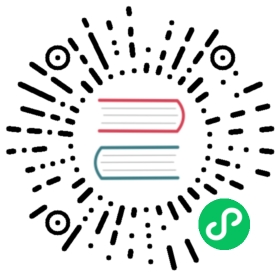Apollo Configuration Center
Prerequisites
Before integrating apollo-client into your Seata project, make sure that the Apollo service has been started on the backend. If you are not familiar with the basic usage of Apollo, you can refer to the Apollo Quick Start for preliminary understanding. It is recommended to use Apollo version 1.6.0 or above.
Quick Start
The steps to integrate Seata with the Apollo Configuration Center are very simple and can be roughly divided into “Adding Maven Dependencies” and “Configuring the Apollo Configuration Center” and “submitting the configuration to Apollo-Server”.
Adding Maven Dependencies
First, you need to add the Maven dependency of apollo-client to your project’s pom.xml file. It is recommended to use Seata 1.4.0+:
<dependency><groupId>io.seata</groupId><artifactId>seata-spring-boot-starter</artifactId><version>latest version</version></dependency><dependency><groupId>com.ctrip.framework.apollo</groupId><artifactId>apollo-client</artifactId><version>${apollo-client.version}</version></dependency>
Client-side Configuration Center
Add the corresponding configuration center in application.yml, and refer to the rest of the configuration:
seata:config:type: apolloapollo:apollo-meta: http://192.168.1.204:8801app-id: seata-servernamespace: applicationapollo-accesskey-secret: ''
Server-side Configuration Center
Add the corresponding configuration center in registry.conf, and refer to the rest of the configuration:
config {type = "apollo"apollo {appId = "seata-server"apolloMeta = "http://192.168.1.204:8801"namespace = "application"apolloAccesskeySecret = ""}}
Upload Configuration to Apollo Configuration Center
Refer to config.txt in https://github.com/apache/incubator-seata/tree/develop/script/config-center and make modifications. Then run the provided Apollo script in the repository to submit the information to the Apollo console. If there is a need for changes, they can be directly made through the console.
eg: sh ${SEATAPATH}/script/config-center/apollo/apollo-config.sh -h localhost -p 8070 -e DEV -a seata-server -c default -n application -d apollo -r apollo -t 3aa026fc8435d0fc4505b345b8fa4578fb646a2c
For detailed analysis, refer to the Readme document
Then, start the Seata-Server and Client (business side) applications. If the Seata-Server and Client (business side) applications were already started before importing the configuration to Apollo, they need to be restarted.