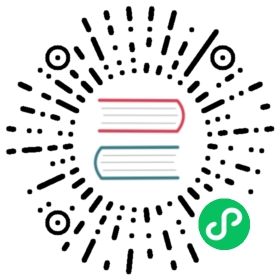Cassandra Quickstart
Cassandra is a highly available, fault tolerant, peer-to-peer NoSQL database featuring lightning fast performance and tunable consistency. It provides massive scalability with no single point of failure.
Scylla is a close-to-the-hardware rewrite of Cassandra in C++. It features a shared nothing architecture that enables true linear scaling and major hardware optimizations that achieve ultra-low latencies and extreme throughput. It is a drop-in replacement for Cassandra and uses the same interfaces, so it is also supported by Rook.
Prerequisites
A Kubernetes cluster is necessary to run the Rook Cassandra operator. To make sure you have a Kubernetes cluster that is ready for Rook, you can follow these instructions (the flexvolume plugin is not necessary for Cassandra)
Deploy Cassandra Operator
First deploy the Rook Cassandra Operator using the following commands:
git clone --single-branch --branch release-1.4 https://github.com/rook/rook.gitcd rook/cluster/examples/kubernetes/cassandrakubectl apply -f operator.yaml
This will install the operator in namespace rook-cassandra-system. You can check if the operator is up and running with:
kubectl -n rook-cassandra-system get pod
Create and Initialize a Cassandra/Scylla Cluster
Now that the operator is running, we can create an instance of a Cassandra/Scylla cluster by creating an instance of the clusters.cassandra.rook.io resource. Some of that resource’s values are configurable, so feel free to browse cluster.yaml and tweak the settings to your liking. Full details for all the configuration options can be found in the Cassandra Cluster CRD documentation.
When you are ready to create a Cassandra cluster, simply run:
kubectl create -f cluster.yaml
We can verify that a Kubernetes object has been created that represents our new Cassandra cluster with the command below. This is important because it shows that Rook has successfully extended Kubernetes to make Cassandra clusters a first class citizen in the Kubernetes cloud-native environment.
kubectl -n rook-cassandra get clusters.cassandra.rook.io
To check if all the desired members are running, you should see the same number of entries from the following command as the number of members that was specified in cluster.yaml:
kubectl -n rook-cassandra get pod -l app=rook-cassandra
You can also track the state of a Cassandra cluster from its status. To check the current status of a Cluster, run:
kubectl -n rook-cassandra describe clusters.cassandra.rook.io rook-cassandra
Accessing the Database
- From kubectl:
To get a cqlsh shell in your new Cluster:
kubectl exec -n rook-cassandra -it rook-cassandra-east-1-east-1a-0 -- cqlsh> DESCRIBE KEYSPACES;
- From inside a Pod:
When you create a new Cluster, Rook automatically creates a Service for the clients to use in order to access the Cluster. The service’s name follows the convention <cluster-name>-client. You can see this Service in you cluster by running:
kubectl -n rook-cassandra describe service rook-cassandra-client
Pods running inside the Kubernetes cluster can use this Service to connect to Cassandra. Here’s an example using the Python Driver:
from cassandra.cluster import Clustercluster = Cluster(['rook-cassandra-client.rook-cassandra.svc.cluster.local'])session = cluster.connect()
Scale Up
The operator supports scale up of a rack as well as addition of new racks. To make the changes, you can use:
kubectl edit clusters.cassandra.rook.io rook-cassandra
- To scale up a rack, change the
Spec.Membersfield of the rack to the desired value. - To add a new rack, append the
rackslist with a new rack. Remember to choose a different rack name for the new rack. - After editing and saving the yaml, check your cluster’s Status and Events for information on what’s happening:
kubectl -n rook-cassandra describe clusters.cassandra.rook.io rook-cassandra
Scale Down
The operator supports scale down of a rack. To make the changes, you can use:
kubectl edit clusters.cassandra.rook.io rook-cassandra
- To scale down a rack, change the
Spec.Membersfield of the rack to the desired value. - After editing and saving the yaml, check your cluster’s Status and Events for information on what’s happening:
kubectl -n rook-cassandra describe clusters.cassandra.rook.io rook-cassandra
Clean Up
To clean up all resources associated with this walk-through, you can run the commands below.
NOTE: that this will destroy your database and delete all of its associated data.
kubectl delete -f cluster.yamlkubectl delete -f operator.yaml
Troubleshooting
If the cluster does not come up, the first step would be to examine the operator’s logs:
kubectl -n rook-cassandra-system logs -l app=rook-cassandra-operator
If everything looks OK in the operator logs, you can also look in the logs for one of the Cassandra instances:
kubectl -n rook-cassandra logs rook-cassandra-0
Cassandra Monitoring
To enable jmx_exporter for cassandra rack, you should specify jmxExporterConfigMapName option for rack in CassandraCluster CRD.
For example:
apiVersion: cassandra.rook.io/v1alpha1kind: Clustermetadata:name: my-cassandranamespace: rook-cassandraspec:...datacenter:name: my-datacenterracks:- name: my-rackmembers: 3jmxExporterConfigMapName: jmx-exporter-settingsstorage:volumeClaimTemplates:- metadata:name: rook-cassandra-dataspec:storageClassName: my-storage-classresources:requests:storage: 200Gi
Simple config map example to get all metrics:
apiVersion: v1kind: ConfigMapmetadata:name: jmx-exporter-settingsnamespace: rook-cassandradata:jmx_exporter_config.yaml: |lowercaseOutputLabelNames: truelowercaseOutputName: truewhitelistObjectNames: ["org.apache.cassandra.metrics:*"]
ConfigMap’s data field must contain jmx_exporter_config.yaml key with jmx exporter settings.
There is no automatic reloading mechanism for pods when the config map updated. After the configmap changed, you should restart all rack pods manually:
NAMESPACE=<namespace>CLUSTER=<cluster_name>RACKS=$(kubectl get sts -n ${NAMESPACE} -l "cassandra.rook.io/cluster=${CLUSTER}")echo ${RACKS} | xargs -n1 kubectl rollout restart -n ${NAMESPACE}