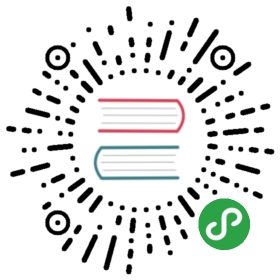Ceph Dashboard
The dashboard is a very helpful tool to give you an overview of the status of your cluster, including overall health, status of the mon quorum, status of the mgr, osd, and other Ceph daemons, view pools and PG status, show logs for the daemons, and more. Rook makes it simple to enable the dashboard.

Enable the Dashboard
The dashboard can be enabled with settings in the cluster CRD. The cluster CRD must have the dashboard enabled setting set to true. This is the default setting in the example manifests.
spec:dashboard:enabled: true
The Rook operator will enable the ceph-mgr dashboard module. A K8s service will be created to expose that port inside the cluster. The ports enabled by Rook will depend on the version of Ceph that is running:
- Luminous: Port 7000 on http
- Mimic and newer: Port 8443 on https
This example shows that port 8443 was configured for Mimic or newer.
kubectl -n rook-ceph get serviceNAME TYPE CLUSTER-IP EXTERNAL-IP PORT(S) AGErook-ceph-mgr ClusterIP 10.108.111.192 <none> 9283/TCP 3hrook-ceph-mgr-dashboard ClusterIP 10.110.113.240 <none> 8443/TCP 3h
The first service is for reporting the Prometheus metrics, while the latter service is for the dashboard. If you are on a node in the cluster, you will be able to connect to the dashboard by using either the DNS name of the service at https://rook-ceph-mgr-dashboard-https:8443 or by connecting to the cluster IP, in this example at https://10.110.113.240:8443.
Credentials
After you connect to the dashboard you will need to login for secure access. Rook creates a default user named admin and generates a secret called rook-ceph-dashboard-admin-password in the namespace where rook is running. To retrieve the generated password, you can run the following:
kubectl -n rook-ceph get secret rook-ceph-dashboard-password -o yaml | grep "password:" | awk '{print $2}' | base64 --decode
Configure the Dashboard
The following dashboard configuration settings are supported:
spec:dashboard:urlPrefix: /ceph-dashboardport: 8443ssl: true
urlPrefixIf you are accessing the dashboard via a reverse proxy, you may wish to serve it under a URL prefix. To get the dashboard to use hyperlinks that include your prefix, you can set theurlPrefixsetting.portThe port that the dashboard is served on may be changed from the default using theportsetting. The corresponding K8s service exposing the port will automatically be updated.sslThe dashboard may be served without SSL (useful for when you deploy the dashboard behind a proxy already served using SSL) by setting thessloption to be false. Note that the ssl setting will be ignored in Luminous as well as Mimic 13.2.2 or older where it is not supported
Viewing the Dashboard External to the Cluster
Commonly you will want to view the dashboard from outside the cluster. For example, on a development machine with the cluster running inside minikube you will want to access the dashboard from the host.
There are several ways to expose a service that will depend on the environment you are running in. You can use an Ingress Controller or other methods for exposing services such as NodePort, LoadBalancer, or ExternalIPs.
The simplest way to expose the service in minikube or similar environment is using the NodePort to open a port on the VM that can be accessed by the host. To create a service with the NodePort, save this yaml as dashboard-external-https.yaml. (For Luminous you will need to set the port and targetPort to 7000 and connect via http.)
apiVersion: v1kind: Servicemetadata:name: rook-ceph-mgr-dashboard-external-httpsnamespace: rook-cephlabels:app: rook-ceph-mgrrook_cluster: rook-cephspec:ports:- name: dashboardport: 8443protocol: TCPtargetPort: 8443selector:app: rook-ceph-mgrrook_cluster: rook-cephsessionAffinity: Nonetype: NodePort
Now create the service:
$ kubectl create -f dashboard-external.yaml
You will see the new service rook-ceph-mgr-dashboard-external created:
$ kubectl -n rook-ceph get serviceNAME TYPE CLUSTER-IP EXTERNAL-IP PORT(S) AGErook-ceph-mgr ClusterIP 10.108.111.192 <none> 9283/TCP 4hrook-ceph-mgr-dashboard ClusterIP 10.110.113.240 <none> 8443/TCP 4hrook-ceph-mgr-dashboard-external-https NodePort 10.101.209.6 <none> 8443:31176/TCP 4h
In this example, port 31176 will be opened to expose port 8443 from the ceph-mgr pod. Find the ip address of the VM. If using minikube, you can run minikube ip to find the ip address. Now you can enter the URL in your browser such as https://192.168.99.110:31176 and the dashboard will appear.