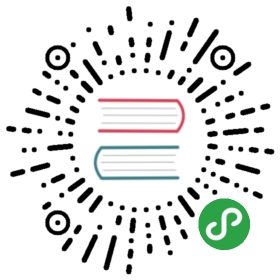Object Storage
Object storage exposes an S3 API to the storage cluster for applications to put and get data.
Prerequisites
This guide assumes you have created a Rook cluster as explained in the main Kubernetes guide
Create an Object Store
NOTE This example requires you to have at least 3 bluestore OSDs each on a different node. This is because the below erasureCoded chunk settings require at least 3 bluestore OSDs and as failureDomain setting to host (default), each OSD needs to be on a different nodes.
Now we will create the object store, which starts the RGW service in the cluster with the S3 API. Specify your desired settings for the object store in the object.yaml. For more details on the settings see the Object Store CRD.
apiVersion: ceph.rook.io/v1kind: CephObjectStoremetadata:name: my-storenamespace: rook-cephspec:metadataPool:failureDomain: hostreplicated:size: 3dataPool:failureDomain: hosterasureCoded:dataChunks: 2codingChunks: 1gateway:type: s3sslCertificateRef:port: 80securePort:instances: 1allNodes: false
When the object store is created the Rook operator will create all the pools and other resources necessary to start the service. This may take a minute to complete.
# Create the object storekubectl create -f object.yaml# To confirm the object store is configured, wait for the rgw pod to startkubectl -n rook-ceph get pod -l app=rook-ceph-rgw
Create a User
Next we will create the object store user, which calls the RGW service in the cluster with the S3 API. Specify your desired settings for the object store user in the object-user.yaml. For more details on the settings see the Object Store User CRD.
apiVersion: ceph.rook.io/v1kind: CephObjectStoreUsermetadata:name: my-usernamespace: rook-cephspec:store: my-storedisplayName: "my display name"
When the object store user is created the Rook operator will create the RGW user on the object store specified, and store the Access Key and Secret Key in a kubernetes secret in the same namespace as the object store user.
# Create the object store userkubectl create -f object-user.yaml# To confirm the object store user is configured, describe the secretkubectl -n rook-ceph describe secret rook-ceph-object-user-my-store-my-userName: rook-ceph-object-user-my-store-my-userNamespace: rook-cephLabels: app=rook-ceph-rgwrook_cluster=rook-cephrook_object_store=my-storeAnnotations: <none>Type: kubernetes.io/rookData====AccessKey: 20 bytesSecretKey: 40 bytes
The AccessKey and SecretKey data fields can be mounted in a pod as an environment variable. More information on consuming kubernetes secrets can be found in the K8s secret documentation
To directly retrieve the secrets:
kubectl -n rook-ceph get secret rook-ceph-object-user-my-store-my-user -o yaml | grep AccessKey | awk '{print $2}' | base64 --decodekubectl -n rook-ceph get secret rook-ceph-object-user-my-store-my-user -o yaml | grep SecretKey | awk '{print $2}' | base64 --decode
Consume the Object Storage
Use an S3 compatible client to create a bucket in the object store.
This section will allow you to test connecting to the object store and uploading and downloading from it. Run the following commands after you have connected to the Rook toolbox.
Install s3cmd
To test the object store we will install the s3cmd tool into the toobox pod.
yum --assumeyes install s3cmd
Connection Environment Variables
To simplify the s3 client commands, you will want to set the four environment variables for use by your client (ie. inside the toolbox):
export AWS_HOST=<host>export AWS_ENDPOINT=<endpoint>export AWS_ACCESS_KEY_ID=<accessKey>export AWS_SECRET_ACCESS_KEY=<secretKey>
Host: The DNS host name where the rgw service is found in the cluster. Assuming you are using the defaultrook-cephcluster, it will berook-ceph-rgw-my-store.rook-ceph.Endpoint: The endpoint where the rgw service is listening. Runkubectl -n rook-ceph get svc rook-ceph-rgw-my-store, then combine the clusterIP and the port.Access key: The user’saccess_keyas printed aboveSecret key: The user’ssecret_keyas printed above
The variables for the user generated in this example would be:
export AWS_HOST=rook-ceph-rgw-my-store.rook-cephexport AWS_ENDPOINT=10.104.35.31:80export AWS_ACCESS_KEY_ID=XEZDB3UJ6X7HVBE7X7MAexport AWS_SECRET_ACCESS_KEY=7yGIZON7EhFORz0I40BFniML36D2rl8CQQ5kXU6l
The access key and secret key can be retreived as described in the section above on creating a user.
Create a bucket
Now that the user connection variables were set above, we can proceed to perform operations such as creating buckets.
Create a bucket in the object store
s3cmd mb --no-ssl --host=${AWS_HOST} --host-bucket= s3://rookbucket
List buckets in the object store
s3cmd ls --no-ssl --host=${AWS_HOST}
PUT or GET an object
Upload a file to the newly created bucket
echo "Hello Rook" > /tmp/rookObjs3cmd put /tmp/rookObj --no-ssl --host=${AWS_HOST} --host-bucket= s3://rookbucket
Download and verify the file from the bucket
s3cmd get s3://rookbucket/rookObj /tmp/rookObj-download --no-ssl --host=${AWS_HOST} --host-bucket=cat /tmp/rookObj-download
Access External to the Cluster
Rook sets up the object storage so pods will have access internal to the cluster. If your applications are running outside the cluster, you will need to setup an external service through a NodePort.
First, note the service that exposes RGW internal to the cluster. We will leave this service intact and create a new service for external access.
$ kubectl -n rook-ceph get service rook-ceph-rgw-my-storeNAME CLUSTER-IP EXTERNAL-IP PORT(S) AGErook-ceph-rgw-my-store 10.3.0.177 <none> 80/TCP 2m
Save the external service as rgw-external.yaml:
apiVersion: v1kind: Servicemetadata:name: rook-ceph-rgw-my-store-externalnamespace: rook-cephlabels:app: rook-ceph-rgwrook_cluster: rook-cephrook_object_store: my-storespec:ports:- name: rgwport: 80protocol: TCPtargetPort: 80selector:app: rook-ceph-rgwrook_cluster: rook-cephrook_object_store: my-storesessionAffinity: Nonetype: NodePort
Now create the external service.
kubectl create -f rgw-external.yaml
See both rgw services running and notice what port the external service is running on:
$ kubectl -n rook-ceph get service rook-ceph-rgw-my-store rook-ceph-rgw-my-store-externalNAME TYPE CLUSTER-IP EXTERNAL-IP PORT(S) AGErook-ceph-rgw-my-store ClusterIP 10.104.82.228 <none> 80/TCP 4mrook-ceph-rgw-my-store-external NodePort 10.111.113.237 <none> 80:31536/TCP 39s
Internally the rgw service is running on port 80. The external port in this case is 31536. Now you can access the object store from anywhere! All you need is the hostname for any machine in the cluster, the external port, and the user credentials.