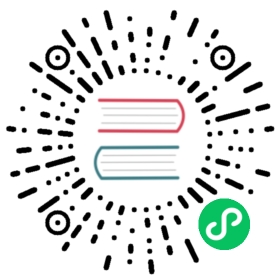Networking
The commands/steps listed on this page can be used to check networking related issues in your cluster.
Make sure you configured the correct kubeconfig (for example, export KUBECONFIG=$PWD/kube_config_cluster.yml for Rancher HA) or are using the embedded kubectl via the UI.
Double Check if All the Required Ports are Opened in Your (Host) Firewall
Double check if all the required ports are opened in your (host) firewall. The overlay network uses UDP in comparison to all other required ports which are TCP.
Check if Overlay Network is Functioning Correctly
The pod can be scheduled to any of the hosts you used for your cluster, but that means that the NGINX ingress controller needs to be able to route the request from NODE_1 to NODE_2. This happens over the overlay network. If the overlay network is not functioning, you will experience intermittent TCP/HTTP connection failures due to the NGINX ingress controller not being able to route to the pod.
To test the overlay network, you can launch the following DaemonSet definition. This will run a swiss-army-knife container on every host (image was developed by Rancher engineers and can be found here: https://github.com/rancherlabs/swiss-army-knife), which we will use to run a ping test between containers on all hosts.
 caution
caution
The swiss-army-knife container does not support Windows nodes. It also does not support ARM nodes, such as a Raspberry Pi. When the test encounters incompatible nodes, this is recorded in the pod logs as an error message, such as exec user process caused: exec format error for ARM nodes, or ImagePullBackOff (Back-off pulling image "rancherlabs/swiss-army-knife) for Windows nodes.
Save the following file as
overlaytest.ymlapiVersion: apps/v1kind: DaemonSetmetadata:name: overlaytestspec:selector:matchLabels:name: overlaytesttemplate:metadata:labels:name: overlaytestspec:tolerations:- operator: Existscontainers:- image: rancherlabs/swiss-army-knifeimagePullPolicy: Alwaysname: overlaytestcommand: ["sh", "-c", "tail -f /dev/null"]terminationMessagePath: /dev/termination-log
Launch it using
kubectl create -f overlaytest.ymlWait until
kubectl rollout status ds/overlaytest -wreturns:daemon set "overlaytest" successfully rolled out.Run the following script, from the same location. It will have each
overlaytestcontainer on every host ping each other:#!/bin/bashecho "=> Start network overlay test"kubectl get pods -l name=overlaytest -o jsonpath='{range .items[*]}{@.metadata.name}{" "}{@.spec.nodeName}{"\n"}{end}' |while read spod shostdo kubectl get pods -l name=overlaytest -o jsonpath='{range .items[*]}{@.status.podIP}{" "}{@.spec.nodeName}{"\n"}{end}' |while read tip thostdo kubectl --request-timeout='10s' exec $spod -c overlaytest -- /bin/sh -c "ping -c2 $tip > /dev/null 2>&1"RC=$?if [ $RC -ne 0 ]then echo FAIL: $spod on $shost cannot reach pod IP $tip on $thostelse echo $shost can reach $thostfidonedoneecho "=> End network overlay test"
When this command has finished running, it will output the state of each route:
=> Start network overlay testError from server (NotFound): pods "wk2" not foundFAIL: overlaytest-5bglp on wk2 cannot reach pod IP 10.42.7.3 on wk2Error from server (NotFound): pods "wk2" not foundFAIL: overlaytest-5bglp on wk2 cannot reach pod IP 10.42.0.5 on cp1Error from server (NotFound): pods "wk2" not foundFAIL: overlaytest-5bglp on wk2 cannot reach pod IP 10.42.2.12 on wk1command terminated with exit code 1FAIL: overlaytest-v4qkl on cp1 cannot reach pod IP 10.42.7.3 on wk2cp1 can reach cp1cp1 can reach wk1command terminated with exit code 1FAIL: overlaytest-xpxwp on wk1 cannot reach pod IP 10.42.7.3 on wk2wk1 can reach cp1wk1 can reach wk1=> End network overlay test
If you see error in the output, there is some issue with the route between the pods on the two hosts. In the above output the node
wk2has no connectivity over the overlay network. This could be because the required ports for overlay networking are not opened forwk2.You can now clean up the DaemonSet by running
kubectl delete ds/overlaytest.
Check if MTU is Correctly Configured on Hosts and on Peering/Tunnel Appliances/Devices
When the MTU is incorrectly configured (either on hosts running Rancher, nodes in created/imported clusters or on appliances/devices in between), error messages will be logged in Rancher and in the agents, similar to:
websocket: bad handshakeFailed to connect to proxyread tcp: i/o timeout
See Google Cloud VPN: MTU Considerations for an example how to configure MTU correctly when using Google Cloud VPN between Rancher and cluster nodes.