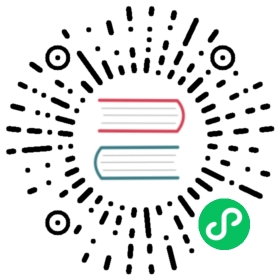Deploying a multi-cluster on bare metal
 tip
tip
- You can use single-cluster Pulsar installation in most use cases, such as experimenting with Pulsar or using Pulsar in a startup or a single team. If you need to run a multi-cluster Pulsar instance, see the guide.
- If you want to use all built-in Pulsar IO connectors, you need to download
apache-pulsar-io-connectorspackage and installapache-pulsar-io-connectorsunderconnectorsdirectory in the pulsar directory on every broker node or every function-worker node if you have run a separate cluster of function workers for Pulsar Functions. - If you want to use Tiered Storage feature in your Pulsar deployment, you need to download
apache-pulsar-offloaderspackage and installapache-pulsar-offloadersunderoffloadersdirectory in the Pulsar directory on every broker node. For more details on how to configure this feature, you can refer to the Tiered storage cookbook.
A Pulsar instance consists of multiple Pulsar clusters working in unison. You can distribute clusters across data centers or geographical regions and replicate the clusters amongst themselves using geo-replication.
Run Pulsar locally or on Kubernetes?
This guide shows you how to deploy Pulsar in production in a non-Kubernetes environment. If you want to run a standalone Pulsar cluster on a single machine for development purposes, see the Setting up a local cluster guide. If you want to run Pulsar on Kubernetes, see the Pulsar on Kubernetes guide, which includes sections on running Pulsar on Kubernetes, on Google Kubernetes Engine and on Amazon Web Services.
Deploying a multi-cluster Pulsar instance on bare metal consists of the following steps.
System requirement
Currently, Pulsar is available for 64-bit macOS and Linux. See Run Pulsar In Docker if you want to run Pulsar on Windows.
Also, you need the proper 64-bit JRE/JDK version installed. Please refer to Pulsar Runtime Java Version Recommendation.
Install Pulsar
To get started running Pulsar, download a binary tarball release in one of the following ways:
by clicking the link below and downloading the release from an Apache mirror:
from the Pulsar downloads page
from the Pulsar releases page
using wget:
wget 'https://www.apache.org/dyn/mirrors/mirrors.cgi?action=download&filename=pulsar/pulsar-4.0.0/apache-pulsar-4.0.0-bin.tar.gz' -O apache-pulsar-4.0.0-bin.tar.gz
Once you download the tarball, untar it and cd into the resulting directory:
tar xvfz apache-pulsar-4.0.0-bin.tar.gzcd apache-pulsar-4.0.0
The Pulsar binary package initially contains the following directories:
| Directory | Contains |
|---|---|
bin | Command-line tools of Pulsar, such as pulsar and pulsar-admin |
conf | Configuration files for Pulsar, including for broker configuration, ZooKeeper configuration, and more |
examples | A Java JAR file containing example Pulsar Functions |
lib | The JAR files that Pulsar uses |
licenses | License files, in .txt form, for various components of the Pulsar codebase |
The following directories are created once you begin running Pulsar:
| Directory | Contains |
|---|---|
data | The data storage directory that ZooKeeper and BookKeeper use |
instances | Artifacts created for Pulsar Functions |
logs | Logs that the installation creates |
Step 1: Deploy ZooKeeper
Each Pulsar instance relies on two separate ZooKeeper quorums.
- Local ZooKeeper operates at the cluster level and provides cluster-specific configuration management and coordination. Each Pulsar cluster needs a dedicated ZooKeeper cluster.
- Configuration Store operates at the instance level and provides configuration management for the entire system (and thus across clusters). An independent cluster of machines or the same machines that local ZooKeeper uses can provide the configuration store quorum.
You can use an independent cluster of machines or the same machines used by local ZooKeeper to provide the configuration store quorum.
Deploy local ZooKeeper
ZooKeeper manages a variety of essential coordination-related and configuration-related tasks for Pulsar.
You need to stand up one local ZooKeeper cluster per Pulsar cluster for deploying a Pulsar instance.
To begin, add all ZooKeeper servers to the quorum configuration specified in the conf/zookeeper.conf file. Add a server.N line for each node in the cluster to the configuration, where N is the number of the ZooKeeper node. The following is an example of a three-node cluster:
server.1=zk1.us-west.example.com:2888:3888server.2=zk2.us-west.example.com:2888:3888server.3=zk3.us-west.example.com:2888:3888
On each host, you need to specify the ID of the node in the myid file of each node, which is in data/zookeeper folder of each server by default (you can change the file location via the dataDir parameter).
 tip
tip
See the Multi-server setup guide in the ZooKeeper documentation for detailed information on myid and more.
On a ZooKeeper server at zk1.us-west.example.com, for example, you could set the myid value like this:
mkdir -p data/zookeeperecho 1 > data/zookeeper/myid
On zk2.us-west.example.com the command looks like echo 2 > data/zookeeper/myid and so on.
Once you add each server to the zookeeper.conf configuration and each server has the appropriate myid entry, you can start ZooKeeper on all hosts (in the background, using nohup) with the pulsar-daemon CLI tool:
bin/pulsar-daemon start zookeeper
Deploy the configuration store
The ZooKeeper cluster configured and started up in the section above is a local ZooKeeper cluster that you can use to manage a single Pulsar cluster. In addition to a local cluster, however, a full Pulsar instance also requires a configuration store for handling some instance-level configuration and coordination tasks.
If you deploy a single-cluster instance, you do not need a separate cluster for the configuration store. If, however, you deploy a multi-cluster instance, you should stand up a separate ZooKeeper cluster for configuration tasks.
Single-cluster Pulsar instance
If your Pulsar instance consists of just one cluster, then you can deploy a configuration store on the same machines as the local ZooKeeper quorum but run on different TCP ports.
To deploy a ZooKeeper configuration store in a single-cluster instance, add the same ZooKeeper servers to the local quorum. You need to use the configuration file in conf/global_zookeeper.conf using the same method for local ZooKeeper, but make sure to use a different port (2181 is the default for ZooKeeper). The following is an example that uses port 2184 for a three-node ZooKeeper cluster:
clientPort=2184server.1=zk1.us-west.example.com:2185:2186server.2=zk2.us-west.example.com:2185:2186server.3=zk3.us-west.example.com:2185:2186
As before, create the myid files for each server on data/global-zookeeper/myid.
Multi-cluster Pulsar instance
When you deploy a global Pulsar instance, with clusters distributed across different geographical regions, the configuration store serves as a highly available and strongly consistent metadata store that can tolerate failures and partitions spanning whole regions.
The key here is to make sure the ZK quorum members are spread across at least 3 regions, and other regions run as observers.
Again, given the very low expected load on the configuration store servers, you can share the same hosts used for the local ZooKeeper quorum.
For example, assume a Pulsar instance with the following clusters us-west, us-east, us-central, eu-central, ap-south. Also assume, each cluster has its own local ZK servers named such as the following:
zk[1-3].${CLUSTER}.example.com
In this scenario, if you want to pick the quorum participants from a few clusters and let all the others be ZK observers. For example, to form a 7 servers quorum, you can pick 3 servers from us-west, 2 from us-central and 2 from us-east.
This method guarantees that writing to the configuration store is possible even if one of these regions is unreachable.
The ZK configuration in all the servers looks like this:
clientPort=2184server.1=zk1.us-west.example.com:2185:2186server.2=zk2.us-west.example.com:2185:2186server.3=zk3.us-west.example.com:2185:2186server.4=zk1.us-central.example.com:2185:2186server.5=zk2.us-central.example.com:2185:2186server.6=zk3.us-central.example.com:2185:2186:observerserver.7=zk1.us-east.example.com:2185:2186server.8=zk2.us-east.example.com:2185:2186server.9=zk3.us-east.example.com:2185:2186:observerserver.10=zk1.eu-central.example.com:2185:2186:observerserver.11=zk2.eu-central.example.com:2185:2186:observerserver.12=zk3.eu-central.example.com:2185:2186:observerserver.13=zk1.ap-south.example.com:2185:2186:observerserver.14=zk2.ap-south.example.com:2185:2186:observerserver.15=zk3.ap-south.example.com:2185:2186:observer
Additionally, ZK observers need to have the following parameters:
peerType=observer
Start the service
Once your configuration store configuration is in place, you can start up the service using pulsar-daemon
bin/pulsar-daemon start configuration-store
Step 2: Cluster metadata initialization
Once you set up the cluster-specific ZooKeeper and configuration store quorums for your instance, you need to write some metadata to ZooKeeper for each cluster in your instance. you only need to write these metadata once.
You can initialize this metadata using the initialize-cluster-metadata command of the pulsar CLI tool. The following is an example:
bin/pulsar initialize-cluster-metadata \--cluster us-west \--metadata-store zk:zk1.us-west.example.com:2181,zk2.us-west.example.com:2181/my-chroot-path \--configuration-metadata-store zk:zk1.us-west.example.com:2181,zk2.us-west.example.com:2181/my-chroot-path \--web-service-url http://pulsar.us-west.example.com:8080/ \--web-service-url-tls https://pulsar.us-west.example.com:8443/ \--broker-service-url pulsar://pulsar.us-west.example.com:6650/ \--broker-service-url-tls pulsar+ssl://pulsar.us-west.example.com:6651/
As you can see from the example above, you need to specify the following:
- The name of the cluster
- The local metadata store connection string for the cluster
- The configuration store connection string for the entire instance
- The web service URL for the cluster
- A broker service URL enabling interaction with the brokers in the cluster
If you use TLS, you also need to specify a TLS web service URL for the cluster as well as a TLS broker service URL for the brokers in the cluster.
Make sure to run initialize-cluster-metadata for each cluster in your instance.
Step 3: Deploy BookKeeper
BookKeeper provides persistent message storage for Pulsar.
Each Pulsar broker needs its own cluster of bookies. The BookKeeper cluster shares a local ZooKeeper quorum with the Pulsar cluster.
Configure bookies
You can configure BookKeeper bookies using the conf/bookkeeper.conf configuration file. The most important aspect of configuring each bookie is ensuring that the zkServers parameter is set to the connection string for the local ZooKeeper of Pulsar cluster.
Start bookies
You can start a bookie in two ways: in the foreground or as a background daemon.
To start a bookie in the background, use the pulsar-daemon CLI tool:
bin/pulsar-daemon start bookie
You can verify that the bookie works properly using the bookiesanity command for the BookKeeper shell:
bin/bookkeeper shell bookiesanity
This command creates a new ledger on the local bookie, writes a few entries, reads them back and finally deletes the ledger.
After you have started all bookies, you can use the simpletest command for BookKeeper shell on any bookie node, to verify that all bookies in the cluster are running.
bin/bookkeeper shell simpletest --ensemble <num-bookies> --writeQuorum <num-bookies> --ackQuorum <num-bookies> --numEntries <num-entries>
Bookie hosts are responsible for storing message data on disk. In order for bookies to provide optimal performance, having a suitable hardware configuration is essential for the bookies. The following are key dimensions for bookie hardware capacity.
- Disk I/O capacity read/write
- Storage capacity
Message entries written to bookies are always synced to disk before returning an acknowledgment to the Pulsar broker. To ensure low write latency, BookKeeper is designed to use multiple devices:
- A journal to ensure durability. For sequential writes, having fast fsync operations on bookie hosts is critical. Typically, small and fast solid-state drives (SSDs) should suffice, or hard disk drives (HDDs) with a RAID controller and a battery-backed write cache. Both solutions can reach fsync latency of ~0.4 ms.
- A ledger storage device is where data is stored until all consumers acknowledge the message. Writes happen in the background, so writing I/O is not a big concern. Reads happen sequentially most of the time and the backlog is drained only in case of consumer drain. To store large amounts of data, a typical configuration involves multiple HDDs with a RAID controller.
Step 4: Deploy brokers
Once you set up ZooKeeper, initialize cluster metadata, and spin up BookKeeper bookies, you can deploy brokers.
Broker configuration
You can configure brokers using the conf/broker.conf configuration file.
The most important element of broker configuration is ensuring that each broker is aware of its local ZooKeeper quorum as well as the configuration store quorum. Make sure that you set the metadataStoreUrl parameter to reflect the local quorum and the configurationMetadataStoreUrl parameter to reflect the configuration store quorum (although you need to specify only those ZooKeeper servers located in the same cluster).
You also need to specify the name of the cluster to which the broker belongs using the clusterName parameter. In addition, you need to match the broker and web service ports provided when you initialize the metadata (especially when you use a different port from default) of the cluster.
The following is an example configuration:
# Local ZooKeeper serversmetadataStoreUrl=zk1.us-west.example.com:2181,zk2.us-west.example.com:2181,zk3.us-west.example.com:2181# Configuration store quorum connection string.configurationMetadataStoreUrl=zk1.us-west.example.com:2184,zk2.us-west.example.com:2184,zk3.us-west.example.com:2184clusterName=us-west# Broker data portbrokerServicePort=6650# Broker data port for TLSbrokerServicePortTls=6651# Port to use to server HTTP requestwebServicePort=8080# Port to use to server HTTPS requestwebServicePortTls=8443
Broker hardware
Pulsar brokers do not require any special hardware since they do not use the local disk. You had better choose fast CPUs and 10Gbps NIC so that the software can take full advantage of that.
Start the broker service
You can start a broker in the background by using nohup with the pulsar-daemon CLI tool:
bin/pulsar-daemon start broker
You can also start brokers in the foreground by using pulsar broker:
bin/pulsar broker
Service discovery
Clients connecting to Pulsar brokers need to communicate with an entire Pulsar instance using a single URL.
You can use your own service discovery system, and you only need to satisfy just one requirement: when a client performs an HTTP request to an endpoint for a Pulsar cluster, such as http://pulsar.us-west.example.com:8080, the client needs to be redirected to some active brokers in the desired cluster, whether via DNS, an HTTP or IP redirect, or some other means.
Service discovery already provided by many scheduling systems Many large-scale deployment systems, such as Kubernetes, have service discovery systems built in. If you run Pulsar on such a system, you may not need to provide your own service discovery mechanism.
Admin client and verification
At this point, your Pulsar instance should be ready to use. You can now configure client machines that can serve as administrative clients for each cluster. You can use the conf/client.conf configuration file to configure admin clients.
The most important thing is that you point the serviceUrl parameter to the correct service URL for the cluster:
serviceUrl=http://pulsar.us-west.example.com:8080/
Provision new tenants
Pulsar is built as a fundamentally multi-tenant system.
If a new tenant wants to use the system, you need to create a new one. You can create a new tenant by using the pulsar-admin CLI tool:
bin/pulsar-admin tenants create test-tenant \--allowed-clusters us-west \--admin-roles test-admin-role
In this command, users who identify with test-admin-role role can administer the configuration for the test-tenant tenant. The test-tenant tenant can only use the us-west cluster. From now on, this tenant can manage its resources.
Once you create a tenant, you need to create namespaces for topics within that tenant.
The first step is to create a namespace. A namespace is an administrative unit that can contain many topics. A common practice is to create a namespace for each different use case from a single tenant.
bin/pulsar-admin namespaces create test-tenant/ns1
Test producer and consumer
Everything is now ready to send and receive messages. The quickest way to test the system is through the pulsar-perf client tool.
You can use a topic in the namespace that you have just created. Topics are automatically created the first time when a producer or a consumer tries to use them.
The topic name, in this case, can be:
persistent://test-tenant/ns1/my-topic
Start a consumer that creates a subscription on the topic and waits for messages:
bin/pulsar-perf consume persistent://test-tenant/ns1/my-topic
Start a producer that publishes messages at a fixed rate and reports stats every 10 seconds:
bin/pulsar-perf produce persistent://test-tenant/ns1/my-topic
To report the topic stats:
bin/pulsar-admin topics stats persistent://test-tenant/ns1/my-topic