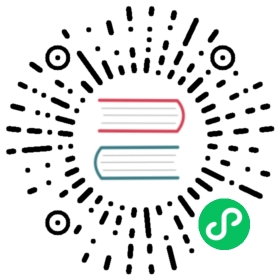Run function workers separately
The following diagram illustrates how function workers run as a separate process in separate machines.

 note
note
The Service URLs in the illustration represent Pulsar service URLs that Pulsar client and Pulsar admin use to connect to a Pulsar cluster.
To set up function workers that run separately, complete the following steps:
Step 1: Configure function workers to run separately
 note
note
To run function workers separately, you need to keep functionsWorkerEnabled as its default value (false) in the conf/broker.conf file.
Configure worker parameters
Configure the required parameters for workers in the conf/functions_worker.yml file.
workerId: The identity of a worker node, which is unique across clusters. The type is string.workerHostname: The hostname of the worker node.workerPort: The port that the worker server listens on. Keep it as default if you don’t customize it. Set it tonullto disable the plaintext port.workerPortTls: The TLS port that the worker server listens on. Keep it as default if you don’t customize it. For more information about TLS encryption settings, refer to settings.
 note
note
When accessing function workers to manage functions, the pulsar-admin CLI or any of the clients should use the configured workerHostname and workerPort to generate an --admin-url.
Configure function package parameters
Configure the numFunctionPackageReplicas parameter in the conf/functions_worker.yml file. It indicates the number of replicas to store function packages.
 note
note
To ensure high availability in a production deployment, set numFunctionPackageReplicas to equal the number of bookies. The default value 1 is only for one-node cluster deployment.
Configure function metadata parameters
Configure the required parameter for function metadata in the conf/functions_worker.yml file.
pulsarServiceUrl: The Pulsar service URL for your broker cluster.pulsarWebServiceUrl: The Pulsar web service URL for your broker cluster.pulsarFunctionsCluster: Set the value to your Pulsar cluster name (same as theclusterNamesetting in theconf/broker.conffile).
If authentication is enabled on your broker cluster, you must configure the following authentication settings for the function workers to communicate with the brokers.
brokerClientAuthenticationEnabled: Whether to enable the broker client authentication used by function workers to talk to brokers.clientAuthenticationPlugin: The authentication plugin to be used by the Pulsar client used in worker service.clientAuthenticationParameters: The authentication parameter to be used by the Pulsar client used in worker service.
Enable security settings
When you run a function worker separately in a cluster configured with authentication, your function worker needs to communicate with the broker and authenticate incoming requests. Thus you need to configure the properties that the broker requires for authentication and authorization.
 note
note
You must configure both the function worker authentication and authorization for the server to authenticate incoming requests and configure the client to be authenticated to communicate with the broker.
For example, if you use token authentication, you need to configure the following properties in the conf/function-worker.yml file.
brokerClientAuthenticationPlugin: org.apache.pulsar.client.impl.auth.AuthenticationTokenbrokerClientAuthenticationParameters: file:///etc/pulsar/token/admin-token.txtconfigurationMetadataStoreUrl: zk:zookeeper-cluster:2181 # auth requires a connection to zookeeperauthenticationProviders:- "org.apache.pulsar.broker.authentication.AuthenticationProviderToken"authorizationEnabled: trueauthenticationEnabled: truesuperUserRoles:- superuser- proxyproperties:tokenSecretKey: file:///etc/pulsar/jwt/secret # if using a secret token, key file must be DER-encodedtokenPublicKey: file:///etc/pulsar/jwt/public.key # if using public/private key tokens, key file must be DER-encoded
You can enable the following security settings on function workers.
- Enable TLS encryption
- Enable authentication providers
- Enable authorization providers
- Enable end-to-end encryption
Enable TLS encryption
To enable TLS encryption, configure the following settings.
useTLS: truepulsarServiceUrl: pulsar+ssl://localhost:6651/pulsarWebServiceUrl: https://localhost:8443tlsEnabled: truetlsCertificateFilePath: /path/to/functions-worker.cert.pemtlsKeyFilePath: /path/to/functions-worker.key-pk8.pemtlsTrustCertsFilePath: /path/to/ca.cert.pem// The path to trusted certificates used by the Pulsar client to authenticate with Pulsar brokersbrokerClientTrustCertsFilePath: /path/to/ca.cert.pem
For more details on TLS encryption, refer to Transport Encryption using TLS.
Enable authentication providers
To enable authentication providers on function workers, substitute the authenticationProviders parameter with the providers you want to enable.
authenticationEnabled: trueauthenticationProviders: [provider1, provider2]
For mTLS authentication provider, follow the example below to add the required settings.
brokerClientAuthenticationPlugin: org.apache.pulsar.client.impl.auth.AuthenticationTlsbrokerClientAuthenticationParameters: tlsCertFile:/path/to/admin.cert.pem,tlsKeyFile:/path/to/admin.key-pk8.pemauthenticationEnabled: trueauthenticationProviders: ['org.apache.pulsar.broker.authentication.AuthenticationProviderTls']
For SASL authentication provider, add saslJaasClientAllowedIds and saslJaasServerSectionName under properties.
properties:saslJaasClientAllowedIds: .*pulsar.*saslJaasServerSectionName: Broker
For token authentication provider, add the required settings under properties.
properties:tokenSecretKey: file://my/secret.key# If using public/private# tokenPublicKey: file://path/to/public.key
 note
note
Key files must be DER (Distinguished Encoding Rules)-encoded.
Enable authorization providers
To enable authorization on function workers, complete the following steps.
Configure
authorizationEnabled,authorizationProviderandconfigurationMetadataStoreUrlin thefunctions_worker.ymlfile. The authentication provider connects toconfigurationMetadataStoreUrlto receive namespace policies.authorizationEnabled: trueauthorizationProvider: org.apache.pulsar.broker.authorization.PulsarAuthorizationProviderconfigurationMetadataStoreUrl: <meta-type>:<configuration-metadata-store-url>
Configure a list of superuser roles. The superuser roles can access any admin API. The following configuration is an example.
superUserRoles:- role1- role2- role3
Configure BookKeeper authentication
If authentication is enabled on the BookKeeper cluster, you need to configure the following BookKeeper authentication settings for your function workers.
bookkeeperClientAuthenticationPlugin: the authentication plugin name of BookKeeper client.bookkeeperClientAuthenticationParametersName: the authentication plugin parameters of BookKeeper client, including names and values.bookkeeperClientAuthenticationParameters: the authentication plugin parameters of BookKeeper client.
Step 2: Start function workers
 note
note
Before starting function workers, make sure function runtime is configured.
You can start a function worker in the background by using the pulsar-daemon CLI tool:
bin/pulsar-daemon start functions-worker
To start a function worker in the foreground, you can use the pulsar-admin CLI as follows.
bin/pulsar functions-worker
Step 3: Configure proxies for standalone function workers
When you are running function workers in a separate cluster, the admin rest endpoints are split into two clusters as shown in the following figure. The functions, function-worker, source, and sink endpoints are now served by the worker cluster, while all the other remaining endpoints are served by the broker cluster. This requires you to use the right service URL accordingly in the pulsar-admin CLI. To address this inconvenience, you can start a proxy cluster that serves as the central entry point of the admin service for routing admin rest requests.

 tip
tip
If you haven’t set up a proxy cluster yet, follow the instructions to deploy one.
To enable a proxy for routing function-related admin requests to function workers, you can edit the conf/proxy.conf file to modify the following settings:
functionWorkerWebServiceURL=<pulsar-functions-worker-web-service-url>functionWorkerWebServiceURLTLS=<pulsar-functions-worker-web-service-url>