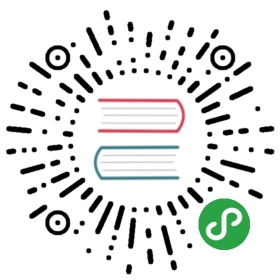Advanced installation
Managing browser binaries
Each version of Playwright needs specific versions of browser binaries to operate. By default Playwright downloads Chromium, WebKit and Firefox browsers into the OS-specific cache folders:
%USERPROFILE%\AppData\Local\ms-playwrighton Windows~/Library/Caches/ms-playwrighton MacOS~/.cache/ms-playwrighton Linux
npm i -D playwright
These browsers will take few hundreds of megabytes of the disk space when installed:
du -hs ./Library/Caches/ms-playwright/*281M chromium-XXXXXX187M firefox-XXXX180M webkit-XXXX
You can override default behavior using environment variables. When installing Playwright, ask it to download browsers into a specific location:
$ PLAYWRIGHT_BROWSERS_PATH=$HOME/pw-browsers npm i -D playwright
When running Playwright scripts, ask it to search for browsers in a shared location:
$ PLAYWRIGHT_BROWSERS_PATH=$HOME/pw-browsers node playwright-script.js
Or you can opt into the hermetic install and place binaries under the node_modules/ folder:
$ PLAYWRIGHT_BROWSERS_PATH=0 node playwright-script.js
Playwright keeps track of packages that need those browsers and will garbage collect them as you update Playwright to the newer versions.
NOTE Developers can opt-in in this mode via exporting
PLAYWRIGHT_BROWSERS_PATH=$HOME/pw-browsersin their.bashrc.
Download from artifact repository
By default, Playwright downloads browsers from Microsoft and Google public CDNs.
Sometimes companies maintain an internal artifact repository to host browser binaries. In this case, Playwright can be configured to download from a custom location using the PLAYWRIGHT_DOWNLOAD_HOST env variable.
$ PLAYWRIGHT_DOWNLOAD_HOST=192.168.1.78 npm i -D playwright
Skip browser downloads
In certain cases, it is desired to avoid browser downloads altogether because browser binaries are managed separately.
This can be done by setting PLAYWRIGHT_SKIP_BROWSER_DOWNLOAD variable before installation.
$ PLAYWRIGHT_SKIP_BROWSER_DOWNLOAD=1 npm i -D playwright
Download single browser binary
Playwright ships three packages that bundle only a single browser:
NOTE All configuration environment variables also apply to these packages.
Using these packages is as easy as using a regular Playwright:
Install a specific package
$ npm i -D playwright-webkit
Require package
// Notice a proper package name in requireconst { webkit } = require('playwright-webkit');(async () => {const browser = await webkit.launch();// ....})();