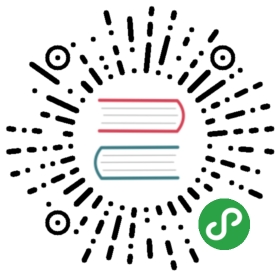Testing Environment

Overview
Phalcon has always had a small development community and not that many pull requests, offering bug fixes and enhancements, compared to other PHP frameworks. This was primarily due to the fact that most developers do not really know C. To help developers contribute, we have created a new language called Zephir, which has a very similar syntax to PHP or Javascript. In 2003 we announced this plan and a few months later we released the language and rewrote all the Phalcon code in Zephir. We have been using Zephir ever since for developing Phalcon.
The problem
Having a framework that is rich in features requires a development environment that will offer all those features and related services. For instance one needs to install MySQL, Postgresql and Sqlite to be able to check whether functionality in the ORM will be the same when using any of these adapters for your database needs. Additionally the relevant extensions for PHP have to be installed in the development system.
When looking at all the functionality that Phalcon offers, just to run the testing suite, one needs a great number of extensions as well as services installed (Redis, Memcached, Beanstalkd etc.)
If one considers the PHP version also (PHP 7.2, 7.3 etc.), developing for Phalcon is not an easy task, because of all these prerequisites.
Solution
We have tried in the past to create a development environment based on docker, but after a while, maintaining this environment was very taxing for the core team.
Recently however, we have redoubled our efforts to create this environment and we decided to use nanobox. For those that do not know, nanobox is a “wrapper” to docker which creates a unique environment in your machine, ready to use. The environment is folder based so you could potentially have two folders where you have cloned Phalcon, and use the PHP 7.2 on one and the 7.3 on the other. Each of those environments is completely isolated. We have been using nanobox for a while now and it is working extremely well.
Installation
You will first need to have docker installed on your machine. Instructions on how to do that, can be found here.
Go to https://nanobox.io and create an account if you do not have one already, so that you can download the nanobox installation file for your platform.
Once the file is downloaded, install it.
Running the environment
Fork the repository
Fork the cphalcon to your github account, if you have not done so already. Visit the cphalcon page on your browser and click the Fork button at the top right of the screen.
Clone the fork
Now you will need to clone the forked repository to a folder of your choice. The example below assumes that the github account is niden - change it to your own.
git clone [email protected]:niden/cphalcon
Copy the boxfile
Nanobox reads a file called boxfile.yml and located in the root of your folder. There are two files supplied in Phalcon that you can use to develop with. One for PHP 7.2 and one for 7.3. Copy one of them to the root of the folder you have cloned your repository.
cd ./cphalconcp -v ./tests/_ci/nanobox/boxfile.7.2.yml ./boxfile.yml
You will now end up with a boxfile.yml file at the root of your project.
Configure nanobox
Now we need to run nanobox for the first time. Since this will be the first time you run nanobox, it will ask you to configure it. The installation is very simple
nanobox run
It will ask you to log in first. Type your nanobox username and password, the same credentials you used when creating the nanobox account, so that you can download the installation file.
$ nanobox loginNanobox Username: nidenNanobox Password:
You will also need to configure nanobox. The next step is to decide how you want nanobox to work. There are two options
- a lightweight VM (Virtualbox)
- docker nativeIt is highly recommended you use docker (hence the requirement above to ensure that you have docker installed).
CONFIGURE NANOBOX
CONFIGURE NANOBOX
Please answer the following questions so we can customize yournanobox configuration. Feel free to update your config at anytime by running: 'nanobox configure'
(Learn more at : https://docs.nanobox.io/local-config/configure-nanobox/)
How would you like to run nanobox? a) Inside a lightweight VM b) Via Docker Native
Note : Mac users, we strongly recommend choosing (a) until Docker Native resolves an issue causing slow speeds : http://bit.ly/2jYFfWQ
Answer:
Run nanobox
After finishing the configuration, you will see nanobox trying to download a lot of packages and containers. This is normal and it is going to take a while depending on the connection speed you have. After packages and containers are downloaded, subsequent runs will use cached copies of those packages (unless there is an update).
Once the whole process finishes, you will end up with a screen that looks like this:
Preparing environment :***************************************************************:: ********* :::: *** ::++ ::: ::: ++++ ::: ++++ +++_ _ ____ _ _ ____ ___ ____ _ _|\ | |__| |\ | | | |__) | | \/| \| | | | \| |__| |__) |__| _/\_--------------------------------------------------------------------------------+ You are in a Linux container+ Your local source code has been mounted into the container+ Changes to your code in either the container or desktop will be mirrored+ If you run a server, access it at >> 172.18.0.2--------------------------------------------------------------------------------
You are now inside the environment with all the extensions and services you need. Please note that the IP shown will most likely be different than the one displayed above.
Composer
Just in case update composer:
composer install
Check Zephir
Zephir is already installed in the environment. Just check it:
zephir help
A screen like the one below should appear:
Usage:help [options] [--] [<command_name>]Arguments:command The command to executecommand_name The command name [default: "help"]Options:--format=FORMAT The output format (txt, xml, json, or md) [default: "txt"]--raw To output raw command help-h, --help Display this help message-q, --quiet Do not output any message-V, --version Display this application version--ansi Force ANSI output--no-ansi Disable ANSI output-n, --no-interaction Do not ask any interactive question--dumpversion Print the Zephir version — and don't do anything else-v|vv|vvv, --verbose Increase the verbosity of messages: 1 for normal output, 2 for more verbose output and 3 for debugHelp:The help command displays help for a given command:php /data/bin/zephir help listYou can also output the help in other formats by using the --format option:php /data/bin/zephir help --format=xml listTo display the list of available commands, please use the list command.
Compile Phalcon
Phalcon is not compiled yet. We need to instruct Zephir to do that:
zephir fullcleanzephir build
Check extensions
Type
php -m
and you will see:
[PHP Modules]apcuCorectype....PDOpdo_mysqlpdo_pgsqlpdo_sqlitephalconPharpsrredis...[Zend Modules]Xdebug
Note that Phalcon v4+ requires the PSR extension to be loaded before Phalcon. In this environment we have compiled it for you. Once you see phalcon in the list, you have the extension compiled and ready to use.
Running tests
Unit
Now that the environment is set up, we need to run the tests. The testing framework Phalcon uses is Codeception. For a basic introduction you can check this page. Also for the list of the commands, you can check here.
We need to first build the Codeception base classes. This needs to happen every time new functionality is introduced in Codeception’s helpers.
codecept build
The output should show:
Building Actor classes for suites: cli, integration, unit-> CliTesterActions.php generated successfully. 0 methods added\CliTester includes modules: Asserts, Cli, \Helper\Cli, \Helper\Unit-> IntegrationTesterActions.php generated successfully. 0 methods added\IntegrationTester includes modules: Asserts, Filesystem, Helper\Integration, Helper\PhalconLibmemcached, Helper\Unit, Phalcon, Redis-> UnitTesterActions.php generated successfully. 0 methods added\UnitTester includes modules: Asserts, Filesystem, Redis, Helper\Unit, Helper\PhalconCacheFile, Helper\PhalconLibmemcached
Now we can run the tests:
codecept run unit
This will start running the unit testing suite. You will see a lot of tests and assertions. At the time of this blog post, we have Tests: 2884, Assertions: 6987, Skipped: 1478 unit tests. The reason for so many skipped tests is because we created test stubs for every component and every method in each component. This was so as to create awareness on what needs to be checked and what components/methods we need to write tests for. Of course some of the test stubs are duplicate or obsolete. Those will be deleted once the relevant component is checked and tests written for it. Our goal is to get as close to 100% code coverage as possible. If we manage to get to 100% that would be great!
Integration
Integration tests need to access the databases. These databases are already available in the environment. To populate the databases you will need to run the following script:
./tests/_ci/nanobox/setup-dbs-nanobox.sh
If you need to access the databases themselves, you will need the connection information. Nanobox creates that for you and stores it in environment variables. You can easily check those variables and if need be write them down.
Open a separate terminal and navigate to the same folder where you have nanobox running from and type:
cd ./cphalcon/nanobox info local
You will see an output as the one below:
----------------------------------------cphalcon (dev) Status: up----------------------------------------Mount Path: /Work/niden/cphalconEnv IP: 172.18.0.2data.beanstalkdIP : 172.18.0.4data.memcachedIP : 172.18.0.5data.mongodbIP : 172.18.0.6data.mysqlIP : 172.18.0.7User(s) :root - MvquBdnJkvnanobox - 12oK9JHiyTdata.postgresIP : 172.18.0.8User(s) :nanobox - ohhtrUaMEudata.redisIP : 172.18.0.37Environment VariablesDATA_BEANSTALKD_HOST = 172.18.0.4DATA_MEMCACHED_HOST = 172.18.0.5DATA_MONGODB_HOST = 172.18.0.6DATA_MYSQL_ROOT_PASS = MvquBdnJkvDATA_POSTGRES_USER = nanoboxDATA_POSTGRES_PASS = ohhtrUaMEuDATA_POSTGRES_USERS = nanoboxDATA_REDIS_HOST = 172.18.0.37APP_NAME = devDATA_MYSQL_NANOBOX_PASS = 12oK9JHiyTDATA_MYSQL_PASS = 12oK9JHiyTDATA_MYSQL_USERS = root nanoboxDATA_POSTGRES_HOST = 172.18.0.8DATA_POSTGRES_NANOBOX_PASS = ohhtrUaMEuDATA_MYSQL_HOST = 172.18.0.7DATA_MYSQL_USER = nanoboxDNS Aliasesnone
You can use these variables to connect to your databases or other services such as Mongo, Redis etc.
Development
You can now open your favorite editor and start developing in Zephir. You can create new functionality, fix issues, write tests etc. Remember though that if you change any of the zep files (inside the phalcon folder), you will need to recompile the extension:
zephir fullcleanzephir build
and then you can run your tests
codecept run tests/unit/somefolder/somecestfile:sometest
For Zephir documentation, you can visit the Zephir Docs site.
Services
The available services are:
- Memcached
- Mongodb
- Mysql
- Postgresql
RedisThe PHP extensions enabled are:
apcu
- ctype
- curl
- dom
- fileinfo
- gd
- gmp
- gettext
- imagick
- iconv
- igbinary
- json
- memcached
- mbstring
- mongodb
- opcache
- phar
- pdo
- pdo_mysql
- pdo_pgsql
- pdo_sqlite
- redis
- session
- simplexml
- tokenizer
- yaml
- zephir_parser
- xdebug
- xml
- xmlwriter
- zip
- zlibThe database dumps are located under
tests/_data/assets/db/schemas
If you have any questions, feel free to join us in our Discord server or our Forum.
<3 Phalcon Team