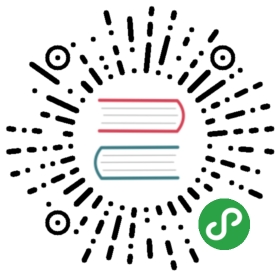Image

Overview
The Phalcon\Image namespace exposes adapter that offer image manipulating functionality. These adapters are designed to allow multiple operations to be performed on the same image.
Adapters
This component uses adapters that offer methods to manipulate images. You can easily create your own adapter using the Phalcon\Image\Adapter\AdapterInterface.
| Class | Description |
|---|---|
| Phalcon\Image\Adapter\Gd | Requires the GD PHP extension |
| Phalcon\Image\Adapter\Imagick | Requires the ImageMagick PHP extension |
Constants
Phalcon\Image\Enum holds constants for image resizing and flipping. The available constants are:
Resize
AUTOHEIGHTINVERSENONEPRECISETENSILEWIDTHFlipHORIZONTALVERTICAL
Getters
Each adapter offers getters to provide information about the component:
getHeight()-int- Returns the image heightgetImage()-mixed- Returns the imagegetMime()-string- Returns the image mime typegetRealpath()-string- Returns the real path where the image is locatedgetType()-int- Returns the image type (This is driver dependent)getWidth()-int- Returns the image width
GD
Phalcon\Image\Adapters\Gd utilizes the GD PHP extension. In order for you to use this adapter, the extension has to be present in your system. The adapter offers all the methods described below in the operations section.
Imagick
Phalcon\Image\Adapters\Imagick utilizes the ImageMagick PHP extension. In order for you to use this adapter, the extension has to be present in your system. The adapter offers all the methods described below in the operations section.
Operations
background()
Sets the background color for the image. The available parameters are:
color-string- the color in hex formatopacity-int- the opacity (optional - default100).
<?phpuse Phalcon\Image\Adapter\Gd;$image = new Gd('image.jpg');$image->background('#000033', 70);$image->save('background-image.jpg');
blur()
Blurs the image. The passed integer parameter specifies the radius for the blur operation. The range is between 0 (no effect) and 100 (very blurry):
<?phpuse Phalcon\Image\Adapter\Gd;$image = new Gd('image.jpg');$image->blur(50);$image->save('blur-image.jpg');
crop()
You can crop images programmatically. The crop() method accepts the following parameters:
width-int- the widthheight-int- the heightoffsetX-int- the X offset (optional)offsetY-int- the Y offset (optional)The following example crops 100px by 100px from the center of the image:
<?phpuse Phalcon\Image\Adapter\Gd;$image = new Gd('image.jpg');$width = 100;$height = 100;$offsetX = ($image->getWidth() - $width) / 2;$offsetY = ($image->getHeight() - $height) / 2;$image->crop($width, $height, $offsetX, $offsetY);$image->save('crop-image.jpg');
flip()
You can flip an image horizontally or vertically. The flip() method accepts an integer, signifying the direction. You can use the constants for this operation:
Phalcon\Image\Enum::HORIZONTALPhalcon\Image\Enum::VERTICAL
<?phpuse Phalcon\Image\Adapter\Gd;use Phalcon\Image\Enum;$image = new Gd('image.jpg');$image->flip(Enum::HORIZONTAL);$image->save('flip-image.jpg');
liquidRescale()
This method is only available in the Phalcon\Image\Imagick adapter. It uses the liquid rescaling method to rescale the image. The method accepts the following parameters:
width-int- the new widthheight-int- the new heightdeltaX-int- How much the seam can traverse on x-axis. Passing0causes the seams to be straight. (optional - default0)rigidity-int- Introduces a bias for non-straight seams. (optional - default0).
<?phpuse Phalcon\Image\Adapter\Gd;$image = new Gd('image.jpg');$image->liquidRescale(500, 200, 3, 25);$image->save('liquidrescale-image.jpg');
mask()
Creates a composite image from two images. Accepts the first image as a parameter.
<?phpuse Phalcon\Image\Adapter\Gd;$front = new Gd('front.jpg');$back = new Gd('back.jpg');$front->mask($front);$front->save('mask-image.jpg');
pixelate()
Adds pixelation to the image. The method accepts a single integer parameter. The higher the number, the more pixelated the image becomes:
<?phpuse Phalcon\Image\Adapter\Gd;$image = new Gd('image.jpg');$image->pixelate(10);$image->save('pixelate-image.jpg');
reflection()
Adds reflection to the image. The method accepts the following parameters:
height-int- the heightopacity-int- the opacity (optional - default100)fadeIn-bool- whether to fade in or not (optional - defaultfalse)
<?phpuse Phalcon\Image\Adapter\Gd;$image = new Gd('image.jpg');$image->reflection(100, 75, true);$image->save('reflection-image.jpg');
render()
Renders the image and returns it back as a binary string. The method accepts the following parameters:
ext-string- the extension (optional)quality-int- the quality of the image (optional - default100)
<?phpuse Phalcon\Image\Adapter\Gd;$image = new Gd('image.jpg');// ....echo $image->render('jpg', 90);
resize()
Resizes the image based on the passed parameters. The method accepts the following parameters:
width-int- the width (optional)height-int- the height (optional)master-int- constant signifying the resizing method (defaultAUTO)Phalcon\Image\Enum::AUTOPhalcon\Image\Enum::HEIGHTPhalcon\Image\Enum::INVERSEPhalcon\Image\Enum::NONEPhalcon\Image\Enum::PRECISEPhalcon\Image\Enum::TENSILEPhalcon\Image\Enum::WIDTHIf any of the parameters are not correct, a Phalcon\Image\Exception will be thrown.
HEIGHT
The width will automatically be generated to keep the proportions the same; if you specify a width, it will be ignored.
<?phpuse Phalcon\Image\Adapter\Gd;use Phalcon\Image\Enum;$image = new Gd('image.jpg');$image->resize(300, null, Enum::HEIGHT);$image->save('resize-height-image.jpg');
INVERSE
Resizes and inverts the width and height passed
<?phpuse Phalcon\Image\Adapter\Gd;use Phalcon\Image\Enum;$image = new Gd('image.jpg');$image->resize(400, 200, Enum::INVERSE);$image->save('resize-inverse-image.jpg');
NONE
- The
NONEconstant ignores the original image’s ratio. - Neither width and height are required.
- If a dimension is not specified, the original dimension will be used.
- If the new proportions differ from the original proportions, the image may be distorted and stretched.
<?phpuse Phalcon\Image\Adapter\Gd;use Phalcon\Image\Enum;$image = new Gd('image.jpg');$image->resize(400, 200, Enum::NONE);$image->save('resize-none-image.jpg');
TENSILE
- Similar to the
NONEconstant, theTENSILEconstant ignores the original image’s ratio. - Both width and height are required.
- If the new proportions differ from the original proportions, the image may be distorted and stretched.
<?phpuse Phalcon\Image\Adapter\Gd;use Phalcon\Image\Enum;$image = new Gd('image.jpg');$image->resize(400, 200, Enum::TENSILE);$image->save('resize-tensile-image.jpg');
WIDTH
The height will automatically be generated to keep the proportions the same; if you specify a height, it will be ignored.
<?phpuse Phalcon\Image\Adapter\Gd;use Phalcon\Image\Enum;$image = new Gd('image.jpg');$image->resize(300, null, Enum::WIDTH);$image->save('resize-width-image.jpg');
rotate()
Rotates an image based on the given degrees. Positive numbers rotate the image clockwise while negative counter clockwise.
The following example rotates an image by 90 degrees clockwise
<?phpuse Phalcon\Image\Adapter\Gd;$image = new Gd('image.jpg');$image->rotate(90);$image->save('rotate-image.jpg');
save()
After manipulating your image, you will most likely want to save it. If you wish to just get the result of the manipulations back as a string, you can use the render() method.
The save() method accepts the filename and quality as parameters:
file-string- the target file name (optional)quality-int- the quality of the image (optional - default-1)If a file name is not specified, the manipulated image will overwrite the original image.
<?phpuse Phalcon\Image\Adapter\Gd;$image = new Gd('image.jpg');$image->rotate(90);$image->save();
When specifying a file name, the manipulated image will be saved with that name, leaving the original image unchanged.
<?phpuse Phalcon\Image\Adapter\Gd;$image = new Gd('image.jpg');$image->rotate(90);$image->save('rotate-image.jpg');
You can also change the format of the image using a different extension. This functionality depends on the adapter you are working with.
<?phpuse Phalcon\Image\Adapter\Gd;$image = new Gd('image.jpg');$image->rotate(90);$image->save('rotate-image.png');
When saving as a JPEG, you can also specify the quality as the second parameter:
<?phpuse Phalcon\Image\Adapter\Gd;$image = new Gd('image.jpg');$image->rotate(90);$image->save('rotate-image.jpg', 90);
sharpen()
Sharpens the image. The passed integer parameter specifies the amount for the blur operation. The range is between 0 (no effect) and 100 (very sharp):
<?phpuse Phalcon\Image\Adapter\Gd;$image = new Gd('image.jpg');$image->sharpen(50);$image->save('sharpen-image.jpg');
text()
You can add text to your image by calling text(). The available parameters are:
text-string- the textoffsetX-int/false- the X offset,falseto disableoffsetY-int/false- the Y offset,falseto disableopacity-int- the opacity of the text (optional - default100)color-string- the color for the text (optional - default"000000")size-int- the size of the font for the text (optional - default12)fontfile-string- the font file to be used for the text (optional)
<?phpuse Phalcon\Image\Adapter\Gd;$image = new Gd('image.jpg');$image->text('Phalcon Framework',10,10,75,'000033',14,'/app/assets/fonts/titilium.tff');$image->save('text-image.jpg');
watermark()
Adds a watermark to an image. The available parameters are:
watermark-AdapterInterface- the image to use for the watermarkoffsetX-int- the X offset (optional)offsetY-int- the Y offset (optional)opacity-int- the opacity of the text (optional - default100)The following example puts the watermark at the top left corner of the image:
<?phpuse Phalcon\Image\Adapter\Gd;$watermark = new Gd('watermark.jpg');$image = new Gd('image.jpg');$offsetX = 10;$offsetY = 10;$opacity = 70;$image->watermark($watermark,$offsetX,$offsetY,$opacity);$image->save('watermark-image.jpg');
You can also manipulate the watermarked image before applying it to the main image. In the following example we resize, rotate and sharpen the watermark and put it at the bottom right corner with a 10px margin:
<?phpuse Phalcon\Image\Adapter\Gd;$watermark = new Gd('watermark.jpg');$image = new Gd('image.jpg');$watermark->resize(100, 100);$watermark->rotate(90);$watermark->sharpen(5);$offsetX = ($image->getWidth() - $watermark->getWidth() - 10);$offsetY = ($image->getHeight() - $watermark->getHeight() - 10);$opacity = 70;$image->watermark($watermark,$offsetX,$offsetY,$opacity);$image->save('watermark-image.jpg');
Factory
newInstance
The Phalcon\Image\ImageFactory offers an easy way to create image adapter objects. There are two adapters already preset for you:
gd- Phalcon\Image\Adapter\Gdimagick- Phalcon\Image\Adapter\ImagickCallingnewInstance()with the relevant key as well as parameters will return the relevant adapter. The factory always returns a new instance of Phalcon\Image\Adapter\AdapterInterface.
<?phpuse Phalcon\Image\ImageFactory;$factory = new ImageFactory();$image = $factory->newInstance('gd', 'image.jpg');
The available parameters for newInstance() are:
name-string- the name of the adapterfile-string- the file namewidth-int- the width of the image (optional)height-int- the height of the image (optional)
load
The Image Factory also offers the load method, which accepts a configuration object. This object can be an array or a Phalcon\Config object, with directives that are used to set up the image adapter. The object requires the adapter element, as well as the file element. width and height can also be set as options.
<?phpuse Phalcon\Image\ImageFactory;$factory = new ImageFactory();$options = ['adapter' => 'gd','file' => 'image.jpg','width' => 400,'height' => 200,];$image = $factory->load($options);
Exceptions
Any exceptions thrown in the Image components will be of type Phalcon\Image\Exception. You can use this exception to selectively catch exceptions thrown only from this component.
<?phpuse Phalcon\Image\Adapter\Gd;use Phalcon\Image\Exception;use Phalcon\Mvc\Controller;class IndexController extends Controller{public function index(){try {$image = new Gd('image.jpg');$image->pixelate(10);$image->save('pixelated-image.jpg');} catch (Exception $ex) {echo $ex->getMessage();}}}
Custom
The Phalcon\Image\Adapter\AdapterInterface interface must be implemented in order to create your own image adapters or extend the existing ones. You can then easily add it to the Phalcon\Image\ImageFactory.
<?phpuse Phalcon\Image\Adapter\AdapterInterface;use Phalcon\Image\Enum;class MyImageAdapter implements AdapterInterface{/*** Manipulate the background*/public function background(string $color,int $opacity = 100);/*** Blur the image*/public function blur(int $radius);/*** Crop the image*/public function crop(int $width,int $height,int $offsetX = null,int $offsetY = null);/*** Flip the image*/public function flip(int $direction);/*** Add a mask to the image*/public function mask(AdapterInterface $watermark);/*** Pixelate the image*/public function pixelate(int $amount);/*** Add a reflection to the image*/public function reflection(int $height,int $opacity = 100,bool $fadeIn = false);/*** Render th eimage*/public function render(string $ext = null,int $quality = 100);/*** Resize the image*/public function resize(int $width = null,int $height = null,int $master = Enum::AUTO);/*** Rotate the image*/public function rotate(int degrees);/*** Save the image*/public function save(string $file = null, int $quality = 100);/*** Sharpen the image*/public function sharpen(int $amount);/*** Add text to the image*/public function text(string $text,int $offsetX = 0,int $offsetY = 0,int $opacity = 100,string $color = "000000",int $size = 12,string $fontfile = null);/*** Add a watermark tot he image*/public function watermark(AdapterInterface $watermark,int $offsetX = 0,int $offsetY = 0,int $opacity = 100);}