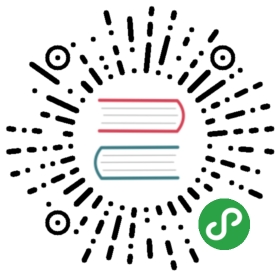Installation

Requirements
PHP 7.2
Phalcon v4 supports only PHP 7.2 and above. PHP 7.1 has been released 2 years ago and its active support has lapsed, so we decided to follow actively supported PHP versions.
PSR
Phalcon requires the PSR extension. The extension can be downloaded and compiled from this GitHub repository. Installation instructions are available on the README of the repository. Once the extension has been compiled and is available in your system, you will need to load it to your php.ini. You will need to add this line:
extension=psr.so
before
extension=phalcon.so
Alternatively some distributions add a number prefix on ini files. If that is the case, choose a high number for Phalcon (e.g. 50-phalcon.ini).
PDO
Since Phalcon is loosely coupled, it exposes functionality without the need for additional extensions. However certain components rely on additional extensions to work. When in need for database connectivity and access, you will need to install the php_pdo extension. If your RDBMS is MySQL/MariaDB or Aurora, you will need the php_mysqlnd extension also. Similarly, using a PostgreSql database with Phalcon requires the php_pgsql extension.
Hardware
Phalcon is designed to use as little resources as possible, while offering high performance. Although we have tested Phalcon in various low end environments, (such as 0.25GB RAM, 0.5 CPU), the hardware that you will choose will depend on the your application needs.
We have hosted our website and blog for the last few years on an Amazon VM with 512MB RAM and 1 vCPU.
Software
You should always try and use the latest version of Phalcon and PHP as both address bugs, security enhancements as well as performance.
Along with PHP 7.2 or greater, depending on your application needs and the Phalcon components you need, you might need to install the following extensions:
- curl
- fileinfo
- gettext
- gd2 (to use the Phalcon\Image\Adapter\Gd class)
- imagick (to use the Phalcon\Image\Adapter\Imagick class)
- json
libpcre3-dev(Debian/Ubuntu),pcre-devel(CentOS),pcre(macOS)- PDO Extension as well as the relevant RDBMS specific extension (i.e. MySQL, PostgreSql etc.)
- OpenSSL Extension
- Mbstring Extension
- Memcached or other relevant cache adapters depending on your usage of cache
Installing these packages will vary based on your operating system as well as the package manager you use (if any). Please consult the relevant documentation on how to install these extensions.
For the libpcre3-dev package you can use the following commands:
Debian
sudo apt-get install libpcre3-dev
and then try and install Phalcon again
CentOS
sudo yum install pcre-devel
Mac/Osx using MacPorts
Make sure you have MacPorts installed and up to date (sudo port -v selfupdate)
sudo port install php-phalcon4
Mac/Osx using brew
brew install pcre
Without brew, you need to go to the PCRE website and download the latest pcre:
tar -xzvf pcre-8.42.tar.gzcd pcre-8.42./configure --prefix=/usr/local/pcre-8.42makemake installln -s /usr/local/pcre-8.42 /usr/sbin/pcreln -s /usr/local/pcre-8.42/include/pcre.h /usr/include/pcre.h
For Maverick
brew install pcre
if it gives you error, you can use
sudo ln -s /opt/local/include/pcre.h /usr/include/sudo pecl install apc
Installation Platforms
Since Phalcon is compiled as a PHP extension, its installation is somewhat different than any other traditional PHP framework. Phalcon needs to be installed and loaded as a module on your web server.
Linux
To install Phalcon on Linux, you will need to add our repository in your distribution and then install it.
DEB based distributions (Debian, Ubuntu, etc.)
Repository installation
Add the repository to your distribution:
Stable releases
curl -s https://packagecloud.io/install/repositories/phalcon/stable/script.deb.sh | sudo bash
Nightly releases
curl -s https://packagecloud.io/install/repositories/phalcon/nightly/script.deb.sh | sudo bash
Mainline releases (alpha, beta etc.)
curl -s https://packagecloud.io/install/repositories/phalcon/mainline/script.deb.sh | sudo bash
This only needs to be done only once, unless your distribution changes or you want to switch from stable to nightly builds.
Phalcon installation
To install Phalcon you need to type the following commands in your terminal:
sudo apt-get updatesudo apt-get install php7.2-phalcon
Additional PPAs
Ondřej Surý
If you do not wish to use our repository at packagecloud.io, you can always use the one offered by Ondřej Surý.
Installation of the repo:
sudo add-apt-repository ppa:ondrej/phpsudo apt-get update
and Phalcon:
sudo apt-get install php-phalcon
RPM based distributions (CentOS, Fedora, etc.)
Repository installation
Add the repository to your distribution:
Stable releases
curl -s https://packagecloud.io/install/repositories/phalcon/stable/script.rpm.sh | sudo bash
Nightly releases
curl -s https://packagecloud.io/install/repositories/phalcon/nightly/script.rpm.sh | sudo bash
Mainline releases (alpha, beta etc.)
curl -s https://packagecloud.io/install/repositories/phalcon/mainline/script.rpm.sh | sudo bash
This only needs to be done only once, unless your distribution changes or you want to switch from stable to nightly builds.{; .alert .alert-warning }
Phalcon installation
To install Phalcon you need to issue the following commands in your terminal:
sudo yum updatesudo yum install php72u-phalcon
Additional RPMs
Remi
Remi Collet maintains an excellent repository for RPM based installations. You can find instructions on how to enable it for your distribution here.
Installing Phalcon after that is as easy as:
yum install php72-php-phalcon4
Additional versions are available both architecture specific (x86/x64) as well as PHP version specific
FreeBSD
A port is available for FreeBSD. To install it you will need to issue the following commands:
pkg_add
pkg_add -r phalcon
Source
export CFLAGS="-O2 --fvisibility=hidden"cd /usr/ports/www/phalconmake install clean
Gentoo
An overlay for installing Phalcon can be found here
macOS
On a macOS system you can compile and install the extension with brew, macports or the source code:
Requirements
- PHP 7.2.x development resources
- XCode
Brew
brew tap tigerstrikemedia/homebrew-phalconphpbrew install php72-phalconbrew install php73-phalcon
MacPorts
sudo port install php72-phalconsudo port install php73-phalcon
Edit your php.ini file and then append at the end:
extension=php_phalcon.so
Restart your webserver.
Windows
To use Phalcon on Windows, you will need to install the phalcon.dll. We have compiled several DLLs depending on the target platform. The DLLs can be found in our download page.
Identify your PHP installation as well as architecture. If you download the wrong DLL, Phalcon will not work. phpinfo() contains this information. In the example below, we will need the NTS version of the DLL:

The available DLLs are:
| Architecture | Version | Type |
|---|---|---|
| x64 | 7.x | Thread safe |
| x64 | 7.x | Non Thread safe (NTS) |
| x86 | 7.x | Thread safe |
| x86 | 7.x | Non Thread safe (NTS) |
Edit your php.ini file and then append at the end:
extension=php_phalcon.dll
Restart your webserver.
Compile from Sources
Compiling from source is similar to most environments (Linux/macOS).
Requirements
- PHP 7.2.x/7.3.x development resources
- GCC compiler (Linux/Solaris/FreeBSD) or Xcode (macOS)
- re2c >= 0.13
- libpcre-dev
Compilation
Download the latest zephir.phar from here. Add it to a folder that can be accessed by your system.
Clone the repository
git clone https://github.com/phalcon/cphalcon
Compile Phalcon
cd cphalcon/git checkout tags/v4.0.0-alpha1 ./zephir fullcleanzephir build
Check the module
php -m | grep phalcon
You will now need to add extension=phalcon.so to your PHP ini and restart your web server, so as to load the extension.
# Suse: Add a file called phalcon.ini in /etc/php7/conf.d/ with this content:extension=phalcon.so# CentOS/RedHat/Fedora: Add a file called phalcon.ini in /etc/php.d/ with this content:extension=phalcon.so# Ubuntu/Debian with apache2: Add a file called 30-phalcon.ini in /etc/php7/apache2/conf.d/ with this content:extension=phalcon.so# Ubuntu/Debian with php7-fpm: Add a file called 30-phalcon.ini in /etc/php7/fpm/conf.d/ with this content:extension=phalcon.so# Ubuntu/Debian with php7-cli: Add a file called 30-phalcon.ini in /etc/php7/cli/conf.d/ with this content:extension=phalcon.so
The instructions above will compile and install the module on your system. You can also compile the extension and then add it manually in your ini file:
cd cphalcon/git checkout tags/v4.0.0-alpha1 ./zephir fullcleanzephir compilecd extphpize./configuremake && make install
If you use the above method you will need to add the extension=phalcon.so in your php.ini both for CLI and web server.
Tuning build
By default we compile to be as compatible as possible with all processors (gcc -mtune=native -O2 -fomit-frame-pointer). If you would like instruct the compiler to generate optimized machine code that matches the processor where it is currently running on you can set your own compile flags by exporting CFLAGS before the build.For example
export CFLAGS="-march=native -O2 -fomit-frame-pointer"zephir build
This will generate the best possible code for that chipset but will likely break the compiled object on older chipsets.
Shared hosting
Running your application on shared hosting might restrict you in installing Phalcon, especially if you do not have root access. Some web hosting control panels luckly have Phalcon support.
cPanel & WHM
cPanel & WHM support Phalcon using Easy Apache 4 (EA4). You can install Phalcon by enabling the module in Easy Apache 4 (EA4).
Plesk
The plesk control panel doesn’t have Phalcon support but you can find installation instructions on the Plesk website