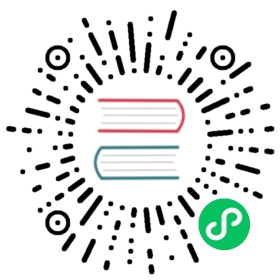Field masking
If you don’t want to remove fields from a document using field-level security, you can mask their values. Currently, field masking is only available for string-based fields and replaces the field’s value with a cryptographic hash.
Field masking works alongside field-level security on the same per-role, per-index basis. You can allow certain roles to see sensitive fields in plain text and mask them for others. A search result with a masked field might look like the following:
{"_index": "movies","_source": {"year": 2013,"directors": ["Ron Howard"],"title": "ca998e768dd2e6cdd84c77015feb29975f9f498a472743f159bec6f1f1db109e"}}
Set the salt setting
You can set the salt (a random string used to hash your data) in opensearch.yml using the optional plugins.security.compliance.salt setting. The salt value must fullfil the following requirements:
- Must be at least 32 characters.
- Use only ASCII characters.
The following example shows a salt value:
plugins.security.compliance.salt: abcdefghijklmnopqrstuvqxyz1234567890
Although setting the salt is optional, it is highly recommended.
Configure field masking
You configure field masking using OpenSearch Dashboards, roles.yml, or the REST API.
OpenSearch Dashboards
- Choose a role.
- Choose an index permission.
- For Anonymization, specify one or more fields and press Enter.
roles.yml
someonerole:index_permissions:- index_patterns:- 'movies'allowed_actions:- readmasked_fields:- "title"- "genres"
REST API
See Create role.
(Advanced) Use an alternative hash algorithm
By default, the Security plugin uses the BLAKE2b algorithm, but you can use any hashing algorithm that your JVM provides. This list typically includes MD5, SHA-1, SHA-384, and SHA-512.
You can override the default algorithm in opensearch.yml using the option default masking algorithm setting plugins.security.masked_fields.algorithm.default, as shown in the following example:
plugins.security.masked_fields.algorithm.default: SHA-256
.
To specify a different algorithm, add it after the masked field in roles.yml, as shown in the following:
someonerole:index_permissions:- index_patterns:- 'movies'allowed_actions:- readmasked_fields:- "title::SHA-512"- "genres"
(Advanced) Pattern-based field masking
Rather than creating a hash, you can use one or more regular expressions and replacement strings to mask a field. The syntax is <field>::/<regular-expression>/::<replacement-string>. If you use multiple regular expressions, the results are passed from left to right, like piping in a shell, as shown in the following example:
hr_employee:index_permissions:- index_patterns:- 'humanresources'allowed_actions:- readmasked_fields:- 'lastname::/.*/::*'- '*ip_source::/[0-9]{1,3}$/::XXX::/^[0-9]{1,3}/::***'someonerole:index_permissions:- index_patterns:- 'movies'allowed_actions:- readmasked_fields:- "title::/./::*"- "genres::/^[a-zA-Z]{1,3}/::XXX::/[a-zA-Z]{1,3}$/::YYY"
The title statement changes each character in the field to *, so you can still discern the length of the masked string. The genres statement changes the first three characters of the string to XXX and the last three characters to YYY.
Effect on audit logging
The read history feature lets you track read access to sensitive fields in your documents. For example, you might track access to the email field of your customer records. Access to masked fields are excluded from read history, because the user only saw the hash value, not the clear text value of the field.