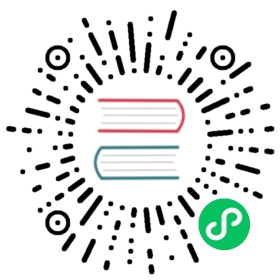Ship events to OpenSearch
You can ship Logstash events to an OpenSearch cluster and then visualize your events with OpenSearch Dashboards.
Make sure you have Logstash, OpenSearch, and OpenSearch Dashboards.
OpenSearch output plugin
To run the OpenSearch output plugin, add the following configuration in your pipeline.conf file:
output {opensearch {hosts => "https://localhost:9200"user => "admin"password => "admin"index => "logstash-logs-%{+YYYY.MM.dd}"ssl_certificate_verification => false}}
Sample walkthrough
The following walkthrough shows an example of how the ship a Logstash event.
Open the
config/pipeline.conffile and add in the following configuration:input {stdin {codec => json}}output {opensearch {hosts => "https://localhost:9200"user => "admin"password => "admin"index => "logstash-logs-%{+YYYY.MM.dd}"ssl_certificate_verification => false}}
The Logstash pipeline accepts JSON input through the terminal and ships the events to an OpenSearch cluster running locally. Logstash writes the events to an index with the logstash-logs-%{+YYYY.MM.dd} naming convention.
Start Logstash:
$ bin/logstash -f config/pipeline.conf --config.reload.automatic
config/pipeline.confis a relative path to thepipeline.conffile. You can use an absolute path as well.Add a JSON object in the terminal:
{ "amount": 10, "quantity": 2}
Start OpenSearch Dashboards and choose Dev Tools:
GET _cat/indices?vhealth | status | index | uuid | pri | rep | docs.count | docs.deleted | store.size | pri.store.sizegreen | open | logstash-logs-2021.07.01 | iuh648LYSnmQrkGf70pplA | 1 | 1 | 1 | 0 | 10.3kb | 5.1kb
Adding different authentication mechanisms in the Output plugin
In addition to the existing authentication mechanisms, you can add a new authentication mechanism using the auth_type setting, as shown in the following example configuration:
output {opensearch {hosts => ["https://hostname:port"]auth_type => {type => 'basic'user => 'admin'password => 'admin'}index => "logstash-logs-%{+YYYY.MM.dd}"}}
Parameters inside auth_type
The following parameters are supported in the auth_type setting:
type(string): The type of authentication.user: A user name.password: The password used for basic authentication.
Configuration for AWS IAM Authentication
To run the Logstash Output OpenSearch plugin using aws_iam authentication, add the following configuration:
output {opensearch {hosts => ["https://hostname:port"]auth_type => {type => 'aws_iam'aws_access_key_id => 'ACCESS_KEY'aws_secret_access_key => 'SECRET_KEY'region => 'us-west-2'service_name => 'es'}index => "logstash-logs-%{+YYYY.MM.dd}"}}
Required Parameters
hosts(array of string): TheAmazonOpensearchServicedomain endpoint and port number.auth_type(JSON object): The authentication settings.type(string): “aws_iam”.aws_access_key_id(string): AWS access key.aws_secret_access_key(string): AWS secret access key.region(string, :default => “us-east-1”): The region in which the domain is located.
- port (string): AmazonOpensearchService listens on port 443 for
HTTPS. - protocol (string): The protocol used to connect. For
AmazonOpensearchService, the protocol ishttps.
Optional Parameters
template(path): You can set the path to your own template here. If no template is specified, the plugin uses the default template.template_name(string, default =>logstash): Defines how the template is named inside OpenSearch.service_name(string): Defines the service name to be used foraws_iamauthentication.legacy_template(Boolean, default =>true): Selects the OpenSearch template API. Whentrue, uses legacy templates derived from the_templateAPI. Whenfalse, uses theindex_templateAPI.default_server_major_version(number): The OpenSearch server major version to use when it’s not available from the OpenSearch root URL. If not set, the plugin throws an exception when the version can’t be fetched.target_bulk_bytes(number): The maximum number of bytes in the buffer. When the maximum is reached, Logstash will flush the data to OpenSearch. This is useful when the bulk requests are too large for the OpenSearch cluster and the cluster returns a429error.
Credential resolution logic
The following list provides details on the credential resolution logic:
- A user passes
aws_access_key_idandaws_secret_access_keyin the configuration. - Environment variables, such
AWS_ACCESS_KEY_IDandAWS_SECRET_ACCESS_KEYare recommended since they are recognized by all the AWS SDKs and CLIs except for.NET. You can also useAWS_ACCESS_KEYandAWS_SECRET_KEYwhich are recognized by the Java SDK. - The credential profiles file found in the
~/.aws/credentialsdirectory, is shared by all AWS SDKs and the AWS CLI. - Instance profile credentials are delivered through the Amazon EC2 metadata service.
Data streams
The OpenSearch output plugin can store both time series datasets (such as logs, events, and metrics) and non-time series data in OpenSearch. The data stream is recommended to index time series datasets (such as logs, metrics, and events) into OpenSearch.
To learn more about data streams, see the data stream documentation.
To ingest data into a data stream through Logstash, create the data stream and specify the name of the data stream and set the action setting to create, as shown in the following example configuration:
output {opensearch {hosts => ["https://hostname:port"]auth_type => {type => 'basic'user => 'admin'password => 'admin'}index => "my-data-stream"action => "create"}}