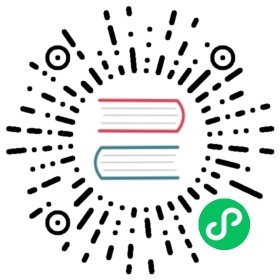Users and roles
The Security plugin includes an internal user database. Use this database in place of or in addition to an external authentication system such as LDAP or Active Directory.
Roles are the core way of controlling access to your cluster. Roles contain any combination of cluster-wide permissions, index-specific permissions, document- and field-level security, and tenants. Then you map users to these roles so that users gain those permissions.
Creating and editing OpenSearch roles
You can update OpenSearch by using one of the following methods.
Using the API
You can send HTTP requests to OpenSearch-provided endpoints to update security roles, permissions, and associated settings. This method offers granular control and automation capabilities for managing roles.
Using the UI (OpenSearch Dashboards)
OpenSearch Dashboards provides a user-friendly interface for managing roles. Roles, permissions, and document-level security settings are configured in the Security section within OpenSearch Dashboards. When updating roles through the UI, OpenSearch Dashboards calls the API in the background to implement the changes.
Editing the roles.yml file
If you want more granular control of your security configuration, you can edit roles and their associated permissions in the roles.yml file. This method provides direct access to the underlying configuration and can be version controlled for use in collaborative development environments. For more information about creating roles, see the Create roles documentation.
Unless you need to create new reserved or hidden users, we highly recommend using OpenSearch Dashboards or the REST API to create new users, roles, and role mappings. The .yml files are for initial setup, not ongoing use.
Create users
You can create users using OpenSearch Dashboards, internal_users.yml, or the REST API. When creating a user, you can map users to roles using internal_users.yml or the REST API, but that feature is not currently available in OpenSearch Dashboards.
OpenSearch Dashboards
- Choose Security, Internal Users, and Create internal user.
- Provide a username and password. The Security plugin automatically hashes the password and stores it in the
.opendistro_securityindex. If desired, specify user attributes.
Attributes are optional user properties that you can use for variable substitution in index permissions or document-level security.
Choose Submit.
internal_users.yml
See YAML files.
REST API
See Create user.
Create roles
Just like users, you can create roles using OpenSearch Dashboards, roles.yml, or the REST API.
OpenSearch Dashboards
- Choose Security, Roles, and Create role.
- Provide a name for the role.
Add permissions as desired.
For example, you might give a role no cluster permissions,
readpermissions to two indexes,unlimitedpermissions to a third index, and read permissions to theanalyststenant.Choose Submit.
roles.yml
See YAML files.
REST API
See Create role.
Edit roles
You can edit roles using one of the following methods.
OpenSearch Dashboards
- Choose Security > Roles. In the Create role section, select Explore existing roles.
- Select the role you want to edit.
- Choose edit role. Make any necessary updates to the role.
- To save your changes, select Update.
roles.yml
See YAML files.
REST API
See Create role.
Map users to roles
If you didn’t specify roles when you created your user, you can map roles to it afterwards.
Just like users and roles, you create role mappings using OpenSearch Dashboards, roles_mapping.yml, or the REST API.
OpenSearch Dashboards
- Choose Security, Roles, and a role.
- Choose the Mapped users tab and Manage mapping.
- Specify users or external identities (also known as backend roles).
- Choose Map.
roles_mapping.yml
See YAML files.
REST API
See Create role mapping.
Predefined roles
The Security plugin includes several predefined roles that serve as useful defaults.
| Role | Description |
|---|---|
alerting_ack_alerts | Grants permissions to view and acknowledge alerts, but not to modify destinations or monitors. |
alerting_full_access | Grants full permissions to all alerting actions. |
alerting_read_access | Grants permissions to view alerts, destinations, and monitors, but not to acknowledge alerts or modify destinations or monitors. |
anomaly_full_access | Grants full permissions to all anomaly detection actions. |
anomaly_read_access | Grants permissions to view detectors, but not to create, modify, or delete detectors. |
all_access | Grants full access to the cluster, including all cluster-wide operations, permission to write to all cluster indexes, and permission to write to all tenants. For more information on access using the REST API, see Access control for the API. |
cross_cluster_replication_follower_full_access | Grants full access to perform cross-cluster replication actions on the follower cluster. |
cross_cluster_replication_leader_full_access | Grants full access to perform cross-cluster replication actions on the leader cluster. |
observability_full_access | Grants full access to perform actions on Observability objects such as visualizations, notebooks, and operational panels. |
observability_read_access | Grants permission to view Observability objects such as visualizations, notebooks, and operational panels, but not to create, modify, or delete them. |
kibana_read_only | A special role that prevents users from making changes to visualizations, dashboards, and other OpenSearch Dashboards objects. To enable read-only mode in Dashboards, add the opensearch_security.readonly_mode.roles setting to the opensearch_dashboards.yml file and include the role as a setting value. See the example configuration in Dashboards documentation. |
kibana_user | Grants permissions to use OpenSearch Dashboards: cluster-wide searches, index monitoring, and write to various OpenSearch Dashboards indexes. |
logstash | Grants permissions for Logstash to interact with the cluster: cluster-wide searches, cluster monitoring, and write to the various Logstash indexes. |
manage_snapshots | Grants permissions to manage snapshot repositories, take snapshots, and restore snapshots. |
readall | Grants permissions for cluster-wide searches like msearch and search permissions for all indexes. |
readall_and_monitor | Same as readall but with added cluster permissions for monitoring. |
security_rest_api_access | A special role that allows access to the REST API. See plugins.security.restapi.roles_enabled in opensearch.yml and Access control for the API. |
reports_read_access | Grants permissions to generate on-demand reports, download existing reports, and view report definitions but not to create report definitions. |
reports_instances_read_access | Grants permissions to generate on-demand reports and download existing reports but not to view or create report definitions. |
reports_full_access | Grants full permissions to reports. |
asynchronous_search_full_access | Grants full permissions to all asynchronous search actions. |
asynchronous_search_read_access | Grants permissions to view asynchronous searches but not to submit, modify, or delete them. |
index_management_full_access | Grants full permissions to all index management actions, including Index State Management (ISM), transforms, and rollups. |
snapshot_management_full_access | Grants full permissions to all snapshot management actions. |
snapshot_management_read_access | Grants permissions to view policies but not to create, modify, start, stop, or delete them. |
point_in_time_full_access | Grants full permissions to all Point in Time operations. |
security_analytics_full_access | Grants full permissions to all Security Analytics functionality. |
security_analytics_read_access | Grants permissions to view the various components in Security Analytics, such as detectors, alerts, and findings. It also includes permissions that allow users to search for detectors and rules. This role does not allow a user to perform actions such as modifying or deleting a detector. |
security_analytics_ack_alerts | Grants permissions to view and acknowledge alerts. |
For more detailed summaries of the permissions for each role, reference their action groups against the descriptions in Default action groups.
Sample roles
The following examples demonstrate how you might set up a read-only role and a bulk access role.
Set up a read-only user in OpenSearch Dashboards
Create a new read_only_index role:
- Open OpenSearch Dashboards.
- Choose Security, Roles.
- Create a new role named
read_only_index. - For Cluster permissions, add the
cluster_composite_ops_roaction group. - For Index Permissions, add an index pattern. For example, you might specify
my-index-*. - For index permissions, add the
readaction group. - Choose Create.
Map three roles to the read-only user:
- Choose the Mapped users tab and Manage mapping.
- For Internal users, add your read-only user.
- Choose Map.
- Repeat these steps for the
opensearch_dashboards_userandopensearch_dashboards_read_onlyroles.
Set up a bulk access role in OpenSearch Dashboards
Create a new bulk_access role:
- Open OpenSearch Dashboards.
- Choose Security, Roles.
- Create a new role named
bulk_access. - For Cluster permissions, add the
cluster_composite_opsaction group. - For Index Permissions, add an index pattern. For example, you might specify
my-index-*. - For index permissions, add the
writeaction group. - Choose Create.
Map the role to your user:
- Choose the Mapped users tab and Manage mapping.
- For Internal users, add your bulk access user.
- Choose Map.