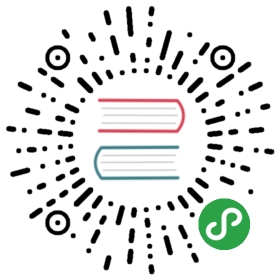Configure GitLab
Configure self-hosted GitLab for OpenFaaS Cloud
This guide is for connecting your own self-hosted GitLab instance to your OpenFaaS Cloud deployment.
Use this guide to configure your init.yaml file for use with ofc-bootstrap.
Edit your init.yaml file
Edit
init.yamland setgitlab_instance:to the public address of your GitLab instance.Edit
init.yamland setscm: githubtoscm: gitlab.
Create an access token
You will need to create an access token with sudo permissions and API access.
- Go to your Personal profile
- Click Access Tokens
- Create a token
- Name: OpenFaaS Cloud
- Scopes:
api, read_repository, sudo, read_userYou will be given an API token at this time and must enter it into init.yaml.
Look for: "gitlab-api-token" and set the value to the value from the UI
Create the system hook
This hook will publish events when there is a git push into a repo.
- Go to your Admin area.
- Click System Hooks
- Enter the URL
https://system.domain.com/gitlab-eventreplacingdomain.comwith your domain - Do not enter a value for Secret Token at this time

Create an OAuth application
The OAuth application will be used for logging in to your dashboard.
- Click Admin Area then Applications
- Click New application
- Under Name enter "OpenFaaS Cloud for GitLab"
In Redirect URI enter "https://auth.system.domain.com/oauth2/authorized"
Add the scopes as pictured below

After creating your application you will get a client_id and client_secret.
Set your (Application Id) client_id in init.yaml under: oauth and client_id
Set your (Secret) client_secret in init.yaml under: "of-client-secret".
Set oauth_provider_base_url to https://gitlab.domain.com, where this is the domain of your GitLab instance. Don't add a final slash to the URL.
Set enable_oauth to true