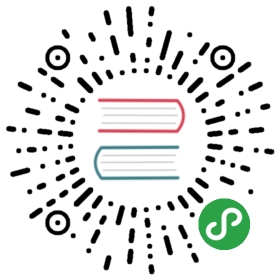Deployment guide for the Docker Playground (PWD)
Note: You will need a free Docker Hub account to access play-with-docker.
1.0 Start a new session
Go to play-with-docker.com and log in with your Docker Hub account
This will create a new 4 hour session with access to all of docker's features in your browser
Once logged in, click the "+ ADD NEW INSTANCE" link on the right-hand side
This will open a console with Docker ready to run
1.0 Initialize Swarm Mode
In the console, run the swarm init command to initialize Swarm mode
- docker swarm init --advertise-addr eth0
Highlight the join token command that is output and right-click - "copy" (we'll need that to join additional worker nodes)
1.1 Join workers (optional)
OpenFaas works well for experimentation with only the master node if you don't want to create workers
Click the "+ ADD NEW INSTANCE" link on the right-hand side again to create another docker host within your session
In the new console, right-click and paste the join token command that was just copied
Repeat these steps for as many workers as you would like.
2.0 Deploy the stack
Go back to the master node by clicking the first button on the right-side menu
This should have an icon of a person/user to indicate it is a swarm master
In the console, clone OpenFaaS and deploy the stack by copy/pasting the following command:
- git clone https://github.com/openfaas/faas && \
- cd faas && \
- ./deploy_stack.sh
Info
Basic authentication is now enabled by default for your protection so note down your credentials. If you need to disable it pass the flag —no-auth to the ./deploy_stack.sh command above.
./deploy_stack.sh can be run at any time and deploys the core OpenFaas components. You can read more about these in the TestDrive document
2.1 Test out the UI
Within a few seconds (or minutes depending on PWD's load at the time) the API gateway will be deployed and you will be able to access the UI
Once the command is complete, you will notice two links appear at the top of the page with port numbers
8080 and 9090
To view the OpenFaaS UI, simply click the 8080 link.
This will open a new tab in your browser with the UI from your PWD Swarm cluster
The 9090 link will open the Prometheus console UI. More on that in the Auto-scaling section
3.0 Start the hands-on labs
Learn how to build serverless functions with OpenFaaS and Python in our half-day workshop. You can follow along online at your own pace.
There are only 4 hours available per PWD session, but we've found that most people are able to walk through the workshop in less time.
Troubleshooting
If you are running into any issues please check out the troubleshooting guide and search the documentation / past issues before raising an issue.
- Troubleshooting guideAlternatively, just click the orange "CLOSE SESSION" button under the timer and start over with a fresh session