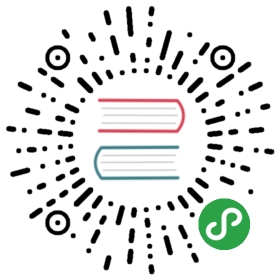User guide for OpenFaaS Cloud
This guide applies to:
The guide
We'll be creating a Node.js API or microservice using the node10-express template. It does a HTTP redirect for a number of hard-coded routes and could be extended into a fully-functional url shortener in the future.
You can use any of the official OpenFaaS templates, the incubator templates for Node.js and Golang, or even your own custom templates.
If you have the dockerfile language enabled, you can deploy an API or web application which can be packaged in a Docker image.
Create a test repo
First of all create a test repo in the GitHub UI, call it goto.

This can be public or private.
Install the GitHub App
Now find your GitHub App URL. If you're using The Community Cluster, you will find that here.
Otherwise, click Settings -> Developer Settings -> GitHub Apps. Find yours and click "Edit" and then "Install App"

Pick the account you want to install it on, it should match the organisation or username where you created your repo.
Install the GitHub App on a single repository, or if you have multiple, check each of them:

Your GitHub repo will now send webhooks to OpenFaaS Cloud whenever:
- there is a
git pushevent - or whenever you delete a repo or remove the integration
Clone the repo and add the source code
- Clone your repo
- git clone https://github.com/alexellis/goto
- cd goto
- Pull in the OpenFaaS template for node10 and Express.js:
- faas-cli template store pull node10-express
You can find other templates with faas-cli template store list
- Create a new API
- faas-cli new --lang node10-express goto
- Rename its YAML file to
stack.yml
- mv goto.yml stack.yml
Now add some code to do a redirect into goto/handler.js.
- If we hit
/then we'll print an error - If we hit
/home/then we'll send the user to my homepage.
- "use strict"
- module.exports = (event, context) => {
- let redirect;
- /* Use a switch statement, or look up the routes in a database
- * such as MongoDB, Redis or Postgres. AWS and DigitalOcean provide
- * remote, managed databases that would work here and maintain
- * a connection pool */
- if(event.path == "/home") {
- redirect = "https://www.alexellis.io/";
- } else if(event.path == "/sponsors" || event.path == "/insiders") {
- redirect = "https://github.com/users/alexellis/sponsorship";
- }
- /* Let the user know we couldn't find the URL, we could
- * also return a HTML page and set the correct encoding for the
- * browser to understand. */
- if(!redirect) {
- return context
- .status(400)
- .fail("Unknown short URL");
- }
- /* 302 Moved Temporarily
- * Prevents the browser from caching the redirection
- * https://en.wikipedia.org/wiki/HTTP_302 */
- context
- .status(302)
- .headers({"location": redirect})
- .succeed();
- }
Now rather than having to build this or test it locally, we can push it straight up to GitHub.
- git add .
- git commit -s -m "Initial commit"
- git push origin master
Check the status of the build
Now check the status of the build by viewing the Commits page.
https://github.com/alexellis/goto/commits/
You will see your build queued up:

Then in a few moments, you should see a pass or failure and a link you can click to find out more.

The detailed view will provide any logs that are available from the build, this would include unit test failures or linting errors.

Checkout the dashboard
Head over to your dashboard and prepare to log into GitHub with 2FA
Go to:
- https://system.example.com/
Replace example.com with the OFC installation, i.e. o6s.io for The Community Cluster, this will redirect you to your own personal dashboard for instance: https://system.example.com/dashboard/username
If you're a member of a GitHub organisation with your visibility set to Public, then you can also view its dashboard with: https://system.example.com/dashboard/organisation
Enter your 2FA details if you have that enabled

Authorize the OAuth login

Checkout the overview page
You have a complete list of your functions available here

- Checkout the details page
Click on one of the functions to view its details page.

From here you can get metrics, find the latest diff, Docker image artifact and see how many replicas of the function are active.
View the build logs from the dashboard

You can also download a badge for your GitHub repo

Now get the Endpoint for your API and then open it in a browser.
https://alexellis.cloudnative.space/goto/- generates an errorhttps://alexellis.cloudnative.space/goto/home- redirects to home
The default behaviour with no short-path is to return an error, and the success behaviour is to redirect the browser to my homepage. So you can see after visiting these two URLs, we have a 50/50 split.
- You can view runtime logs for your function using the "Invocation Logs" button

Using of-watchdog (http) templates, or a plain Dockerfile, anything written to stdout will show up here.
If you're using the classic watchdog or a legacy template, then you need to set the environment variable of combine_output: false and then to write to stderr.
Delete your function
There are three ways to delete your function:
- Uninstall the GitHub App from your repository, go to the repo settings then Apps and uninstall OpenFaaS Cloud
- Edit your
stack.ymland comment out, or delete the entry for the function you no-longer require - Use
faas-cli delete <function-name>
Appendix
Restrictions on stack.yml
The stack.yml file is filtered by the CI/CD pipeline using the git-tar and buildshiprun functions. They remove certain settings and replace them with those set for the whole cluster by the administrator.
- Memory & CPU limits - set for the cluster
- Secrets (these are limited to only those added by your account or organisation)
- Read-only file-system - set for the cluster
- Annotations - allowed are:
topic,schedule,com.openfaas.health.http.path,com.openfaas.health.http.initialDelay - Labels - only allowed label is:
com.openfaas.scale - Scaling - set for the cluster
- Env-vars - not filtered
- Registry - set for the cluster
For more about the stack.yml file, see the documentation
Next steps
It is likely that you will need to add a secret or some confidential data to your API or function.
Read the User Guide for Secrets for OpenFaaS Cloud. You may also have questions. There is a dedicated
#openfaas-cloudchannel for users on OpenFaaS Slack.