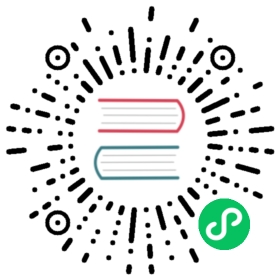Moving around your system
Early shells allow you to move around your filesystem and run commands, and modern shells like Nu allow you to do the same. Let’s take a look at some of the common commands you might use when interacting with your system.
Viewing directory contents
> ls
As we’ve seen in other chapters, ls is a command for viewing the contents of a path. Nu will return the contents as a table that we can use.
The ls command also takes an optional argument, to change what you’d like to view. For example, we can list the files that end in “.md”
> ls *.md───┬────────────────────┬──────┬─────────┬────────────# │ name │ type │ size │ modified───┼────────────────────┼──────┼─────────┼────────────0 │ CODE_OF_CONDUCT.md │ File │ 3.4 KB │ 5 days ago1 │ CONTRIBUTING.md │ File │ 886 B │ 5 days ago2 │ README.md │ File │ 15.0 KB │ 5 days ago3 │ TODO.md │ File │ 1.6 KB │ 5 days ago───┴────────────────────┴──────┴─────────┴────────────
The asterisk (*) in the above optional argument “*.md” is sometimes called a wildcard or a glob. It lets us match anything. You could read the glob “*.md” as “match any filename, so long as it ends with ‘.md’ “
Nu also uses modern globs as well, which allow you access to deeper directories.
ls **/*.md────┬───────────────────────────────────────────┬──────┬─────────┬────────────# │ name │ type │ size │ modified────┼───────────────────────────────────────────┼──────┼─────────┼────────────0 │ .github/ISSUE_TEMPLATE/bug_report.md │ File │ 592 B │ 5 days ago1 │ .github/ISSUE_TEMPLATE/feature_request.md │ File │ 595 B │ 5 days ago2 │ CODE_OF_CONDUCT.md │ File │ 3.4 KB │ 5 days ago3 │ CONTRIBUTING.md │ File │ 886 B │ 5 days ago4 │ README.md │ File │ 15.0 KB │ 5 days ago5 │ TODO.md │ File │ 1.6 KB │ 5 days ago6 │ crates/nu-source/README.md │ File │ 1.7 KB │ 5 days ago7 │ docker/packaging/README.md │ File │ 1.5 KB │ 5 days ago8 │ docs/commands/README.md │ File │ 929 B │ 5 days ago9 │ docs/commands/alias.md │ File │ 1.7 KB │ 5 days ago10 │ docs/commands/append.md │ File │ 1.4 KB │ 5 days ago
Here, we’re looking for any file that ends with “.md”, and the two asterisks further say “in any directory starting from here”.
Changing the current directory
> cd new_directory
To change from the current directory to a new one, we use the cd command. Just as in other shells, we can use either the name of the directory, or if we want to go up a directory we can use the .. shortcut.
Changing the current working directory can also be done if cd is omitted and a path by itself is given:
> ./new_directory
Note: changing the directory with cd changes the PWD environment variable. This means that a change of a directory is kept to the current block. Once you exit the block, you’ll return to the previous directory. You can learn more about working with this in the environment chapter.
Filesystem commands
Nu also provides some basic filesystem commands that work cross-platform.
We can move an item from one place to another using the mv command:
> mv item location
We can copy an item from one location to another:
> cp item location
We can remove an item:
> rm item
The three commands also can use the glob capabilities we saw earlier with ls.
Finally, we can create a new directory using the mkdir command:
> mkdir new_directory