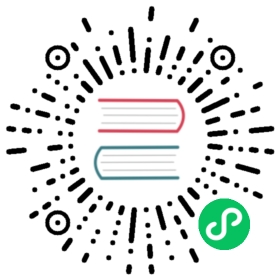Configuration
Nushell Configuration with env.nu and config.nu
Nushell uses a configuration system that loads+runs two Nushell script files at launch time: First, env.nu, then config.nu. Paths to these files can be found by calling echo $nu.env-path and echo $nu.config-path. env.nu is meant to define the environment variables which are then available within config.nu. config.nu can be used to add definitions, aliases, and more to the global namespace.
(You can think of the Nushell config loading sequence as executing two REPL (opens new window) lines on startup:
(opens new window) lines on startup: source /path/to/env.nu and source /path/to/config.nu. Therefore, using env.nu for environment and config.nu for other config is just a convention.)
When you launch Nushell without these files set up, Nushell will prompt you to download the default env.nu (opens new window) and
(opens new window) and default config.nu (opens new window). You can browse the default files for default values of environment variables and a list of all configurable settings.
(opens new window). You can browse the default files for default values of environment variables and a list of all configurable settings.
Configuring $env.config
Nushell’s main settings are kept in the config environment variable as a record. This record can be created using:
let-env $config = {...}
You can also shadow $env.config and update it:
let-env $config = ($env.config | upsert <field name> <field value>)
By convention, this variable is defined in the config.nu file.
Environment
You can set environment variables for the duration of a Nushell session using let-env calls inside the env.nu file. For example:
let-env FOO = 'BAR'
(Although $env.config is an environment variable, it is still defined by convention inside config.nu.)
These are some important variables to look at for Nushell-specific settings:
LS_COLORS: Sets up colors per file type in lsPROMPT_COMMAND: Code to execute for setting up the prompt (block or string)PROMPT_COMMAND_RIGHT: Code to execute for setting up the right prompt (block)PROMPT_INDICATOR = "〉": The indicator printed after the prompt (by default “>”-like Unicode symbol)PROMPT_INDICATOR_VI_INSERT = ": "PROMPT_INDICATOR_VI_NORMAL = "〉 "PROMPT_MULTILINE_INDICATOR = "::: "
Color Config section
You can learn more about setting up colors and theming in the associated chapter.
Configuring Nu as a login shell
To use Nu as a login shell, you’ll need to configure the $env variable. With this, you’ll have enough support to run external commands as a login shell.
You can build the full set of environment variables by running Nu inside of another shell, like Bash. Once you’re in Nu, you can run a command like this:
> env | each { |it| echo $"let-env ($it.name) = '($it.raw)'" } | str collect (char nl)
This will print out let-env lines, one for each environment variable along with its setting.
Next, on some distros you’ll also need to ensure Nu is in the /etc/shells list:
> cat /etc/shells# /etc/shells: valid login shells/bin/sh/bin/dash/bin/bash/bin/rbash/usr/bin/screen/usr/bin/fish/home/jonathan/.cargo/bin/nu
With this, you should be able to chsh and set Nu to be your login shell. After a logout, on your next login you should be greeted with a shiny Nu prompt.
macOS: Keeping /usr/bin/open as open
Some tools (e.g. Emacs) rely on an open command to open files on Mac. As Nushell has its own open command which has different semantics and shadows /usr/bin/open, these tools will error out when trying to use it. One way to work around this is to define a custom command for Nushell’s open and create an alias for the system’s open in your config.nu file like this:
def nuopen [arg, --raw (-r)] { if $raw { open -r $arg } else { open $arg } }alias open = ^open
PATH configuration
To append a path to the PATH variable (opens new window)), you can use let-env and append in
(opens new window)), you can use let-env and append in env.nu:
let-env PATH = ($env.PATH | append '/some/path')
This will append /some/path to the end of PATH; you can also use prepend to add entries to the start of PATH.