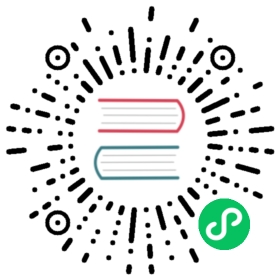Introduction
Hello, and welcome to the Nushell project. The goal of this project is to take the Unix philosophy of shells, where pipes connect simple commands together, and bring it to the modern style of development.
Nu takes cues from a lot of familiar territory: traditional shells like bash, object based shells like PowerShell, gradually typed languages like TypeScript, functional programming, systems programming, and more. But rather than trying to be a jack of all trades, Nu focuses its energy on doing a few things well:
- Being a flexible cross-platform shell with a modern feel
- Solving problems as a modern programming language that works with the structure of your data
- Giving clear error messages and clean IDE support
The easiest way to see what Nu can do is to start with some examples, so let’s dive in.
The first thing you’ll notice when you run a command like ls is that instead of a block of text coming back, you get a structured table.
> ls╭────┬───────────────────────┬──────┬───────────┬─────────────╮│ # │ name │ type │ size │ modified │├────┼───────────────────────┼──────┼───────────┼─────────────┤│ 0 │ 404.html │ file │ 429 B │ 3 days ago ││ 1 │ CONTRIBUTING.md │ file │ 955 B │ 8 mins ago ││ 2 │ Gemfile │ file │ 1.1 KiB │ 3 days ago ││ 3 │ Gemfile.lock │ file │ 6.9 KiB │ 3 days ago ││ 4 │ LICENSE │ file │ 1.1 KiB │ 3 days ago ││ 5 │ README.md │ file │ 213 B │ 3 days ago │...
The table is more than just showing the directory in a different way. Just like tables in a spreadsheet, this table allows us to work with the data more interactively.
The first thing we’ll do is to sort our table by size. To do this, we’ll take the output from ls and feed it into a command that can sort tables based on the contents of a column.
> ls | sort-by size | reverse╭────┬───────────────────────┬──────┬───────────┬─────────────╮│ # │ name │ type │ size │ modified │├────┼───────────────────────┼──────┼───────────┼─────────────┤│ 0 │ Gemfile.lock │ file │ 6.9 KiB │ 3 days ago ││ 1 │ SUMMARY.md │ file │ 3.7 KiB │ 3 days ago ││ 2 │ Gemfile │ file │ 1.1 KiB │ 3 days ago ││ 3 │ LICENSE │ file │ 1.1 KiB │ 3 days ago ││ 4 │ CONTRIBUTING.md │ file │ 955 B │ 9 mins ago ││ 5 │ books.md │ file │ 687 B │ 3 days ago │...
You can see that to make this work we didn’t pass commandline arguments to ls. Instead, we used the sort-by command that Nu provides to do the sorting of the output of the ls command. To see the biggest files on top, we also used reverse.
Nu provides many commands that can work on tables. For example, we could filter the contents of the ls table so that it only shows files over 1 kilobyte:
> ls | where size > 1kb╭───┬───────────────────┬──────┬─────────┬────────────╮│ # │ name │ type │ size │ modified │├───┼───────────────────┼──────┼─────────┼────────────┤│ 0 │ Gemfile │ file │ 1.1 KiB │ 3 days ago ││ 1 │ Gemfile.lock │ file │ 6.9 KiB │ 3 days ago ││ 2 │ LICENSE │ file │ 1.1 KiB │ 3 days ago ││ 3 │ SUMMARY.md │ file │ 3.7 KiB │ 3 days ago │╰───┴───────────────────┴──────┴─────────┴────────────╯
Just as in the Unix philosophy, being able to have commands talk to each other gives us ways to mix-and-match in many different combinations. Let’s look at a different command:
> ps╭─────┬──────┬──────────────────────┬─────────┬───────┬───────────┬──────────╮│ # │ pid │ name │ status │ cpu │ mem │ virtual │├─────┼──────┼──────────────────────┼─────────┼───────┼───────────┼──────────┤│ 0 │ 7570 │ nu │ Running │ 1.96 │ 23.2 MiB │ 32.8 GiB ││ 1 │ 3533 │ remindd │ Sleep │ 0.00 │ 103.6 MiB │ 32.3 GiB ││ 2 │ 3495 │ TVCacheExtension │ Sleep │ 0.00 │ 11.9 MiB │ 32.2 GiB ││ 3 │ 3490 │ MusicCacheExtension │ Sleep │ 0.00 │ 12.9 MiB │ 32.2 GiB │...
You may be familiar with the ps command if you’ve used Linux. With it, we can get a list of all the current processes that the system is running, what their status is, and what their name is. We can also see the CPU load for the processes.
What if we wanted to show the processes that were actively using the CPU? Just like we did with the ls command earlier, we can also work with the table that the ps command gives back to us:
> ps | where cpu > 5╭───┬──────┬────────────────┬─────────┬────────┬───────────┬──────────╮│ # │ pid │ name │ status │ cpu │ mem │ virtual │├───┼──────┼────────────────┼─────────┼────────┼───────────┼──────────┤│ 0 │ 1583 │ Terminal │ Running │ 20.69 │ 127.8 MiB │ 33.0 GiB ││ 1 │ 579 │ photoanalysisd │ Running │ 139.50 │ 99.9 MiB │ 32.3 GiB │╰───┴──────┴────────────────┴─────────┴────────┴───────────┴──────────╯
So far, we’ve been using ls and ps to list files and processes. Nu also offers other commands that can create tables of useful information. Next, let’s explore date and sys.
Running date now gives us information about the current day and time:
> date now2022-03-07 14:14:51.684619600 -08:00
To get the date as a table we can feed it into date to-table
> date now | date to-table╭───┬──────┬───────┬─────┬──────┬────────┬────────┬──────────╮│ # │ year │ month │ day │ hour │ minute │ second │ timezone │├───┼──────┼───────┼─────┼──────┼────────┼────────┼──────────┤│ 0 │ 2022 │ 3 │ 7 │ 14 │ 45 │ 3 │ -08:00 │╰───┴──────┴───────┴─────┴──────┴────────┴────────┴──────────╯
Running sys gives information about the system that Nu is running on:
> sys╭───────┬───────────────────╮│ host │ {record 6 fields} ││ cpu │ [table 4 rows] ││ disks │ [table 3 rows] ││ mem │ {record 4 fields} ││ temp │ [table 1 row] ││ net │ [table 4 rows] │╰───────┴───────────────────╯
This is a bit different than the tables we saw before. The sys command gives us a table that contains structured tables in the cells instead of simple values. To take a look at this data, we need to get the column to view:
> sys | get host╭────────────────┬────────────────────────╮│ name │ Debian GNU/Linux ││ os version │ 11 ││ kernel version │ 5.10.92-v8+ ││ hostname │ lifeless ││ uptime │ 19day 21hr 34min 45sec ││ sessions │ [table 1 row] │╰────────────────┴────────────────────────╯
The get command lets us jump into the contents of a column of the table. Here, we’re looking into the “host” column, which contains information about the host that Nu is running on. The name of the OS, the hostname, the CPU, and more. Let’s get the name of the users on the system:
> sys | get host.sessions.name╭───┬────╮│ 0 │ jt │╰───┴────╯
Right now, there’s just one user on the system named “jt”. You’ll notice that we can pass a column path (the host.sessions.name part) and not just the name of the column. Nu will take the column path and go to the corresponding bit of data in the table.
You might have noticed something else that’s different. Rather than having a table of data, we have just a single element: the string “jt”. Nu works with both tables of data as well as strings. Strings are an important part of working with commands outside of Nu.
Let’s see how strings work outside of Nu in action. We’ll take our example from before and run the external echo command (the ^ tells Nu to not use the built-in echo command):
> sys | get host.sessions.name | each { |it| ^echo $it }jt
If this looks very similar to what we had before, you have a keen eye! It is similar, but with one important difference: we’ve called ^echo with the value we saw earlier. This allows us to pass data out of Nu into echo (or any command outside of Nu, like git for example).
Getting Help
Help text for any of Nu’s builtin commands can be discovered with the help command. To see all commands, run help commands. You can also search for a topic by doing help -f <topic>.
> help pathExplore and manipulate paths.There are three ways to represent a path:* As a path literal, e.g., '/home/viking/spam.txt'* As a structured path: a table with 'parent', 'stem', and 'extension' (and* 'prefix' on Windows) columns. This format is produced by the 'path parse'subcommand.* As an inner list of path parts, e.g., '[[ / home viking spam.txt ]]'.Splitting into parts is done by the `path split` command.All subcommands accept all three variants as an input. Furthermore, the 'pathjoin' subcommand can be used to join the structured path or path parts back intothe path literal.Usage:> pathSubcommands:path basename - Get the final component of a pathpath dirname - Get the parent directory of a pathpath exists - Check whether a path existspath expand - Try to expand a path to its absolute formpath join - Join a structured path or a list of path parts.path parse - Convert a path into structured data.path relative-to - Get a path as relative to another path.path split - Split a path into parts by a separator.path type - Get the type of the object a path refers to (e.g., file, dir, symlink)Flags:-h, --helpDisplay this help message