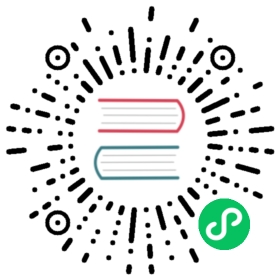Custom commands
Nu’s ability to compose long pipelines allows you a lot of control over your data and system, but it comes at the price of a lot of typing. Ideally, you’d be able to save your well-crafted pipelines to use again and again.
This is where custom commands come in.
An example definition of a custom command:
def greet [name] {echo "hello" $name}
In this definition, we define the greet command, which takes a single parameter name. Following this parameter is the block that represents what will happen when the custom command runs. When called, the custom command will set the value passed for name as the $name variable, which will be available to the block.
To run the above, we can call it like we would call built-in commands:
> greet "world"
As we do, we also get output just as we would with built-in commands:
───┬───────0 │ hello1 │ world───┴───────
TIP
echo returns its arguments separately to the pipeline. If you want to use it to generate a single string append | str collect to the pipeline:
def greet [name] {echo "hello " $name | str collect}greet nushell
returns hello nushell
Command names
In Nushell, a command name is a string of characters or a quoted string. Here are some examples of valid command names: greet, get-size, mycommand123, "mycommand", 😊, and 123.
Note: It’s common practice in Nushell to separate the words of the command with - for better readability. For example get-size instead of getsize or get_size.
Sub-commands
You can also define subcommands to commands using a space. For example, if we wanted to add a new subcommand to str, we can create it by naming our subcommand to start with “str “. For example:
def "str mycommand" [] {echo hello}
Now we can call our custom command as if it were a built-in subcommand of str:
> str mycommand
Parameter types
When defining custom commands, you can name and optionally set the type for each parameter. For example, you can write the above as:
def greet [name: string] {echo "hello " $name | str collect}
The types of parameters are optional. Nushell supports leaving them off and treating the parameter as any if so. If you annotated a type on a parameter, Nushell will check this type when you call the function.
For example, let’s say you wanted to take in an int instead:
def greet [name: int] {echo "hello " $name | str collect}greet world
If we try to run the above, Nushell will tell us that the types don’t match:
error: Type Error┌─ shell:6:7│5 │ greet world│ ^^^^^ Expected int, found world
This can help you guide users of your definitions to call them with only the supported types.
The currently accepted types are (as of version 0.59.0):
anyblockcell-pathdurationpathexprfilesizeglobintmathnumberoperatorrangecondboolsignaturestringvariable
Parameters with a default value
To make a parameter optional and directly provide a default value for it you can provide a default value in the command definition.
def greet [name = "nushell"] {echo "hello " $name | str collect}
You can call this command either without the parameter or with a value to override the default value:
> greethello nushell> greet worldhello world
You can also combine a default value with a type requirement:
def congratulate [age: int = 18] {echo "Happy birthday! Wow you are " $age " years old now!" | str collect}
If you want to check if an optional parameter is present or not and not just rely on a default value use optional positional parameters instead.
Optional positional parameters
By default, positional parameters are required. If a positional parameter is not passed, we will encounter an error:
× Missing required positional argument.╭─[entry #23:1:1]1 │ greet· ▲· ╰── missing name╰────help: Usage: greet <name>
We can instead mark a positional parameter as optional by putting a question mark (?) after its name. For example:
def greet [name?: string] {echo "hello" $name | str collect}greet
Making a positional parameter optional does not change its name when accessed in the body. As the example above shows, it is still accessed with $name, despite the ? suffix in the parameter list.
When an optional parameter is not passed, its value in the command body is equal to null and $nothing. We can use this to act on the case where a parameter was not passed:
def greet [name?: string] {if ($name == null) {echo "hello, I don't know your name!"} else {echo "hello " $name | str collect}}greet
If you just want to set a default value when the parameter is missing it is simpler to use a default value instead.
If required and optional positional parameters are used together, then the required parameters must appear in the definition first.
Flags
In addition to passing positional parameters, you can also pass named parameters by defining flags for your custom commands.
For example:
def greet [name: string--age: int] {echo $name $age}
In the greet definition above, we define the name positional parameter as well as an age flag. This allows the caller of greet to optionally pass the age parameter as well.
You can call the above using:
> greet world --age 10
Or:
> greet --age 10 world
Or even leave the flag off altogether:
> greet world
Flags can also be defined to have a shorthand version. This allows you to pass a simpler flag as well as a longhand, easier-to-read flag.
Let’s extend the previous example to use a shorthand flag for the age value:
def greet [name: string--age (-a): int] {echo $name $age}
Note: Flags are named by their longhand name, so the above example would need to use $age and not $a.
Now, we can call this updated definition using the shorthand flag:
> greet -a 10 hello
Rest parameters
There may be cases when you want to define a command which takes any number of positional arguments. We can do this with a rest parameter, using the following ... syntax:
def greet [...name: string] {echo "hello all:"for $n in $name {echo $n}}greet earth mars jupiter venus
We could call the above definition of the greet command with any number of arguments, including none at all. All of the arguments are collected into $name as a list.
Rest parameters can be used together with positional parameters:
def greet [vip: string, ...name: string] {echo "hello to our VIP " $vip | str collectecho "and hello to everybody else:"for $n in $name {echo $n}}# $vip $name# ---- ------------------------greet moon earth mars jupiter venus
Documenting your command
In order to best help users of your custom commands, you can also document them with additional descriptions for the commands and the parameters.
Taking our previous example:
def greet [name: string--age (-a): int] {echo $name $age}
Once defined, we can run help greet to get the help information for the command:
Usage:> greet <name> {flags}Parameters:<name>Flags:-h, --help: Display this help message-a, --age <integer>
You can see the parameter and flag that we defined, as well as the -h help flag that all commands get.
To improve this help, we can add descriptions to our definition that will show up in the help:
# A greeting command that can greet the callerdef greet [name: string # The name of the person to greet--age (-a): int # The age of the person] {echo $name $age}
The comments that we put on the definition and its parameters then appear as descriptions inside the help of the command.
Now, if we run help greet, we’re given a more helpful help text:
A greeting command that can greet the callerUsage:> greet <name> {flags}Parameters:<name> The name of the person to greetFlags:-h, --help: Display this help message-a, --age <integer>: The age of the person
Pipeline Output
Custom commands stream their output just like built-in commands. For example, let’s say we wanted to refactor this pipeline:
> ls | get name
Let’s move ls into a command that we’ve written:
def my-ls [] { ls }
We can use the output from this command just as we would ls.
> my-ls | get name───┬───────────────────────0 │ myscript.nu1 │ myscript2.nu2 │ welcome_to_nushell.md───┴───────────────────────
This lets us easily build custom commands and process their output. Note, that we don’t use return statements like other languages. Instead, we build pipelines that output streams of data that can be connected to other pipelines.
Pipeline Input
Custom commands can also take input from the pipeline, just like other commands. This input is automatically passed to the block that the custom command uses.
Let’s make our own command that doubles every value it receives as input:
def double [] {each { |it| 2 * $it }}
Now, if we call the above command later in a pipeline, we can see what it does with the input:
> [1 2 3] | double───┬─────0 │ 21 │ 42 │ 6───┴─────
We can also store the input for later use using the $in variable:
def nullify [...cols] {let start = $in$cols | reduce --fold $start { |col, df|$df | upsert $col null}}
Persisting
For information about how to persist custom commands so that they’re visible when you start up Nushell, see the configuration chapter and add your startup script.