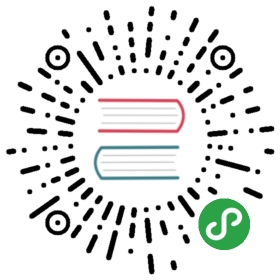Troubleshooting Loki
“Loki: Bad Gateway. 502”
This error can appear in Grafana when Loki is added as adatasource, indicating that Grafana in unable to connect to Loki. There mayone of many root causes:
- If Loki is deployed with Docker, and Grafana and Loki are not running in thesame node, check your firewall to make sure the nodes can connect.
- If Loki is deployed with Kubernetes:
- If Grafana and Loki are in the same namespace, set the Loki URL as
http://$LOKI_SERVICE_NAME:$LOKI_PORT - Otherwise, set the Loki URL as
http://$LOKI_SERVICE_NAME.$LOKI_NAMESPACE:$LOKI_PORT
- If Grafana and Loki are in the same namespace, set the Loki URL as
“Data source connected, but no labels received. Verify that Loki and Promtail is configured properly.”
This error can appear in Grafana when Loki is added as a datasource, indicatingthat although Grafana has connected to Loki, Loki hasn’t received any logs fromPromtail yet. There may be one of many root causes:
- Promtail is running and collecting logs but is unable to connect to Loki tosend the logs. Check Promtail’s output.
- Promtail started sending logs to Loki before Loki was ready. This canhappen in test environment where Promtail has already read all logs and sentthem off. Here is what you can do:
- Start Promtail after Loki, e.g., 60 seconds later.
- To force Promtail to re-send log messages, delete the positions file(default location
/tmp/positions.yaml).
- Promtail is ignoring targets and isn’t reading any logs because of aconfiguration issue.
- This can be detected by turning on debug logging in Promtail and lookingfor
dropping target, no labelsorignoring targetmessages.
- This can be detected by turning on debug logging in Promtail and lookingfor
- Promtail cannot find the location of your log files. Check that the
scrape_configscontains valid path settings for finding the logs on yourworker nodes. - Your pods are running with different labels than the ones Promtail isconfigured to read. Check
scrape_configsto validate.
Troubleshooting targets
Promtail exposes two web pages that can be used to understand how its servicediscovery works.
The service discovery page (/service-discovery) shows alldiscovered targets with their labels before and after relabeling as well asthe reason why the target has been dropped.
The targets page (/targets) displays only targets that are being activelyscraped and their respective labels, files, and positions.
On Kubernetes, you can access those two pages by port-forwarding the Promtailport (9080 or 3101 if using Helm) locally:
$ kubectl port-forward loki-promtail-jrfg7 9080# Then, in a web browser, visit http://localhost:9080/service-discovery
Debug output
Both loki and promtail support a log level flag on the command-line:
$ loki —log.level=debug$ promtail -log.level=debug
Failed to create target, ioutil.ReadDir: readdirent: not a directory
The Promtail configuration contains a __path__ entry to a directory thatPromtail cannot find.
Connecting to a Promtail pod to troubleshoot
First check Troubleshooting targets section above.If that doesn’t help answer your questions, you can connect to the Promtail podto investigate further.
If you are running Promtail as a DaemonSet in your cluster, you will have aPromtail pod on each node, so figure out which Promtail you need to debug first:
$ kubectl get pods --all-namespaces -o wideNAME READY STATUS RESTARTS AGE IP NODE NOMINATED NODE...nginx-7b6fb56fb8-cw2cm 1/1 Running 0 41d 10.56.4.12 node-ckgc <none>...promtail-bth9q 1/1 Running 0 3h 10.56.4.217 node-ckgc <none>
That output is truncated to highlight just the two pods we are interested in,you can see with the -o wide flag the NODE on which they are running.
You’ll want to match the node for the pod you are interested in, in this exampleNGINX, to the Promtail running on the same node.
To debug you can connect to the Promtail pod:
kubectl exec -it promtail-bth9q -- /bin/sh
Once connected, verify the config in /etc/promtail/promtail.yml has thecontents you expect.
Also check /var/log/positions.yaml (/run/promtail/positions.yaml whendeployed by Helm or whatever value is specified for positions.file) and makesure Promtail is tailing the logs you would expect.
You can check the Promtail log by looking in /var/log/containers at thePromtail container log.
Enable tracing for Loki
Loki can be traced using Jaeger by settingthe environment variable JAEGER_AGENT_HOST to the hostname and port whereLoki is running.
If you deploy with Helm, use the following command:
$ helm upgrade --install loki loki/loki --set "loki.tracing.jaegerAgentHost=YOUR_JAEGER_AGENT_HOST"