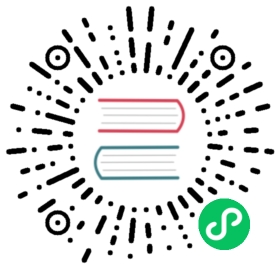Secure access accross services
This page explains how secure access is provided across a Kuma deployment:
- security between the data plane proxies and the Kuma control plane
- security between the user and the Kuma control plane
- security between the Kuma control planes (Multizone)
Kuma stores autogenerated certificates and other files in a working directory. The default value for this directory is $HOME/.kuma. You can change the working directory by setting the KUMA_GENERAL_WORK_DIR environment variable.
This section is not to be confused with the mTLS policy that you can apply to a Mesh to secure service-to-service traffic.
Data plane proxy to control plane communication
A data plane proxy connects to the control plane for its configuration, including mTLS certificates described in the following sections.
Encrypted communication
Because the data plane proxy and the control plane exchange sensitive information, the communication needs to be encrypted by TLS. By default, the control plane’s server that is consumed by the data plane proxy is secured by TLS with autogenerated certificates.
It’s recommended that the data plane proxy verifies the identity of the control plane. To do so, data plane proxies need to obtain the CA that was used to generate the certificate by which the control plane’s server is secured. Note, this CA is not the same CA for service-to-service communication.
To override autogenerated certificates
If overridden, Kuma uses the certificates to protect not only data plane proxy to control plane traffic but also user to control plane traffic and control plane to control plane traffic.
1) Prepare certificates
Generate a TLS pair with a PKI of your choice and store it in PEM-encoded format in /tmp/tls.crt, /tmp/tls.key. Store the CA that was used to sign this pair in /tmp/ca.crt.
You can also use kumactl to generate self-signed certs:
kumactl generate tls-certificate \--type=server \--hostname=<KUMA_CP_DNS_NAME> \--cert-file=/tmp/tls.crt \--key-file=/tmp/tls.key
Since “tls.crt” is a self-signed cert, it’s also a CA:
cp /tmp/tls.crt /tmp/ca.crt
2) Configure the control plane with generated certs:
Create a secret in the namespace where the control plane is installed:
kubectl create secret generic general-tls-certs -n kuma-system \--from-file=tls.crt=/tmp/tls.crt \--from-file=tls.key=/tmp/tls.key \--from-file=ca.crt=/tmp/ca.crt
Point to this secret when installing Kuma:
kumactl install control-plane \--set "controlPlane.tls.general.secretName=general-tls-certs" \--set "controlPlane.tls.general.caBundle=$(cat /tmp/ca.crt | base64)" \| kubectl apply -f -
Before using Kuma with helm, please follow these steps to configure your local helm repo.
helm install --create-namespace --namespace kuma-system \--set "controlPlane.tls.general.secretName=general-tls-certs" \--set "controlPlane.tls.general.caBundle=$(cat /tmp/ca.crt | base64)" \kuma kuma/kuma
The data plane proxy Injector in the control plane automatically provides the CA to the Kuma DP sidecar so Kuma DP can confirm the control plane identity.
Configure the control plane with generated certificates:
KUMA_GENERAL_TLS_CERT_FILE=/tmp/tls.crt \KUMA_GENERAL_TLS_KEY_FILE=/tmp/tls.key \kuma-cp run
If you receive an error like the following, make sure you are using a supported certificate type (PEM) and that the certificate doesn’t contain incomplete or corrupted data:
Warning FailedCreate 3m39s (x18 over 14m) replicaset-controller Error creating: Internal error occurred: failed calling webhook "namespace-kuma-injector.kuma.io": could not get REST client: unable to load root certificates: unable to parse bytes as PEM block
Configure the data plane proxy with CA:
kuma-dp run \--cp-address=https://<KUMA_CP_DNS_NAME>:5678 \--ca-cert-file=/tmp/ca.crt \--dataplane-file=dp.yaml \--dataplane-token-file=/tmp/kuma-dp-redis-1-token
You can also provide the CA via environment variable KUMA_CONTROL_PLANE_CA_CERT.
Authentication
See Data plane proxy authentication and Zone proxy authentication .
Prometheus to control plane communication
You can enable TLS on the Monitoring Assignment Discovery Service. By default, it uses the same certificate used for CP to DP communication. This is the certificate configured with the --tls-general options. You can enable it by using the KUMA_MONITORING_ASSIGNMENT_SERVER_TLS_ENABLED=true environment variable.
Create a secret in the namespace where the control plane is installed:
kubectl create secret generic general-tls-certs -n kuma-system \--from-file=tls.crt=/tmp/tls.crt \--from-file=tls.key=/tmp/tls.key \--from-file=ca.crt=/tmp/ca.crt
Point to this secret when installing Kuma:
kumactl install control-plane \--set "controlPlane.tls.general.secretName=general-tls-certs" \--set "controlPlane.tls.general.caBundle=$(cat /tmp/ca.crt | base64)" \--set "controlPlane.envVars.KUMA_MONITORING_ASSIGNMENT_SERVER_TLS_ENABLED=true" \| kubectl apply -f -
Before using Kuma with helm, please follow these steps to configure your local helm repo.
helm install --create-namespace --namespace kuma-system \--set "controlPlane.tls.general.secretName=general-tls-certs" \--set "controlPlane.tls.general.caBundle=$(cat /tmp/ca.crt | base64)" \--set "controlPlane.envVars.KUMA_MONITORING_ASSIGNMENT_SERVER_TLS_ENABLED=true" \kuma kuma/kuma
Configure the control plane with generated certificates:
KUMA_MONITORING_ASSIGNMENT_SERVER_TLS_CERT_FILE=/tmp/tls.crt \KUMA_MONITORING_ASSIGNMENT_SERVER_TLS_KEY_FILE=/tmp/tls.key \KUMA_MONITORING_ASSIGNMENT_SERVER_TLS_ENABLED=true \kuma-cp run
Now you can configure Kuma’s Prometheus SD with the correct TLS configuration using the Prometheus docs.
User to control plane communication
Users and automation tools can interact with the control plane via the API Server using tools like curl or kumactl. API Server is exposed by default on :5681 on HTTP and :5682 on HTTPS.
Encrypted communication
The API Server HTTPS server is secured by default by autogenerated certificates.
To override autogenerated certificates.
1) Prepare certificates. Generate TLS pair with a PKI of your choice and store it in PEM-encoded format in /tmp/tls.crt, /tmp/tls.key. Store the CA that was used to sign this pair in /tmp/ca.crt
You can also use kumactl to generate self-signed certs:
kumactl generate tls-certificate \--type=server \--hostname=<KUMA_CP_DNS_NAME> \--cert-file=/tmp/tls.crt \--key-file=/tmp/tls.key
Since “tls.crt” is a self-signed cert, it’s also a CA:
cp /tmp/tls.crt /tmp/ca.crt
2) Configure the control plane with generated certificates
Create a secret in the namespace in which the control plane is installed:
kubectl create secret tls api-server-tls -n kuma-system \--cert=/tmp/tls.crt \--key=/tmp/tls.key
Point to this secret when installing Kuma:
kumactl install control-plane \--set "controlPlane.tls.apiServer.secretName=api-server-tls" \| kubectl apply -f -
Before using Kuma with helm, please follow these steps to configure your local helm repo.
helm install --create-namespace --namespace kuma-system \--set "controlPlane.tls.apiServer.secretName=api-server-tls" \kuma kuma/kuma
Point to the certificate and the key:
KUMA_API_SERVER_HTTPS_TLS_CERT_FILE=/tmp/tls.crt \KUMA_API_SERVER_HTTPS_TLS_KEY_FILE=/tmp/tls.key \kuma-cp run
If you receive an error like the following, make sure you are using a supported PEM certificate and that the certificate doesn’t contain incomplete or corrupted data:
Warning FailedCreate 3m39s (x18 over 14m) replicaset-controller Error creating: Internal error occurred: failed calling webhook "namespace-kuma-injector.kuma.io": could not get REST client: unable to load root certificates: unable to parse bytes as PEM block
3) Configure secure connection using the kumactl CLI:
kumactl config control-planes add \--name=<NAME> \--address=https://<KUMA_CP_DNS_NAME>:5682 \--ca-cert-file=/tmp/ca.crt \
You can also hide the HTTP version of API Server by binding it to localhost KUMA_API_SERVER_HTTP_INTERFACE: 127.0.0.1 or by disabling it altogether KUMA_API_SERVER_HTTP_ENABLED: false
Authentication
See API Server authentication .
Control plane to control plane (Multizone)
A zone control plane connects to a global control plane for policies configuration.
Encrypted communication
Because the global control plane and the zone control plane exchange sensitive information, the communication needs to be encrypted by TLS. By default, the global control plane’s server that is consumed by the zone control plane is secured by TLS with autogenerated certificates.
It’s recommended that the zone control plane verifies the identity of the global control plane. To do so, zone control planes need to obtain the CA that was used to generate the certificate by which the control plane’s server is secured.
To override autogenerated certificates
1) Prepare certificates
Generate TLS pair with a PKI of your choice and store it in PEM-encoded format in /tmp/tls.crt, /tmp/tls.key. Store the CA that was used to sign this pair in /tmp/ca.crt
You can also use kumactl to generate self-signed certs:
kumactl generate tls-certificate \--type=server \--hostname=<CROSS_ZONE_KUMA_CP_DNS_NAME> \--cert-file=/tmp/tls.crt \--key-file=/tmp/tls.key
Since “tls.crt” is a self-signed cert, it’s also a CA:
cp /tmp/tls.crt /tmp/ca.crt
2) Configure global control plane
Create a secret in the namespace where the global control plane is installed:
kubectl create secret tls kds-server-tls -n kuma-system \--cert=/tmp/tls.crt \--key=/tmp/tls.key
Point to this secret when installing the global control plane:
kumactl install control-plane \--set "controlPlane.tls.kdsGlobalServer.secretName=kds-server-tls" \| kubectl apply -f -
Before using Kuma with helm, please follow these steps to configure your local helm repo.
helm install --create-namespace --namespace kuma-system \--set "controlPlane.tls.kdsGlobalServer.secretName=kds-server-tls" \kuma kuma/kuma
Point to the certificate and the key:
KUMA_MULTIZONE_GLOBAL_KDS_TLS_CERT_FILE=/tmp/tls.crt \KUMA_MULTIZONE_GLOBAL_KDS_TLS_KEY_FILE=/tmp/tls.key \KUMA_MODE=global \kuma-cp run
3) Configure the zone control plane
Create a secret in the namespace where the zone control plane is installed:
kubectl create secret generic kds-ca-certs -n kuma-system \--from-file=ca.crt=/tmp/ca.crt
Point to this secret when installing the zone control plane:
kumactl install control-plane \--set "controlPlane.tls.kdsZoneClient.secretName=kds-ca-certs" \| kubectl apply -f -
Before using Kuma with helm, please follow these steps to configure your local helm repo.
helm install --create-namespace --namespace kuma-system \--set "controlPlane.tls.kdsZoneClient.secretName=kds-ca-certs" \kuma kuma/kuma
Point to the certificate and the key:
KUMA_MULTIZONE_ZONE_KDS_ROOT_CA_FILE=/tmp/ca.crt \KUMA_MODE=zone \KUMA_MULTIZONE_ZONE_GLOBAL_ADDRESS=grpcs://<CROSS_ZONE_KUMA_CP_DNS_NAME>:5685 \kuma-cp run
Authentication
Define firewall rules on the global control plane to only accept connections from known IPs of the zone control planes.
Third-party extensions, cloud implementations or commercial offerings may be extending the authentication support.