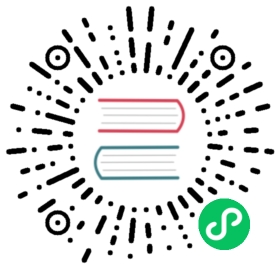Deploy Kuma on Universal
To start learning how Kuma works, you run and secure a simple demo application that consists of two services:
demo-app: a web application that lets you increment a numeric counter. It listens on port 5000redis: data store for the counter
---title: service graph of the demo app---flowchart LRdemo-app(demo-app :5000)redis(redis :6379)demo-app --> redis
Prerequisites
- Redis installed
Demo app downloaded from GitHub:
git clone https://github.com/kumahq/kuma-counter-demo.git
Optional: To explore traffic metrics with the demo app, you also need to set up Prometheus. See the MeshMetric policy documentation.
Install Kuma
Install a Kuma control plane using the Docker images:
- kuma-cp: at
docker.io/kumahq/kuma-cp:2.8.3 - kuma-dp: at
docker.io/kumahq/kuma-dp:2.8.3 - kumactl: at
docker.io/kumahq/kumactl:2.8.3
You can freely docker pull these images to start using Kuma, as we will demonstrate in the following steps.
Do one of the following to download Kuma:
Run the following script to automatically detect the operating system (Amazon Linux, CentOS, RedHat, Debian, Ubuntu, and macOS) and download Kuma:
curl -L https://kuma.io/installer.sh | VERSION=2.8.3 sh -
```
Download the distribution manually. Then, extract the archive with:
tar xvzf kuma-2.8.x--.tar.gz.
Generate tokens
Create a token for Redis and a token for the app (both are valid for 30 days):
kumactl generate dataplane-token --tag kuma.io/service=redis --valid-for=720h > kuma-token-rediskumactl generate dataplane-token --tag kuma.io/service=app --valid-for=720h > kuma-token-app
This requires authentication unless executed against a control-plane running on localhost. If kuma-cp is running inside a Docker container, see docker authentication docs .
Create a data plane proxy for each service
Because this is a quickstart, we don’t setup certificates for communication between the data plane proxies and the control plane. You’ll see a warning like the following in the kuma-dp logs:
2024-07-25T20:06:36.082Z INFO dataplane [WARNING] The data plane proxy cannot verify the identity of the control plane because you are not setting the "--ca-cert-file" argument or setting the KUMA_CONTROL_PLANE_CA_CERT environment variable.
This isn’t related to mTLS between services.
For Redis:
kuma-dp run \--cp-address=https://localhost:5678/ \--dns-enabled=false \--dataplane-token-file=kuma-token-redis \--dataplane="type: Dataplanemesh: defaultname: redisnetworking:address: 127.0.0.1inbound:- port: 16379servicePort: 26379serviceAddress: 127.0.0.1tags:kuma.io/service: rediskuma.io/protocol: tcpadmin:port: 9901"
For the demo app:
kuma-dp run \--cp-address=https://localhost:5678/ \--dns-enabled=false \--dataplane-token-file=kuma-token-app \--dataplane="type: Dataplanemesh: defaultname: appnetworking:address: 127.0.0.1outbound:- port: 6379tags:kuma.io/service: redisinbound:- port: 15000servicePort: 5000serviceAddress: 127.0.0.1tags:kuma.io/service: appkuma.io/protocol: httpadmin:port: 9902"
Deploy the demo application
Run
redisas a daemon on port 26379 and set a default zone name:redis-server --port 26379 --daemonize yesredis-cli -p 26379 set zone local
Install and start
demo-appon the default port 5000:npm install --prefix=app/npm start --prefix=app/
In a browser, go to 127.0.0.1:5000 and increment the counter.
Explore the GUI
You can view the sidecar proxies that are connected to the Kuma control plane:
Kuma ships with a read-only GUI that you can use to retrieve Kuma resources. By default the GUI listens on the API port and defaults to :5681/gui.
You can navigate to 127.0.0.1:5681/meshes/default/dataplanes to see the connected dataplanes.
Kuma ships with a read-only HTTP API that you can use to retrieve Kuma resources.
By default the HTTP API listens on port 5681.
Navigate to 127.0.0.1:5681/meshes/default/dataplanes to see the connected dataplanes.
You can use the kumactl CLI to perform read-only operations on Kuma resources. The kumactl binary is a client to the Kuma HTTP API, you will need to first port-forward the API service with:
Run kumactl, for example:
kumactl get dataplanes# MESH NAME TAGS# default kuma-demo-app-68758d8d5d-dddvg.kuma-demo app=kuma-demo-demo-app env=prod pod-template-hash=68758d8d5d protocol=http service=demo-app_kuma-demo_svc_5000 version=v8# default redis-master-657c58c859-5wkb4.kuma-demo app=redis pod-template-hash=657c58c859 protocol=tcp role=master service=redis_kuma-demo_svc_6379 tier=backend
You can configure kumactl to point to any zone kuma-cp instance by running:
kumactl config control-planes add --name=XYZ --address=http://{address-to-kuma}:5681
Introduction to zero-trust security
By default, the network is insecure and not encrypted. We can change this with Kuma by enabling the Mutual TLS policy to provision a Certificate Authority (CA) that will automatically assign TLS certificates to our services (more specifically to the injected data plane proxies running alongside the services).
Before enabling Mutual TLS (mTLS) in your mesh, you need to create a MeshTrafficPermission policy that allows traffic between your applications.
If you enable mTLS without a MeshTrafficPermission policy, all traffic between your applications will be blocked.
- To create a
MeshTrafficPermissionpolicy that allows all traffic, do the following:
echo 'type: MeshTrafficPermissionname: allow-allmesh: defaultspec:targetRef:kind: Meshfrom:- targetRef:kind: Meshdefault:action: Allow' | kumactl apply -f -
- To create a
Meshpolicy with a builtin CA backend, do the following:
echo 'type: Meshname: defaultmtls:enabledBackend: ca-1backends:- name: ca-1type: builtin' | kumactl apply -f -
Once Mutual TLS has been enabled, Kuma will not allow traffic to flow freely across our services unless we explicitly have a Traffic Permission policy that describes what services can be consumed by other services. By default, a very permissive traffic permission is created.
For the sake of this demo, we will delete it:
kumactl delete traffic-permission allow-all-default
You can try to make requests to the demo application at 127.0.0.1:5000/ and you will notice that they will not work.
Now, let’s add back the default traffic permission:
echo 'type: MeshTrafficPermissionname: allow-allmesh: defaultspec:targetRef:kind: Meshfrom:- targetRef:kind: Meshdefault:action: Allow' | kumactl apply -f -
By doing so every request, we now make sure our demo application at 127.0.0.1:5000/ is not only working again, but it’s automatically encrypted and secure.
As usual, you can visualize the Mutual TLS configuration and the Traffic Permission policies we have just applied via the GUI, the HTTP API or kumactl.
Next steps
- Explore the Features available to govern and orchestrate your service traffic.
- Add a gateway to access the demo from the outside by following the builtin gateway guide.
- Add Kong as gateway to access the demo from the outside by following the delegated gateway guide.
- Federate zone into a multizone deployment.
Read the full documentation to learn about all the capabilities of Kuma.
Chat with us at the official Kuma Slack for questions or feedback.