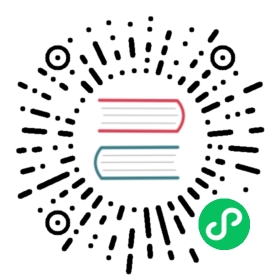Launch QEMU with gdb and connect locally with gdb client
This guide is for cases where QEMU counters very early failures and it is hard to synchronize it in a later point in time.
Image creation and PVC population
This scenario is a slight variation of the guide about starting strace, hence some of the details on the image build and the PVC population are simply skipped and explained in the other section.
In this example, QEMU will be launched with gdbserver and later we will connect to it using a local gdb client.
The wrapping script looks like:
#!/bin/bashLD_LIBRARY_PATH=$LD_LIBRARY_PATH:/var/run/debug/usr/lib64 /var/run/debug/usr/bin/gdbserver \localhost:1234 \/usr/libexec/qemu-kvm $@ &printf "%d" $(pgrep gdbserver) > /run/libvirt/qemu/run/default_vmi-debug-tools.pid
First, we need to build and push the image with the wrapping script and the gdbserver:
FROM quay.io/centos/centos:stream9 as buildENV DIR /debug-toolsENV DEBUGINFOD_URLS https://debuginfod.centos.org/RUN mkdir -p ${DIR}/logsRUN yum install --installroot=${DIR} -y gdb-gdbserver && yum clean allCOPY ./wrap_qemu_gdb.sh $DIR/wrap_qemu_gdb.shRUN chmod 0755 ${DIR}/wrap_qemu_gdb.shRUN chown 107:107 ${DIR}/wrap_qemu_gdb.shRUN chown 107:107 ${DIR}/logs
Then, we can create and populate the debug-tools PVC as with did in the strace example:
$ k apply -f debug-tools-pvc.yamlpersistentvolumeclaim/debug-tools created$ kubectl apply -f populate-job-pvc.yamljob.batch/populate-pvc created$ $ kubectl get jobsNAME COMPLETIONS DURATION AGEpopulate-pvc 1/1 7s 2m12s
Configmap:
apiVersion: v1kind: ConfigMapmetadata:name: my-config-mapdata:my_script.sh: |#!/bin/shtempFile=`mktemp --dry-run`echo $4 > $tempFilesed -i "s|<emulator>/usr/libexec/qemu-kvm</emulator>|<emulator>/var/run/debug/wrap_qemu_gdb.sh</emulator>|" $tempFilecat $tempFile
As last step, we need to create the configmaps to modify the VM XML:
$ kubectl apply -f configmap.yamlconfigmap/my-config-map created
Build client image
In this scenario, we use an additional container image containing gdb and the same qemu binary as the target process to debug. This image will be run locally with podman.
In order to build this image, we need to identify the image of the virt-launcher container we want to debug. Based on the KubeVirt installation, the namespace and the name of the KubeVirt CR could vary. In this example, we’ll assume that KubeVirt CR is called kubevirt and installed in the kubevirt namespace.
You can easily find out the right names in your cluster by searching with:
$ kubectl get kubevirt -ANAMESPACE NAME AGE PHASEkubevirt kubevirt 3h11m Deployed
The steps to build the image are:
Get the registry of the images of the KubeVirt installation:
$ export registry=$(kubectl get kubevirt kubevirt -n kubevirt -o jsonpath='{.status.observedDeploymentConfig}' |jq '.registry'|tr -d "\"")$ echo $registry"registry:5000/kubevirt"
Get the shasum of the virt-launcher image:
$ export tag=$(kubectl get kubevirt kubevirt -n kubevirt -o jsonpath='{.status.observedDeploymentConfig}' |jq '.virtLauncherSha'|tr -d "\"")$ echo $tag"sha256:6c8b85eed8e83a4c70779836b246c057d3e882eb513f3ded0a02e0a4c4bda837"
Example of Dockerfile:
ARG registryARG tagFROM ${registry}/kubevirt/virt-launcher${tag} AS launcherFROM quay.io/centos/centos:stream9 as buildRUN yum install -y gdb && yum clean allCOPY --from=launcher /usr/libexec/qemu-kvm /usr/libexec/qemu-kvm
Build the image by using the
registryand thetagretrieved in the previous steps:$ podman build \-t gdb-client \--build-arg registry=$registry \--build-arg tag=@$tag \-f Dockerfile.client .
Podman will replace the registry and tag arguments provided on the command line. In this way, we can specify the image registry and shasum for the KubeVirt version to debug.
Run the VM to troubleshoot
For this example, we add an annotation to keep the virt-launcher pod running even if any errors occur:
metadata:annotations:kubevirt.io/keep-launcher-alive-after-failure: "true"
Then, we can launch the VM:
$ kubectl apply -f debug-vmi.yamlvirtualmachineinstance.kubevirt.io/vmi-debug-tools created$ kubectl get vmiNAME AGE PHASE IP NODENAME READYvmi-debug-tools 28s Scheduled node01 False$ kubectl get poNAME READY STATUS RESTARTS AGEpopulate-pvc-dnxld 0/1 Completed 0 4m17svirt-launcher-vmi-debug-tools-tfh28 4/4 Running 0 25s
The wrapping script starts the gdbserver and expose in the port 1234 inside the container. In order to be able to connect remotely to the gdbserver, we can use the command kubectl port-forward to expose the gdb port on our machine.
$ kubectl port-forward virt-launcher-vmi-debug-tools-tfh28 1234Forwarding from 127.0.0.1:1234 -> 1234Forwarding from [::1]:1234 -> 1234
Finally, we can start the gbd client in the container:
$ podman run -ti --network host gdb-client:latest$ gdb /usr/libexec/qemu-kvm -ex 'target remote localhost:1234'GNU gdb (GDB) Red Hat Enterprise Linux 10.2-12.el9Copyright (C) 2021 Free Software Foundation, Inc.License GPLv3+: GNU GPL version 3 or later <http://gnu.org/licenses/gpl.html>This is free software: you are free to change and redistribute it.There is NO WARRANTY, to the extent permitted by law.Type "show copying" and "show warranty" for details.This GDB was configured as "x86_64-redhat-linux-gnu".Type "show configuration" for configuration details.For bug reporting instructions, please see:<https://www.gnu.org/software/gdb/bugs/>.Find the GDB manual and other documentation resources online at:<http://www.gnu.org/software/gdb/documentation/>.For help, type "help".--Type <RET> for more, q to quit, c to continue without paging--Type "apropos word" to search for commands related to "word"...Reading symbols from /usr/libexec/qemu-kvm...Reading symbols from /root/.cache/debuginfod_client/26221a84fabd219a68445ad0cc87283e881fda15/debuginfo...Remote debugging using localhost:1234Reading /lib64/ld-linux-x86-64.so.2 from remote target...warning: File transfers from remote targets can be slow. Use "set sysroot" to access files locally instead.Reading /lib64/ld-linux-x86-64.so.2 from remote target...Reading symbols from target:/lib64/ld-linux-x86-64.so.2...Downloading separate debug info for /system-supplied DSO at 0x7ffc10eff000...0x00007f1a70225e70 in _start () from target:/lib64/ld-linux-x86-64.so.2
For simplicity, we started podman with the option --network host in this way, the container is able to access any port mapped on the host.