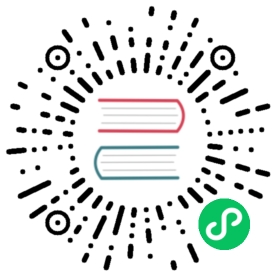Startup Scripts
KubeVirt supports the ability to assign a startup script to a VirtualMachineInstance instance which is executed automatically when the VM initializes.
These scripts are commonly used to automate injection of users and SSH keys into VMs in order to provide remote access to the machine. For example, a startup script can be used to inject credentials into a VM that allows an Ansible job running on a remote host to access and provision the VM.
Startup scripts are not limited to any specific use case though. They can be used to run any arbitrary script in a VM on boot.
Cloud-init
cloud-init is a widely adopted project used for early initialization of a VM. Used by cloud providers such as AWS and GCP, cloud-init has established itself as the defacto method of providing startup scripts to VMs.
Cloud-init documentation can be found here: Cloud-init Documentation.
KubeVirt supports cloud-init’s “NoCloud” and “ConfigDrive” datasources which involve injecting startup scripts into a VM instance through the use of an ephemeral disk. VMs with the cloud-init package installed will detect the ephemeral disk and execute custom userdata scripts at boot.
Ignition
Ignition is an alternative to cloud-init which allows for configuring the VM disk on first boot. You can find the Ignition documentation here. You can also find a comparison between cloud-init and Ignition here.
Ignition can be used with Kubevirt by using the cloudInitConfigDrive volume.
Sysprep
Sysprep is an automation tool for Windows that automates Windows installation, setup, and custom software provisioning.
The general flow is:
Seal the vm image with the Sysprep tool, for example by running:
%WINDIR%\system32\sysprep\sysprep.exe /generalize /shutdown /oobe /mode:vm
Note
We need to make sure the base vm does not restart, which can be done by setting the vm run strategy as
RerunOnFailure.VM runStrategy:
spec:runStrategy: RerunOnFailure
More information can be found here:
Note
It is important that there is no answer file detected when the Sysprep Tool is triggered, because Windows Setup searches for answer files at the beginning of each configuration pass and caches it. If that happens, when the OS will start - it will just use the cached answer file, ignoring the one we provide through the Sysprep API. More information can be found here.
Providing an Answer file named
autounattend.xmlin an attached media. The answer file can be provided in a ConfigMap or a Secret with the keyautounattend.xmlThe configuration file can be generated with Windows SIM or it can be specified manually according to the information found here:
Note
There are also many easy to find online tools available for creating an answer file.
Cloud-init Examples
User Data
KubeVirt supports the cloud-init NoCloud and ConfigDrive data sources which involve injecting startup scripts through the use of a disk attached to the VM.
In order to assign a custom userdata script to a VirtualMachineInstance using this method, users must define a disk and a volume for the NoCloud or ConfigDrive datasource in the VirtualMachineInstance’s spec.
Data Sources
Under most circumstances users should stick to the NoCloud data source as it is the simplest cloud-init data source. Only if NoCloud is not supported by the cloud-init implementation (e.g. coreos-cloudinit) users should switch the data source to ConfigDrive.
Switching the cloud-init data source to ConfigDrive is as easy as changing the volume type in the VirtualMachineInstance’s spec from cloudInitNoCloud to cloudInitConfigDrive.
NoCloud data source:
volumes:- name: cloudinitvolumecloudInitNoCloud:userData: "#cloud-config"
ConfigDrive data source:
volumes:- name: cloudinitvolumecloudInitConfigDrive:userData: "#cloud-config"
See the examples below for more complete cloud-init examples.
Cloud-init user-data as clear text
In the example below, a SSH key is stored in the cloudInitNoCloud Volume’s userData field as clean text. There is a corresponding disks entry that references the cloud-init volume and assigns it to the VM’s device.
# Create a VM manifest with the startup script# a cloudInitNoCloud volume's userData field.cat << END > my-vmi.yamlapiVersion: kubevirt.io/v1kind: VirtualMachineInstancemetadata:name: myvmispec:terminationGracePeriodSeconds: 5domain:resources:requests:memory: 64Mdevices:disks:- name: containerdiskdisk:bus: virtio- name: cloudinitdiskdisk:bus: virtiovolumes:- name: containerdiskcontainerDisk:image: kubevirt/cirros-container-disk-demo:latest- name: cloudinitdiskcloudInitNoCloud:userData: |#cloud-configssh_authorized_keys:- ssh-rsa AAAAB3NzaK8L93bWxnyp test@test.comEND# Post the Virtual Machine spec to KubeVirt.kubectl create -f my-vmi.yaml
Cloud-init user-data as base64 string
In the example below, a simple bash script is base64 encoded and stored in the cloudInitNoCloud Volume’s userDataBase64 field. There is a corresponding disks entry that references the cloud-init volume and assigns it to the VM’s device.
Users also have the option of storing the startup script in a Kubernetes Secret and referencing the Secret in the VM’s spec. Examples further down in the document illustrate how that is done.
# Create a simple startup scriptcat << END > startup-script.sh#!/bin/bashecho "Hi from startup script!"END# Create a VM manifest with the startup script base64 encoded into# a cloudInitNoCloud volume's userDataBase64 field.cat << END > my-vmi.yamlapiVersion: kubevirt.io/v1kind: VirtualMachineInstancemetadata:name: myvmispec:terminationGracePeriodSeconds: 5domain:resources:requests:memory: 64Mdevices:disks:- name: containerdiskdisk:bus: virtio- name: cloudinitdiskdisk:bus: virtiovolumes:- name: containerdiskcontainerDisk:image: kubevirt/cirros-container-disk-demo:latest- name: cloudinitdiskcloudInitNoCloud:userDataBase64: $(cat startup-script.sh | base64 -w0)END# Post the Virtual Machine spec to KubeVirt.kubectl create -f my-vmi.yaml
Cloud-init UserData as k8s Secret
Users who wish to not store the cloud-init userdata directly in the VirtualMachineInstance spec have the option to store the userdata into a Kubernetes Secret and reference that Secret in the spec.
Multiple VirtualMachineInstance specs can reference the same Kubernetes Secret containing cloud-init userdata.
Below is an example of how to create a Kubernetes Secret containing a startup script and reference that Secret in the VM’s spec.
# Create a simple startup scriptcat << END > startup-script.sh#!/bin/bashecho "Hi from startup script!"END# Store the startup script in a Kubernetes Secretkubectl create secret generic my-vmi-secret --from-file=userdata=startup-script.sh# Create a VM manifest and reference the Secret's name in the cloudInitNoCloud# Volume's secretRef fieldcat << END > my-vmi.yamlapiVersion: kubevirt.io/v1kind: VirtualMachineInstancemetadata:name: myvmispec:terminationGracePeriodSeconds: 5domain:resources:requests:memory: 64Mdevices:disks:- name: containerdiskdisk:bus: virtio- name: cloudinitdiskdisk:bus: virtiovolumes:- name: containerdiskcontainerDisk:image: kubevirt/cirros-registry-disk-demo:latest- name: cloudinitdiskcloudInitNoCloud:secretRef:name: my-vmi-secretEND# Post the VMkubectl create -f my-vmi.yaml
Injecting SSH keys with Cloud-init’s Cloud-config
In the examples so far, the cloud-init userdata script has been a bash script. Cloud-init has it’s own configuration that can handle some common tasks such as user creation and SSH key injection.
More cloud-config examples can be found here: Cloud-init Examples
Below is an example of using cloud-config to inject an SSH key for the default user (fedora in this case) of a Fedora Atomic disk image.
# Create the cloud-init cloud-config userdata.cat << END > startup-script#cloud-configpassword: atomicchpasswd: { expire: False }ssh_pwauth: Falsessh_authorized_keys:- ssh-rsa AAAAB3NzaC1yc2EAAAADAQABAAABAQC6zdgFiLr1uAK7PdcchDd+LseA5fEOcxCCt7TLlr7Mx6h8jUg+G+8L9JBNZuDzTZSF0dR7qwzdBBQjorAnZTmY3BhsKcFr8Gt4KMGrS6r3DNmGruP8GORvegdWZuXgASKVpXeI7nCIjRJwAaK1x+eGHwAWO9Z8ohcboHbLyffOoSZDSIuk2kRIc47+ENRjg0T6x2VRsqX27g6j4DfPKQZGk0zvXkZaYtr1e2tZgqTBWqZUloMJK8miQq6MktCKAS4VtPk0k7teQX57OGwD6D7uo4b+Cl8aYAAwhn0hc0C2USfbuVHgq88ESo2/+NwV4SQcl3sxCW21yGIjAGt4Hy7J fedora@localhost.localdomainEND# Create the VM speccat << END > my-vmi.yamlapiVersion: kubevirt.io/v1kind: VirtualMachineInstancemetadata:name: sshvmispec:terminationGracePeriodSeconds: 0domain:resources:requests:memory: 1024Mdevices:disks:- name: containerdiskdisk:dev: vda- name: cloudinitdiskdisk:dev: vdbvolumes:- name: containerdiskcontainerDisk:image: kubevirt/fedora-atomic-registry-disk-demo:latest- name: cloudinitdiskcloudInitNoCloud:userDataBase64: $(cat startup-script | base64 -w0)END# Post the VirtualMachineInstance spec to KubeVirt.kubectl create -f my-vmi.yaml# Connect to VM with passwordless SSH keyssh -i <insert private key here> fedora@<insert ip here>
Inject SSH key using a Custom Shell Script
Depending on the boot image in use, users may have a mixed experience using cloud-init’s cloud-config to create users and inject SSH keys.
Below is an example of creating a user and injecting SSH keys for that user using a script instead of cloud-config.
cat << END > startup-script.sh#!/bin/bashexport NEW_USER="foo"export SSH_PUB_KEY="ssh-rsa AAAAB3NzaC1yc2EAAAADAQABAAABAQC6zdgFiLr1uAK7PdcchDd+LseA5fEOcxCCt7TLlr7Mx6h8jUg+G+8L9JBNZuDzTZSF0dR7qwzdBBQjorAnZTmY3BhsKcFr8Gt4KMGrS6r3DNmGruP8GORvegdWZuXgASKVpXeI7nCIjRJwAaK1x+eGHwAWO9Z8ohcboHbLyffOoSZDSIuk2kRIc47+ENRjg0T6x2VRsqX27g6j4DfPKQZGk0zvXkZaYtr1e2tZgqTBWqZUloMJK8miQq6MktCKAS4VtPk0k7teQX57OGwD6D7uo4b+Cl8aYAAwhn0hc0C2USfbuVHgq88ESo2/+NwV4SQcl3sxCW21yGIjAGt4Hy7J $NEW_USER@localhost.localdomain"sudo adduser -U -m $NEW_USERecho "$NEW_USER:atomic" | chpasswdsudo mkdir /home/$NEW_USER/.sshsudo echo "$SSH_PUB_KEY" > /home/$NEW_USER/.ssh/authorized_keyssudo chown -R ${NEW_USER}: /home/$NEW_USER/.sshEND# Create the VM speccat << END > my-vmi.yamlapiVersion: kubevirt.io/v1kind: VirtualMachineInstancemetadata:name: sshvmispec:terminationGracePeriodSeconds: 0domain:resources:requests:memory: 1024Mdevices:disks:- name: containerdiskdisk:dev: vda- name: cloudinitdiskdisk:dev: vdbvolumes:- name: containerdiskcontainerDisk:image: kubevirt/fedora-atomic-registry-disk-demo:latest- name: cloudinitdiskcloudInitNoCloud:userDataBase64: $(cat startup-script.sh | base64 -w0)END# Post the VirtualMachineInstance spec to KubeVirt.kubectl create -f my-vmi.yaml# Connect to VM with passwordless SSH keyssh -i <insert private key here> foo@<insert ip here>
Network Config
A cloud-init network version 1 configuration can be set to configure the network at boot.
Cloud-init user-data must be set for cloud-init to parse network-config even if it is just the user-data config header:
#cloud-config
Cloud-init network-config as clear text
In the example below, a simple cloud-init network-config is stored in the cloudInitNoCloud Volume’s networkData field as clean text. There is a corresponding disks entry that references the cloud-init volume and assigns it to the VM’s device.
# Create a VM manifest with the network-config in# a cloudInitNoCloud volume's networkData field.cat << END > my-vmi.yamlapiVersion: kubevirt.io/v1alpha2kind: VirtualMachineInstancemetadata:name: myvmispec:terminationGracePeriodSeconds: 5domain:resources:requests:memory: 64Mdevices:disks:- name: containerdiskvolumeName: registryvolumedisk:bus: virtio- name: cloudinitdiskvolumeName: cloudinitvolumedisk:bus: virtiovolumes:- name: registryvolumecontainerDisk:image: kubevirt/cirros-container-disk-demo:latest- name: cloudinitvolumecloudInitNoCloud:userData: "#cloud-config"networkData: |network:version: 1config:- type: physicalname: eth0subnets:- type: dhcpEND# Post the Virtual Machine spec to KubeVirt.kubectl create -f my-vmi.yaml
Cloud-init network-config as base64 string
In the example below, a simple network-config is base64 encoded and stored in the cloudInitNoCloud Volume’s networkDataBase64 field. There is a corresponding disks entry that references the cloud-init volume and assigns it to the VM’s device.
Users also have the option of storing the network-config in a Kubernetes Secret and referencing the Secret in the VM’s spec. Examples further down in the document illustrate how that is done.
# Create a simple network-configcat << END > network-confignetwork:version: 1config:- type: physicalname: eth0subnets:- type: dhcpEND# Create a VM manifest with the networkData base64 encoded into# a cloudInitNoCloud volume's networkDataBase64 field.cat << END > my-vmi.yamlapiVersion: kubevirt.io/v1alpha2kind: VirtualMachineInstancemetadata:name: myvmispec:terminationGracePeriodSeconds: 5domain:resources:requests:memory: 64Mdevices:disks:- name: containerdiskvolumeName: registryvolumedisk:bus: virtio- name: cloudinitdiskvolumeName: cloudinitvolumedisk:bus: virtiovolumes:- name: registryvolumecontainerDisk:image: kubevirt/cirros-container-disk-demo:latest- name: cloudinitvolumecloudInitNoCloud:userData: "#cloud-config"networkDataBase64: $(cat network-config | base64 -w0)END# Post the Virtual Machine spec to KubeVirt.kubectl create -f my-vmi.yaml
Cloud-init network-config as k8s Secret
Users who wish to not store the cloud-init network-config directly in the VirtualMachineInstance spec have the option to store the network-config into a Kubernetes Secret and reference that Secret in the spec.
Multiple VirtualMachineInstance specs can reference the same Kubernetes Secret containing cloud-init network-config.
Below is an example of how to create a Kubernetes Secret containing a network-config and reference that Secret in the VM’s spec.
# Create a simple network-configcat << END > network-confignetwork:version: 1config:- type: physicalname: eth0subnets:- type: dhcpEND# Store the network-config in a Kubernetes Secretkubectl create secret generic my-vmi-secret --from-file=networkdata=network-config# Create a VM manifest and reference the Secret's name in the cloudInitNoCloud# Volume's secretRef fieldcat << END > my-vmi.yamlapiVersion: kubevirt.io/v1alpha2kind: VirtualMachineInstancemetadata:name: myvmispec:terminationGracePeriodSeconds: 5domain:resources:requests:memory: 64Mdevices:disks:- name: containerdiskvolumeName: registryvolumedisk:bus: virtio- name: cloudinitdiskvolumeName: cloudinitvolumedisk:bus: virtiovolumes:- name: registryvolumecontainerDisk:image: kubevirt/cirros-registry-disk-demo:latest- name: cloudinitvolumecloudInitNoCloud:userData: "#cloud-config"networkDataSecretRef:name: my-vmi-secretEND# Post the VMkubectl create -f my-vmi.yaml
Debugging
Depending on the operating system distribution in use, cloud-init output is often printed to the console output on boot up. When developing userdata scripts, users can connect to the VM’s console during boot up to debug.
Example of connecting to console using virtctl:
virtctl console <name of vmi>
Device Role Tagging
KubeVirt provides a mechanism for users to tag devices such as Network Interfaces with a specific role. The tag will be matched to the hardware address of the device and this mapping exposed to the guest OS via cloud-init.
This additional metadata will help the guest OS users with multiple networks interfaces to identify the devices that may have a specific role, such as a network device dedicated to a specific service or a disk intended to be used by a specific application (database, webcache, etc.)
This functionality already exists in platforms such as OpenStack. KubeVirt will provide the data in a similar format, known to users and services like cloud-init.
For example:
kind: VirtualMachineInstancespec:domain:devices:interfaces:- masquerade: {}name: default- bridge: {}name: ptptag: ptp- name: sriov-netsriov: {}tag: nfvfuncnetworks:- name: defaultpod: {}- multus:networkName: ptp-confname: ptpnetworkName: sriov/sriov-networkname: sriov-netThe metadata will be available in the guests config drive `openstack/latest/meta_data.json`{"devices": [{"type": "nic","bus": "pci","address": "0000:00:02.0","mac": "01:22:22:42:22:21","tags": ["ptp"]},{"type": "nic","bus": "pci","address": "0000:81:10.1","mac": "01:22:22:42:22:22","tags": ["nfvfunc"]},]}
Ignition Examples
Ignition data can be passed into a cloudInitConfigDrive source using either clear text, a base64 string or a k8s Secret.
Some examples of Ignition configurations can be found in the examples given by the Ignition documentation.
Ignition as clear text
Here is a complete example of a Kubevirt VM using Ignition to add an ssh key to the coreos user at first boot :
apiVersion: kubevirt.io/v1alpha3kind: VirtualMachinemetadata:name: ign-demospec:running: falsetemplate:metadata:labels:kubevirt.io/size: smallkubevirt.io/domain: ign-demospec:domain:devices:disks:- name: containerdiskdisk:bus: virtio- name: cloudinitdiskdisk:bus: virtiointerfaces:- name: defaultmasquerade: {}resources:requests:memory: 2Gnetworks:- name: defaultpod: {}volumes:- name: containerdiskcontainerDisk:image: quay.io/containerdisks/rhcos:4.9- name: cloudinitdiskcloudInitConfigDrive:userData: |{"ignition": {"config": {},"proxy": {},"security": {},"timeouts": {},"version": "3.2.0"},"passwd": {"users": [{"name": "coreos","sshAuthorizedKeys": ["ssh-ed25519 AAAAC3NzaC1lZDI1NTE5AAAAIPL3axFGHI3db9iJWkPXVbYzD7OaWTtHuqmxLvj+DztB user@example"]}]},"storage": {},"systemd": {}}
See that the Ignition config is simply passed to the userData annotation of the cloudInitConfigDrive volume.
Ignition as base64
You can also pass the Ignition config as a base64 string by using the userDatabase64 annotation :
...cloudInitConfigDrive:userDataBase64: eyJpZ25pdGlvbiI6eyJjb25maWciOnt9LCJwcm94eSI6e30sInNlY3VyaXR5Ijp7fSwidGltZW91dHMiOnt9LCJ2ZXJzaW9uIjoiMy4yLjAifSwicGFzc3dkIjp7InVzZXJzIjpbeyJuYW1lIjoiY29yZW9zIiwic3NoQXV0aG9yaXplZEtleXMiOlsic3NoLWVkMjU1MTlBQUFBQzNOemFDMWxaREkxTlRFNUFBQUFJUEwzYXhGR0hJM2RiOWlKV2tQWFZiWXpEN09hV1R0SHVxbXhMdmorRHp0QiB1c2VyQGV4YW1wbGUiXX1dfSwic3RvcmFnZSI6e30sInN5c3RlbWQiOnt9fQ==
You can obtain the base64 string by doing cat ignition.json | base64 -w0 in your terminal.
Ignition as k8s Secret
If you do not want to store the Ignition config into the VM configuration, you can use a k8s Secret.
First, create the secret with the ignition data in it :
kubectl create secret generic my-ign-secret --from-file=ignition=ignition.json
Then specify this secret into your VM configuration :
...cloudInitConfigDrive:secretRef:name: my-ign-secret
Sysprep Examples
Sysprep in a ConfigMap
The answer file can be provided in a ConfigMap:
apiVersion: v1kind: ConfigMapmetadata:name: sysprep-configdata:autounattend.xml: |<?xml version="1.0" encoding="utf-8"?><unattend xmlns="urn:schemas-microsoft-com:unattend">...</unattend>
And attached to the VM like so:
kind: VirtualMachinemetadata:name: windows-with-sysprepspec:running: falsetemplate:metadata:labels:kubevirt.io/domain: windows-with-sysprepspec:domain:cpu:cores: 3devices:disks:- bootOrder: 1disk:bus: virtioname: harddrive- name: sysprepcdrom:bus: satamachine:type: q35resources:requests:memory: 6Gvolumes:- name: harddrivepersistentVolumeClaim:claimName: windows_pvc- name: sysprepsysprep:configMap:name: sysprep-config
Sysprep in a Secret
The answer file can be provided in a Secret:
apiVersion: v1kind: Secretmetadata:name: sysprep-configstringData:data:autounattend.xml: |<?xml version="1.0" encoding="utf-8"?><unattend xmlns="urn:schemas-microsoft-com:unattend">...</unattend>
And attached to the VM like so:
kind: VirtualMachinemetadata:name: windows-with-sysprepspec:running: falsetemplate:metadata:labels:kubevirt.io/domain: windows-with-sysprepspec:domain:cpu:cores: 3devices:disks:- bootOrder: 1disk:bus: virtioname: harddrive- name: sysprepcdrom:bus: satamachine:type: q35resources:requests:memory: 6Gvolumes:- name: harddrivepersistentVolumeClaim:claimName: windows_pvc- name: sysprepsysprep:secret:name: sysprep-secret
Base Sysprep VM
In the example below, a configMap with autounattend.xml file is used to modify the Windows iso image which is downloaded from Microsoft and creates a base installed Windows machine with virtio drivers installed and all the commands executed in post-install.ps1 For the below manifests to work it needs to have win10-iso DataVolume.
apiVersion: v1kind: ConfigMapmetadata:name: win10-template-configmapdata:autounattend.xml: |-<?xml version="1.0" encoding="utf-8"?><unattend xmlns="urn:schemas-microsoft-com:unattend"><settings pass="windowsPE"><component xmlns:wcm="http://schemas.microsoft.com/WMIConfig/2002/State" xmlns:xsi="http://www.w3.org/2001/XMLSchema-instance" name="Microsoft-Windows-International-Core-WinPE" processorArchitecture="amd64" publicKeyToken="31bf3856ad364e35" language="neutral" versionScope="nonSxS"><SetupUILanguage><UILanguage>en-US</UILanguage></SetupUILanguage><InputLocale>0409:00000409</InputLocale><SystemLocale>en-US</SystemLocale><UILanguage>en-US</UILanguage><UILanguageFallback>en-US</UILanguageFallback><UserLocale>en-US</UserLocale></component><component xmlns:wcm="http://schemas.microsoft.com/WMIConfig/2002/State" xmlns:xsi="http://www.w3.org/2001/XMLSchema-instance" name="Microsoft-Windows-PnpCustomizationsWinPE" processorArchitecture="amd64" publicKeyToken="31bf3856ad364e35" language="neutral" versionScope="nonSxS"><DriverPaths><PathAndCredentials wcm:keyValue="4b29ba63" wcm:action="add"><Path>E:\amd64\2k19</Path></PathAndCredentials><PathAndCredentials wcm:keyValue="25fe51ea" wcm:action="add"><Path>E:\NetKVM\2k19\amd64</Path></PathAndCredentials></DriverPaths></component><component xmlns:wcm="http://schemas.microsoft.com/WMIConfig/2002/State" xmlns:xsi="http://www.w3.org/2001/XMLSchema-instance" name="Microsoft-Windows-Setup" processorArchitecture="amd64" publicKeyToken="31bf3856ad364e35" language="neutral" versionScope="nonSxS"><DiskConfiguration><Disk wcm:action="add"><CreatePartitions><CreatePartition wcm:action="add"><Order>1</Order><Type>Primary</Type><Size>100</Size></CreatePartition><CreatePartition wcm:action="add"><Extend>true</Extend><Order>2</Order><Type>Primary</Type></CreatePartition></CreatePartitions><ModifyPartitions><ModifyPartition wcm:action="add"><Format>NTFS</Format><Label>System Reserved</Label><Order>1</Order><PartitionID>1</PartitionID><TypeID>0x27</TypeID></ModifyPartition><ModifyPartition wcm:action="add"><Format>NTFS</Format><Label>OS</Label><Letter>C</Letter><Order>2</Order><PartitionID>2</PartitionID></ModifyPartition></ModifyPartitions><DiskID>0</DiskID><WillWipeDisk>true</WillWipeDisk></Disk></DiskConfiguration><ImageInstall><OSImage><InstallFrom><MetaData wcm:action="add"><Key>/Image/Description</Key><Value>Windows 10 Pro</Value></MetaData></InstallFrom><InstallTo><DiskID>0</DiskID><PartitionID>2</PartitionID></InstallTo></OSImage></ImageInstall><UserData><AcceptEula>true</AcceptEula><FullName/><Organization/><ProductKey><Key/></ProductKey></UserData></component></settings><settings pass="offlineServicing"><component xmlns:wcm="http://schemas.microsoft.com/WMIConfig/2002/State" xmlns:xsi="http://www.w3.org/2001/XMLSchema-instance" name="Microsoft-Windows-LUA-Settings" processorArchitecture="amd64" publicKeyToken="31bf3856ad364e35" language="neutral" versionScope="nonSxS"><EnableLUA>false</EnableLUA></component></settings><settings pass="specialize"><component xmlns:wcm="http://schemas.microsoft.com/WMIConfig/2002/State" xmlns:xsi="http://www.w3.org/2001/XMLSchema-instance" name="Microsoft-Windows-International-Core" processorArchitecture="amd64" publicKeyToken="31bf3856ad364e35" language="neutral" versionScope="nonSxS"><InputLocale>0409:00000409</InputLocale><SystemLocale>en-US</SystemLocale><UILanguage>en-US</UILanguage><UILanguageFallback>en-US</UILanguageFallback><UserLocale>en-US</UserLocale></component><component xmlns:wcm="http://schemas.microsoft.com/WMIConfig/2002/State" xmlns:xsi="http://www.w3.org/2001/XMLSchema-instance" name="Microsoft-Windows-Security-SPP-UX" processorArchitecture="amd64" publicKeyToken="31bf3856ad364e35" language="neutral" versionScope="nonSxS"><SkipAutoActivation>true</SkipAutoActivation></component><component xmlns:wcm="http://schemas.microsoft.com/WMIConfig/2002/State" xmlns:xsi="http://www.w3.org/2001/XMLSchema-instance" name="Microsoft-Windows-SQMApi" processorArchitecture="amd64" publicKeyToken="31bf3856ad364e35" language="neutral" versionScope="nonSxS"><CEIPEnabled>0</CEIPEnabled></component></settings><settings pass="oobeSystem"><component xmlns:wcm="http://schemas.microsoft.com/WMIConfig/2002/State" xmlns:xsi="http://www.w3.org/2001/XMLSchema-instance" name="Microsoft-Windows-Shell-Setup" processorArchitecture="amd64" publicKeyToken="31bf3856ad364e35" language="neutral" versionScope="nonSxS"><OOBE><HideEULAPage>true</HideEULAPage><HideOEMRegistrationScreen>true</HideOEMRegistrationScreen><HideOnlineAccountScreens>true</HideOnlineAccountScreens><HideWirelessSetupInOOBE>true</HideWirelessSetupInOOBE><NetworkLocation>Work</NetworkLocation><SkipUserOOBE>true</SkipUserOOBE><SkipMachineOOBE>true</SkipMachineOOBE><ProtectYourPC>3</ProtectYourPC></OOBE><AutoLogon><Password><Value>123456</Value><PlainText>true</PlainText></Password><Enabled>true</Enabled><Username>Administrator</Username></AutoLogon><UserAccounts><AdministratorPassword><Value>123456</Value><PlainText>true</PlainText></AdministratorPassword></UserAccounts><RegisteredOrganization/><RegisteredOwner/><TimeZone>Eastern Standard Time</TimeZone><FirstLogonCommands><SynchronousCommand wcm:action="add"><CommandLine>powershell -ExecutionPolicy Bypass -NoExit -NoProfile f:\post-install.ps1</CommandLine><RequiresUserInput>false</RequiresUserInput><Order>1</Order><Description>Post Installation Script</Description></SynchronousCommand></FirstLogonCommands></component></settings></unattend>post-install.ps1: |-# Remove AutoLogin# https://docs.microsoft.com/en-us/windows-hardware/customize/desktop/unattend/microsoft-windows-shell-setup-autologon-logoncount#logoncount-known-issuereg add "HKEY_LOCAL_MACHINE\SOFTWARE\Microsoft\Windows NT\CurrentVersion\Winlogon" /v AutoAdminLogon /t REG_SZ /d 0 /f# install Qemu Tools (Drivers)Start-Process msiexec -Wait -ArgumentList '/i e:\virtio-win-gt-x64.msi /qn /passive /norestart'# install Guest AgentStart-Process msiexec -Wait -ArgumentList '/i e:\guest-agent\qemu-ga-x86_64.msi /qn /passive /norestart'# Rename cached unattend.xml to avoid it is picked up by sysprepmv C:\Windows\Panther\unattend.xml C:\Windows\Panther\unattend.install.xml# Eject CD, to avoid that the autounattend.xml on the CD is picked up by sysprep(new-object -COM Shell.Application).NameSpace(17).ParseName('F:').InvokeVerb('Eject')# Run Sysprep and ShutdownC:\Windows\System32\Sysprep\sysprep.exe /generalize /oobe /shutdown /mode:vm---apiVersion: kubevirt.io/v1kind: VirtualMachinemetadata:annotations:name.os.template.kubevirt.io/win10: Microsoft Windows 10vm.kubevirt.io/validations: |[{"name": "minimal-required-memory","path": "jsonpath::.spec.domain.resources.requests.memory","rule": "integer","message": "This VM requires more memory.","min": 2147483648}, {"name": "windows-virtio-bus","path": "jsonpath::.spec.domain.devices.disks[*].disk.bus","valid": "jsonpath::.spec.domain.devices.disks[*].disk.bus","rule": "enum","message": "virto disk bus type has better performance, install virtio drivers in VM and change bus type","values": ["virtio"],"justWarning": true}, {"name": "windows-disk-bus","path": "jsonpath::.spec.domain.devices.disks[*].disk.bus","valid": "jsonpath::.spec.domain.devices.disks[*].disk.bus","rule": "enum","message": "disk bus has to be either virtio or sata or scsi","values": ["virtio", "sata", "scsi"]}, {"name": "windows-cd-bus","path": "jsonpath::.spec.domain.devices.disks[*].cdrom.bus","valid": "jsonpath::.spec.domain.devices.disks[*].cdrom.bus","rule": "enum","message": "cd bus has to be sata","values": ["sata"]}]name: win10-templatenamespace: defaultlabels:app: win10-templateflavor.template.kubevirt.io/medium: 'true'os.template.kubevirt.io/win10: 'true'vm.kubevirt.io/template: windows10-desktop-mediumvm.kubevirt.io/template.namespace: openshiftvm.kubevirt.io/template.revision: '1'vm.kubevirt.io/template.version: v0.14.0workload.template.kubevirt.io/desktop: 'true'spec:runStrategy: RerunOnFailuredataVolumeTemplates:- metadata:name: win10-template-windows-isospec:pvc:accessModes:- ReadWriteOnceresources:requests:storage: 20Gisource:pvc:name: windows10-isonamespace: default- metadata:name: win10-templatespec:pvc:accessModes:- ReadWriteOnceresources:requests:storage: 25GivolumeMode: Filesystemsource:blank: {}template:metadata:annotations:vm.kubevirt.io/flavor: mediumvm.kubevirt.io/os: windows10vm.kubevirt.io/workload: desktoplabels:flavor.template.kubevirt.io/medium: 'true'kubevirt.io/domain: win10-templatekubevirt.io/size: mediumos.template.kubevirt.io/win10: 'true'vm.kubevirt.io/name: win10-templateworkload.template.kubevirt.io/desktop: 'true'spec:domain:clock:timer:hpet:present: falsehyperv: {}pit:tickPolicy: delayrtc:tickPolicy: catchuputc: {}cpu:cores: 1sockets: 1threads: 1devices:disks:- bootOrder: 1disk:bus: virtioname: win10-template- bootOrder: 2cdrom:bus: sataname: windows-iso- cdrom:bus: sataname: windows-guest-tools- name: sysprepcdrom:bus: satainputs:- bus: usbname: tablettype: tabletinterfaces:- masquerade: {}model: virtioname: defaultfeatures:acpi: {}apic: {}hyperv:reenlightenment: {}ipi: {}synic: {}synictimer:direct: {}spinlocks:spinlocks: 8191reset: {}relaxed: {}vpindex: {}runtime: {}tlbflush: {}frequencies: {}vapic: {}machine:type: pc-q35-rhel8.4.0resources:requests:memory: 4Gihostname: win10-templatenetworks:- name: defaultpod: {}volumes:- dataVolume:name: win10-isoname: windows-iso- dataVolume:name: win10-template-windows-isoname: win10-template- containerDisk:image: quay.io/kubevirt/virtio-container-diskname: windows-guest-tools- name: sysprepsysprep:configMap:name: win10-template-configmap
Launching a VM from template
From the above example after the sysprep command is executed in the post-install.ps1 and the vm is in shutdown state, A new VM can be launched from the base win10-template with additional changes mentioned from the below unattend.xml in sysprep-config. The new VM can take upto 5 minutes to be in running state since Windows goes through oobe setup in the background with the customizations specified in the below unattend.xml file.
apiVersion: v1kind: ConfigMapmetadata:name: sysprep-configdata:autounattend.xml: |-<?xml version="1.0" encoding="utf-8"?><!-- responsible for installing windows, ignored on sysprepped images -->unattend.xml: |-<?xml version="1.0" encoding="utf-8"?><unattend xmlns="urn:schemas-microsoft-com:unattend"><settings pass="oobeSystem"><component xmlns:wcm="http://schemas.microsoft.com/WMIConfig/2002/State" xmlns:xsi="http://www.w3.org/2001/XMLSchema-instance" name="Microsoft-Windows-Shell-Setup" processorArchitecture="amd64" publicKeyToken="31bf3856ad364e35" language="neutral" versionScope="nonSxS"><OOBE><HideEULAPage>true</HideEULAPage><HideOEMRegistrationScreen>true</HideOEMRegistrationScreen><HideOnlineAccountScreens>true</HideOnlineAccountScreens><HideWirelessSetupInOOBE>true</HideWirelessSetupInOOBE><NetworkLocation>Work</NetworkLocation><SkipUserOOBE>true</SkipUserOOBE><SkipMachineOOBE>true</SkipMachineOOBE><ProtectYourPC>3</ProtectYourPC></OOBE><AutoLogon><Password><Value>123456</Value><PlainText>true</PlainText></Password><Enabled>true</Enabled><Username>Administrator</Username></AutoLogon><UserAccounts><AdministratorPassword><Value>123456</Value><PlainText>true</PlainText></AdministratorPassword></UserAccounts><RegisteredOrganization>Kuebvirt</RegisteredOrganization><RegisteredOwner>Kubevirt</RegisteredOwner><TimeZone>Eastern Standard Time</TimeZone><FirstLogonCommands><SynchronousCommand wcm:action="add"><CommandLine>powershell -ExecutionPolicy Bypass -NoExit -WindowStyle Hidden -NoProfile d:\customize.ps1</CommandLine><RequiresUserInput>false</RequiresUserInput><Order>1</Order><Description>Customize Script</Description></SynchronousCommand></FirstLogonCommands></component></settings></unattend>customize.ps1: |-# Enable RDPSet-ItemProperty -Path 'HKLM:\System\CurrentControlSet\Control\Terminal Server' -name "fDenyTSConnections" -value 0Enable-NetFirewallRule -DisplayGroup "Remote Desktop"# https://docs.microsoft.com/en-us/windows-server/administration/openssh/openssh_install_firstuse# Install the OpenSSH ServerAdd-WindowsCapability -Online -Name OpenSSH.Server~~~~0.0.1.0# Start the sshd serviceStart-Service sshdSet-Service -Name sshd -StartupType 'Automatic'# https://docs.microsoft.com/en-us/windows-server/administration/openssh/openssh_server_configuration# use powershell as default shell for sshNew-ItemProperty -Path "HKLM:\SOFTWARE\OpenSSH" -Name DefaultShell -Value "C:\Windows\System32\WindowsPowerShell\v1.0\powershell.exe" -PropertyType String -Force# Add ssh authorized_key for administrator# https://docs.microsoft.com/en-us/windows-server/administration/openssh/openssh_keymanagement$MyDir = $MyInvocation.MyCommand.Path | Split-Path -Parent$PublicKey = Get-Content -Path $MyDir\id_rsa.pub$authrized_keys_path = $env:ProgramData + "\ssh\administrators_authorized_keys"Add-Content -Path $authrized_keys_path -Value $PublicKeyicacls.exe $authrized_keys_path /inheritance:r /grant "Administrators:F" /grant "SYSTEM:F"# install application via exe file installer from urlfunction Install-Exe {$dlurl = $args[0]$installerPath = Join-Path $env:TEMP (Split-Path $dlurl -Leaf)Invoke-WebRequest -UseBasicParsing $dlurl -OutFile $installerPathStart-Process -FilePath $installerPath -Args "/S" -Verb RunAs -WaitRemove-Item $installerPath}# Wait for networking before running a task at startupdo {$ping = test-connection -comp kubevirt.io -count 1 -Quiet} until ($ping)# Installing the Latest Notepad++ with PowerShell$BaseUri = "https://notepad-plus-plus.org"$BasePage = Invoke-WebRequest -Uri $BaseUri -UseBasicParsing$ChildPath = $BasePage.Links | Where-Object { $_.outerHTML -like '*Current Version*' } | Select-Object -ExpandProperty href$DownloadPageUri = $BaseUri + $ChildPath$DownloadPage = Invoke-WebRequest -Uri $DownloadPageUri -UseBasicParsing$DownloadUrl = $DownloadPage.Links | Where-Object { $_.outerHTML -like '*npp.*.Installer.x64.exe"*' } | Select-Object -ExpandProperty hrefInstall-Exe $DownloadUrlid_rsa.pub: |-ssh-rsa AAAAB3NzaC1yc2EAAAADAQABAAABAQC6zdgFiLr1uAK7PdcchDd+LseA5fEOcxCCt7TLlr7Mx6h8jUg+G+8L9JBNZuDzTZSF0dR7qwzdBBQjorAnZTmY3BhsKcFr8Gt4KMGrS6r3DNmGruP8GORvegdWZuXgASKVpXeI7nCIjRJwAaK1x+eGHwAWO9Z8ohcboHbLyffOoSZDSIuk2kRIc47+ENRjg0T6x2VRsqX27g6j4DfPKQZGk0zvXkZaYtr1e2tZgqTBWqZUloMJK8miQq6MktCKAS4VtPk0k7teQX57OGwD6D7uo4b+Cl8aYAAwhn0hc0C2USfbuVHgq88ESo2/+NwV4SQcl3sxCW21yGIjAGt4Hy7J fedora@localhost.localdomain