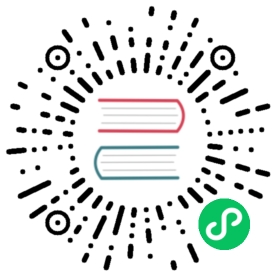Containerized Data Importer
The Containerized Data Importer (CDI) project provides facilities for enabling Persistent Volume Claims (PVCs) to be used as disks for KubeVirt VMs by way of DataVolumes. The three main CDI use cases are:
- Import a disk image from a web server or container registry to a DataVolume
- Clone an existing PVC to a DataVolume
- Upload a local disk image to a DataVolume
This document deals with the third use case. So you should have CDI installed in your cluster, a VM disk that you’d like to upload, and virtctl in your path.
Install CDI
Install the latest CDI release here
export TAG=$(curl -s -w %{redirect_url} https://github.com/kubevirt/containerized-data-importer/releases/latest)export VERSION=$(echo ${TAG##*/})kubectl create -f https://github.com/kubevirt/containerized-data-importer/releases/download/$VERSION/cdi-operator.yamlkubectl create -f https://github.com/kubevirt/containerized-data-importer/releases/download/$VERSION/cdi-cr.yaml
Expose cdi-uploadproxy service
The cdi-uploadproxy service must be accessible from outside the cluster. Here are some ways to do that:
kubectl port-forward (not recommended for production clusters)
Look here for example manifests.
Supported image formats
CDI supports the raw and qcow2 image formats which are supported by qemu. See the qemu documentation for more details. Bootable ISO images can also be used and are treated like raw images. Images may be compressed with either the gz or xz format.
The example in this document uses this CirrOS image
virtctl image-upload
virtctl has an image-upload command with the following options:
virtctl image-upload --helpUpload a VM image to a DataVolume/PersistentVolumeClaim.Usage:virtctl image-upload [flags]Examples:# Upload a local disk image to a newly created DataVolume:virtctl image-upload dv dv-name --size=10Gi --image-path=/images/fedora30.qcow2# Upload a local disk image to an existing DataVolumevirtctl image-upload dv dv-name --no-create --image-path=/images/fedora30.qcow2# Upload a local disk image to an existing PersistentVolumeClaimvirtctl image-upload pvc pvc-name --image-path=/images/fedora30.qcow2# Upload to a DataVolume with explicit URL to CDI Upload Proxyvirtctl image-upload dv dv-name --uploadproxy-url=https://cdi-uploadproxy.mycluster.com --image-path=/images/fedora30.qcow2Flags:--access-mode string The access mode for the PVC. (default "ReadWriteOnce")--block-volume Create a PVC with VolumeMode=Block (default Filesystem).-h, --help help for image-upload--image-path string Path to the local VM image.--insecure Allow insecure server connections when using HTTPS.--no-create Don't attempt to create a new DataVolume/PVC.--pvc-name string DEPRECATED - The destination DataVolume/PVC name.--pvc-size string DEPRECATED - The size of the PVC to create (ex. 10Gi, 500Mi).--size string The size of the DataVolume to create (ex. 10Gi, 500Mi).--storage-class string The storage class for the PVC.--uploadproxy-url string The URL of the cdi-upload proxy service.--wait-secs uint Seconds to wait for upload pod to start. (default 60)Use "virtctl options" for a list of global command-line options (applies to all commands).
virtctl image-upload works by creating a DataVolume of the requested size, sending an UploadTokenRequest to the cdi-apiserver, and uploading the file to the cdi-uploadproxy.
virtctl image-upload dv cirros-vm-disk --size=500Mi --image-path=/home/mhenriks/images/cirros-0.4.0-x86_64-disk.img --uploadproxy-url=<url to upload proxy service>
Addressing Certificate Issues when Uploading Images
Issues with the certificates can be circumvented by using the --insecure flag to prevent the virtctl command from verifying the remote host. It is better to resolve certificate issues that prevent uploading images using the virtctl image-upload command and not use the --insecure flag.
The following are some common issues with certificates and some easy ways to fix them.
Does not contain any IP SANs
This issue happens when trying to upload images using an IP address instead of a resolvable name. For example, trying to upload to the IP address 192.168.39.32 at port 31001 would produce the following error.
virtctl image-upload dv f33 \--size 5Gi \--image-path Fedora-Cloud-Base-33-1.2.x86_64.raw.xz \--uploadproxy-url https://192.168.39.32:31001PVC default/f33 not foundDataVolume default/f33 createdWaiting for PVC f33 upload pod to be ready...Pod now readyUploading data to https://192.168.39.32:310010 B / 193.89 MiB [-------------------------------------------------------] 0.00% 0sPost https://192.168.39.32:31001/v1beta1/upload: x509: cannot validate certificate for 192.168.39.32 because it doesn't contain any IP SANs
It is easily fixed by adding an entry it your local name resolution service. This could be a DNS server or the local hosts file. The URL used to upload the proxy should be changed to reflect the resolvable name.
The Subject and the Subject Alternative Name in the certificate contain valid names that can be used for resolution. Only one of these names needs to be resolvable. Use the openssl command to view the names of the cdi-uploadproxy service.
echo | openssl s_client -showcerts -connect 192.168.39.32:31001 2>/dev/null \| openssl x509 -inform pem -noout -text \| sed -n -e '/Subject.*CN/p' -e '/Subject Alternative/{N;p}'Subject: CN = cdi-uploadproxyX509v3 Subject Alternative Name:DNS:cdi-uploadproxy, DNS:cdi-uploadproxy.cdi, DNS:cdi-uploadproxy.cdi.svc
Adding the following entry to the /etc/hosts file, if it provides name resolution, should fix this issue. Any service that provides name resolution for the system could be used.
echo "192.168.39.32 cdi-uploadproxy" >> /etc/hosts
The upload should now work.
virtctl image-upload dv f33 \--size 5Gi \--image-path Fedora-Cloud-Base-33-1.2.x86_64.raw.xz \--uploadproxy-url https://cdi-uploadproxy:31001PVC default/f33 not foundDataVolume default/f33 createdWaiting for PVC f33 upload pod to be ready...Pod now readyUploading data to https://cdi-uploadproxy:31001193.89 MiB / 193.89 MiB [=============================================] 100.00% 1m38sUploading data completed successfully, waiting for processing to complete, you can hit ctrl-c without interrupting the progressProcessing completed successfullyUploading Fedora-Cloud-Base-33-1.2.x86_64.raw.xz completed successfully
Certificate Signed by Unknown Authority
This happens because the cdi-uploadproxy certificate is self signed and the system does not trust the cdi-uploadproxy as a Certificate Authority.
virtctl image-upload dv f33 \--size 5Gi \--image-path Fedora-Cloud-Base-33-1.2.x86_64.raw.xz \--uploadproxy-url https://cdi-uploadproxy:31001PVC default/f33 not foundDataVolume default/f33 createdWaiting for PVC f33 upload pod to be ready...Pod now readyUploading data to https://cdi-uploadproxy:310010 B / 193.89 MiB [-------------------------------------------------------] 0.00% 0sPost https://cdi-uploadproxy:31001/v1beta1/upload: x509: certificate signed by unknown authority
This can be fixed by adding the certificate to the systems trust store. Download the cdi-uploadproxy-server-cert.
kubectl get secret -n cdi cdi-uploadproxy-server-cert \-o jsonpath="{.data['tls\.crt']}" \| base64 -d > cdi-uploadproxy-server-cert.crt
Add this certificate to the systems trust store. On Fedora, this can be done as follows.
sudo cp cdi-uploadproxy-server-cert.crt /etc/pki/ca-trust/source/anchorssudo update-ca-trust
The upload should now work.
virtctl image-upload dv f33 \--size 5Gi \--image-path Fedora-Cloud-Base-33-1.2.x86_64.raw.xz \--uploadproxy-url https://cdi-uploadproxy:31001PVC default/f33 not foundDataVolume default/f33 createdWaiting for PVC f33 upload pod to be ready...Pod now readyUploading data to https://cdi-uploadproxy:31001193.89 MiB / 193.89 MiB [=============================================] 100.00% 1m36sUploading data completed successfully, waiting for processing to complete, you can hit ctrl-c without interrupting the progressProcessing completed successfullyUploading Fedora-Cloud-Base-33-1.2.x86_64.raw.xz completed successfully
Setting the URL of the cdi-upload Proxy Service
Setting the URL for the cdi-upload proxy service allows the virtctl image-upload command to upload the images without specifying the --uploadproxy-url flag. Permanently setting the URL is done by patching the CDI configuration.
The following will set the default upload proxy to use port 31001 of cdi-uploadproxy. An IP address could also be used instead of the dns name.
See the section Addressing Certificate Issues when Uploading for why cdi-uploadproxy was chosen and issues that can be encountered when using an IP address.
kubectl patch cdi cdi \--type merge \--patch '{"spec":{"config":{"uploadProxyURLOverride":"https://cdi-uploadproxy:31001"}}}'
Create a VirtualMachineInstance
To create a VirtualMachineInstance from a DataVolume, you can execute the following:
cat <<EOF | kubectl apply -f -apiVersion: kubevirt.io/v1kind: VirtualMachineInstancemetadata:name: cirros-vmspec:domain:devices:disks:- disk:bus: virtioname: dvdiskmachine:type: ""resources:requests:memory: 64MterminationGracePeriodSeconds: 0volumes:- name: dvdiskdataVolume:name: cirros-vm-diskstatus: {}EOF
Connect to VirtualMachineInstance console
Use virtctl to connect to the newly create VirtualMachineInstance.
virtctl console cirros-vm