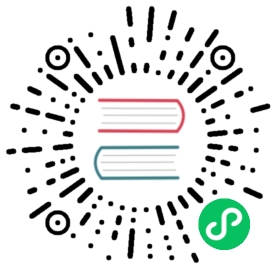Create Knative Sequence to Streamline ML Workflows

What Knative features will we learn about?
- Knative Sequence
What does the final deliverable look like?

- Create a Knative Sequence with bad word filter service as step 1 and sentiment analysis service as step 2
- The final result is sent back to Broker as reply of the Sequence
Implementation
Step 0: Learn Sequence
Sequence provides a way to define an in-order list of functions that will be invoked. Each step can modify, filter or create a new kind of an event.
If you hope your event to pass through different services in an order you like, Knative Sequence is your choice.

apiVersion: flows.knative.dev/v1kind: Sequencemetadata:name: sequencespec:channelTemplate:apiVersion: messaging.knative.dev/v1kind: InMemoryChannelsteps:- ref:apiVersion: serving.knative.dev/v1kind: Servicename: first- ref:apiVersion: serving.knative.dev/v1kind: Servicename: secondreply:ref:kind: ServiceapiVersion: serving.knative.dev/v1name: event-display
Step 1: Create the Sequence
 Create a new yaml file named
Create a new yaml file named sequence/config/100-create-sequence.yaml to create Sequence resource in your cluster:
sequence/config/100-create-sequence.yaml
apiVersion: flows.knative.dev/v1kind: Sequencemetadata:name: sequencespec:channelTemplate: # Under the hood, the Sequence will create a Channel for each step in the SequenceapiVersion: messaging.knative.dev/v1kind: InMemoryChannelsteps:- ref: # This is the first step of the Sequence, it will send the event to the bad-word-filter serviceapiVersion: serving.knative.dev/v1kind: Servicename: bad-word-filter- ref: # This is the second step of the Sequence, it will send the event to the sentiment-analysis-app serviceapiVersion: serving.knative.dev/v1kind: Servicename: sentiment-analysis-appreply: # This is the last step of the Sequence, it will send the event back to the Broker as replyref:kind: BrokerapiVersion: eventing.knative.dev/v1name: bookstore-broker
Create the Sequence yaml file and apply it to your cluster.
kubectl apply -f sequence/config/100-create-sequence.yaml
After applying the configuration, you should see the following output:
sequence.flows.knative.dev/sequence created
Verify
You can verify the status of the Sequence very easily
kubectl get sequences
You should expect the Ready state for sequence to be True.
NAME URL AGE READY REASONsequence http://sequence-kn-sequence-0-kn-channel.default.svc.cluster.local 159m True
Step 2: Create the Trigger that pass the event to Sequence

As the Sequence is ready to accept the request now, we need to tell the Broker to forward the events to the Sequence, so that new comments will go through our ML workflows.
Create the Trigger yaml file named sequence/config/200-create-trigger.yaml
sequence/config/200-create-trigger.yaml
apiVersion: eventing.knative.dev/v1kind: Triggermetadata:name: sequence-triggerspec:broker: bookstore-brokerfilter:attributes:type: new-review-comment # This is the filter that will be applied to the event, only events with the ce-type new-review-comment will be processedsubscriber:ref:apiVersion: flows.knative.dev/v1kind: Sequencename: sequence
Apply it to your cluster.
kubectl apply -f sequence/config/200-create-trigger.yaml
And you should see the following output:
trigger.eventing.knative.dev/sequence-trigger created
Verify
You can verify the status of the Trigger very easily
kubectl get triggers
You should see the Trigger in ready state.
NAME BROKER SUBSCRIBER_URI AGE READY REASONsequence-trigger bookstore-broker http://sequence-kn-sequence-0-kn-channel.default.svc.cluster.local 162m Truelog-trigger bookstore-broker http://event-display.default.svc.cluster.local 164m True
And until this point, your cluster should have the following Triggers that are created by you. 
Verification

Open the log for event-display with the following command:
kubectl logs event-display-XXXXX -f
Type something in the comment box in the UI and click the submit button. All the events that the bookstore-broker received will be displayed in the event-display.
Verify
The comment should appear in the event-display service with the following output:
☁️cloudevents.EventValidation: validContext Attributes,specversion: 1.0type: moderated-commentsource: sentiment-analysisid: 2f703218-15d4-4ff8-b2bc-11200e209315time: 2024-04-21T01:26:27.608365Zdatacontenttype: application/jsonExtensions,badwordfilter: badknativearrivaltime: 2024-04-21T01:26:27.617405597Zsentimentresult: negativeData,{"reviewText": "XXXXXXXXXXXX","badWordResult": "bad","sentimentResult": "negative"}
Next Step

In this tutorial, you learned how to create a Sequence to build a ML pipeline.
Next, we’ll be learning how to spin up book store’s database services, while learning what will be the best case to use Knative Serving.